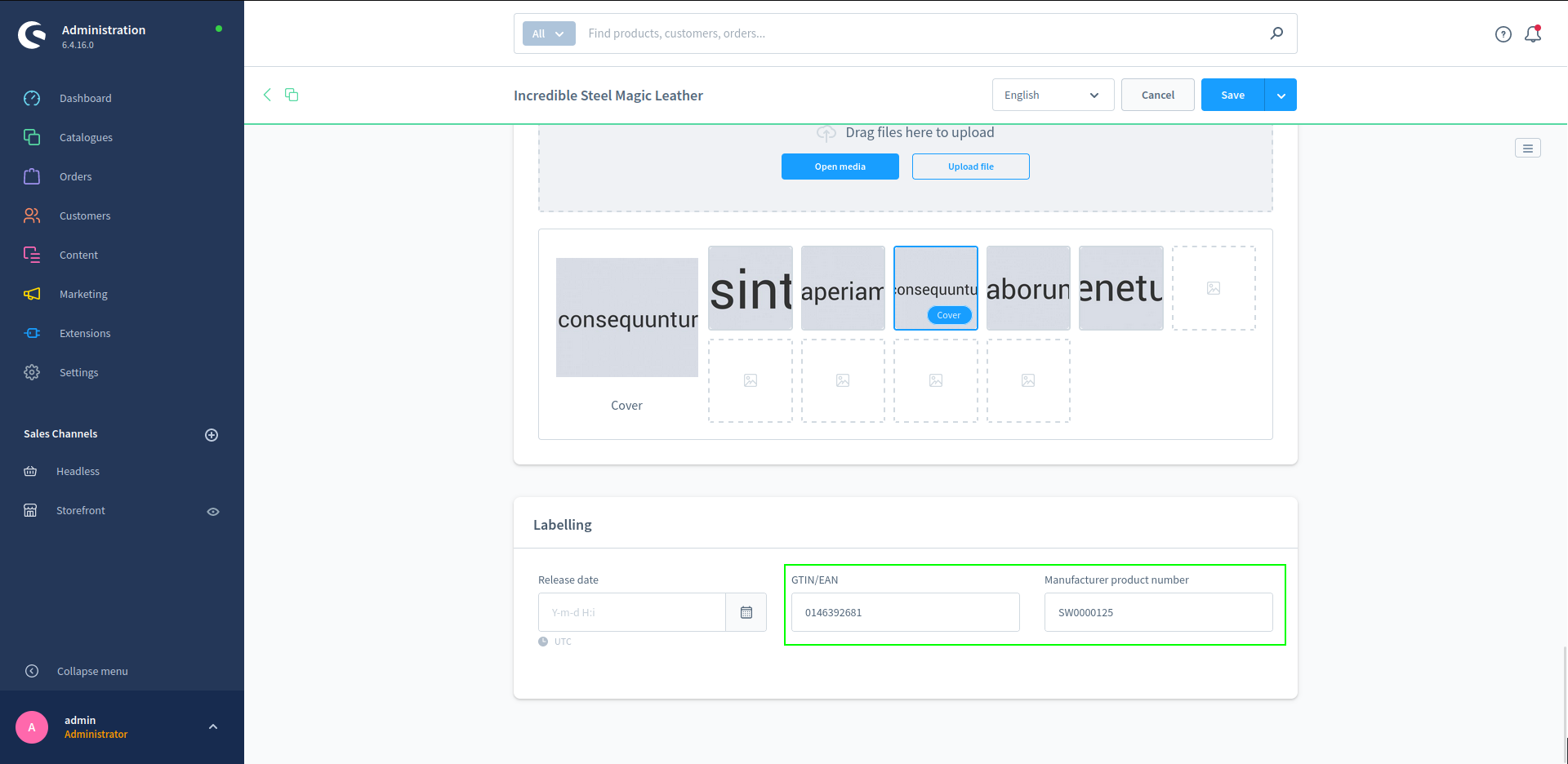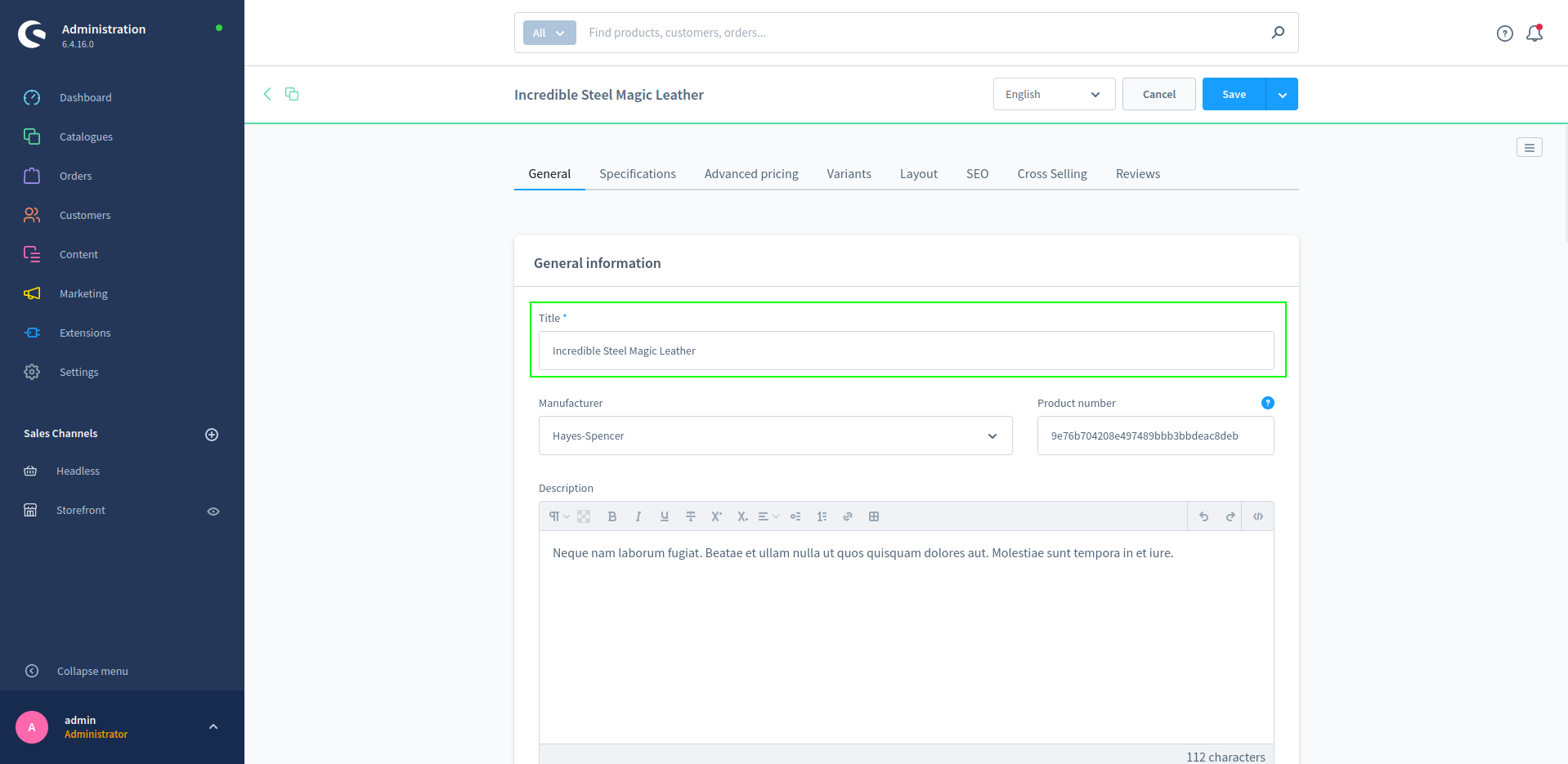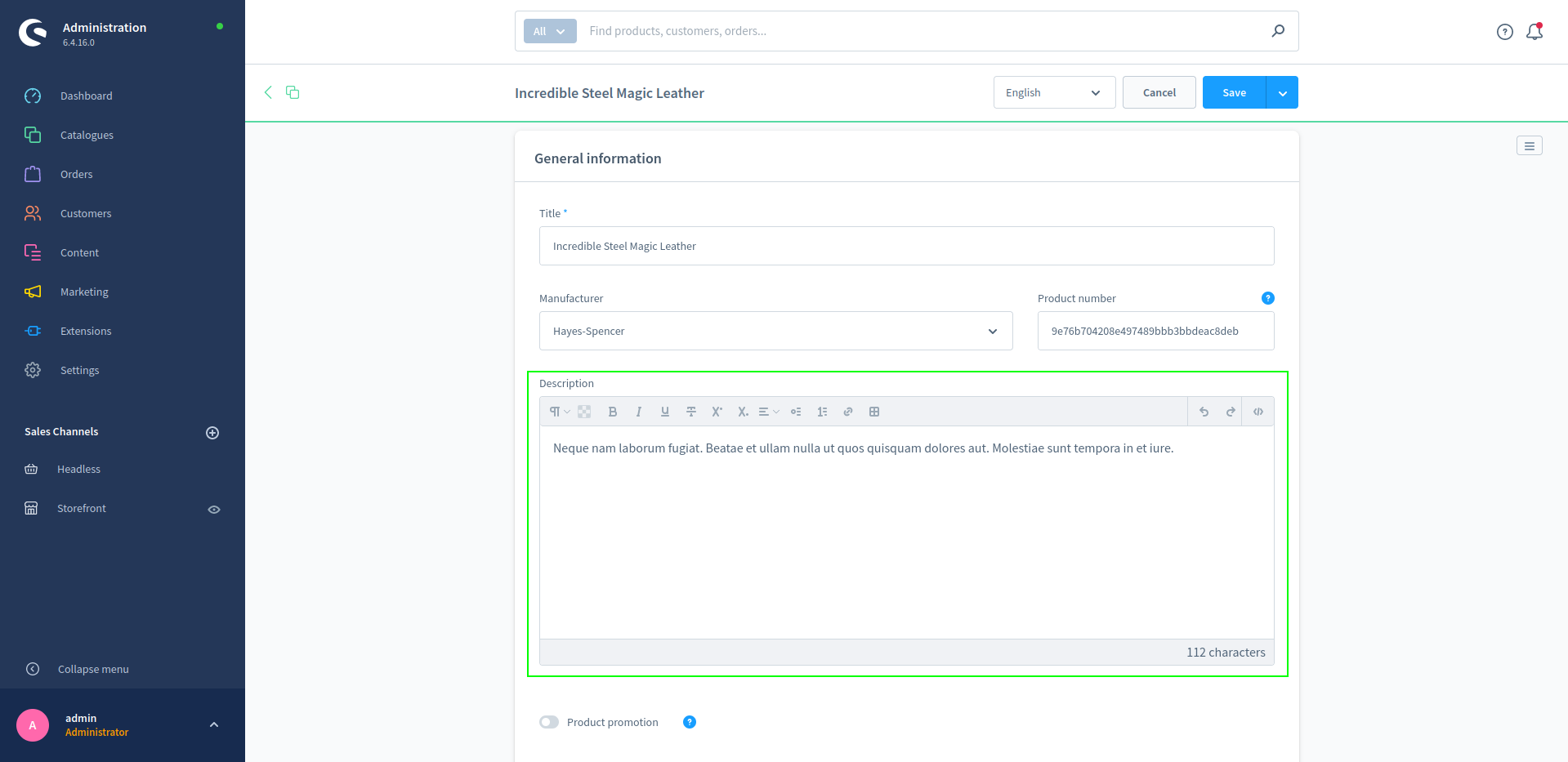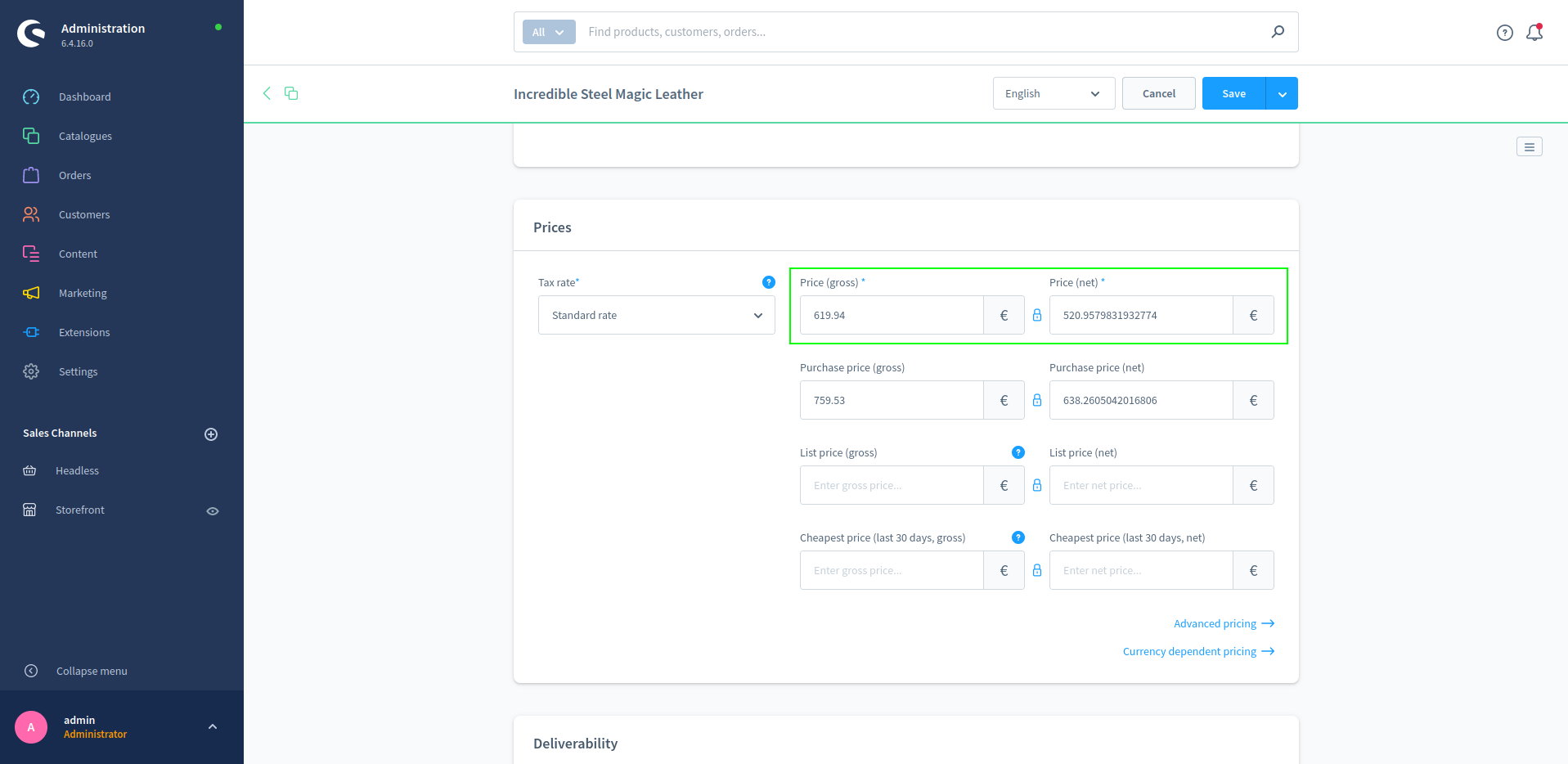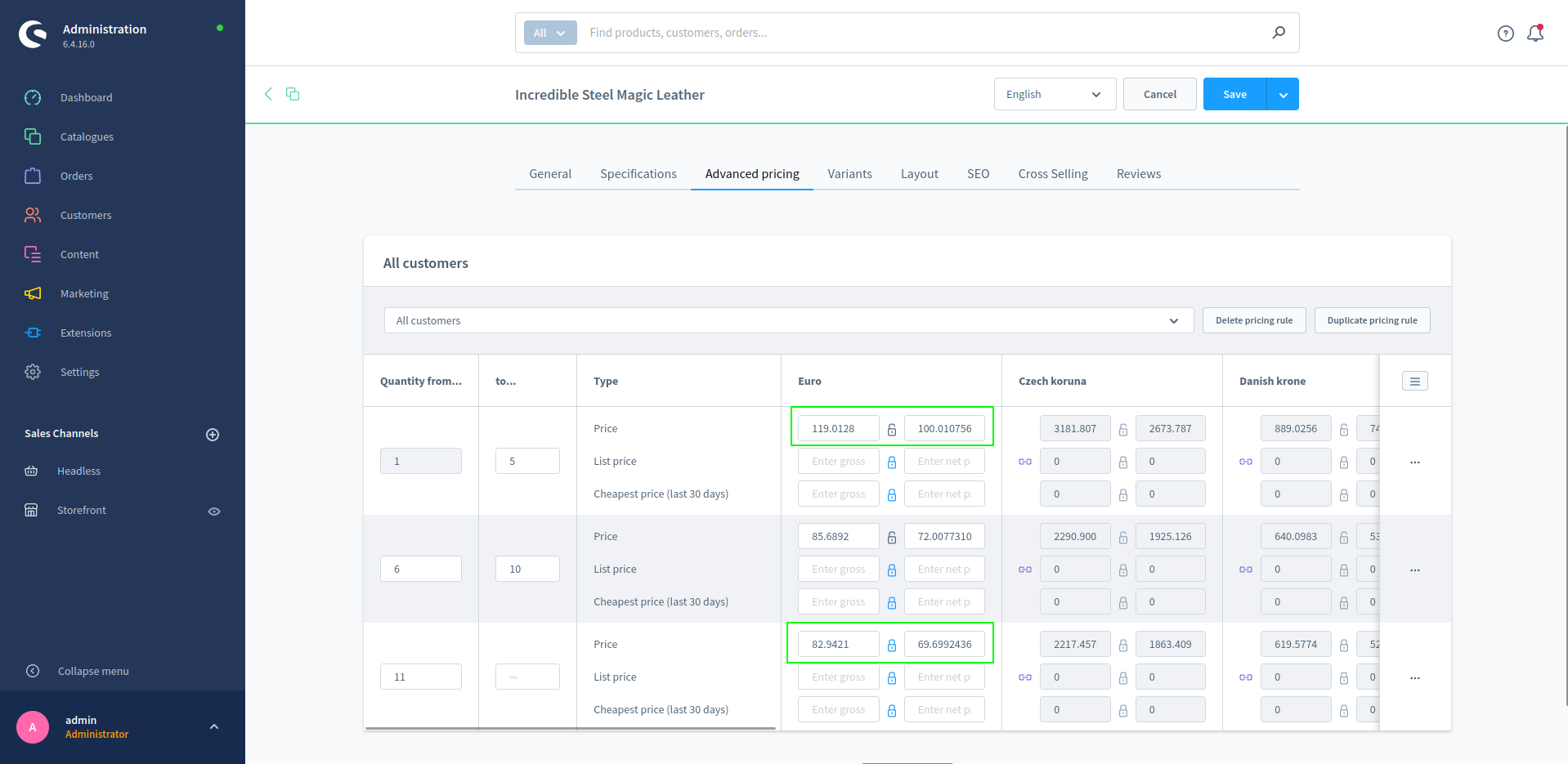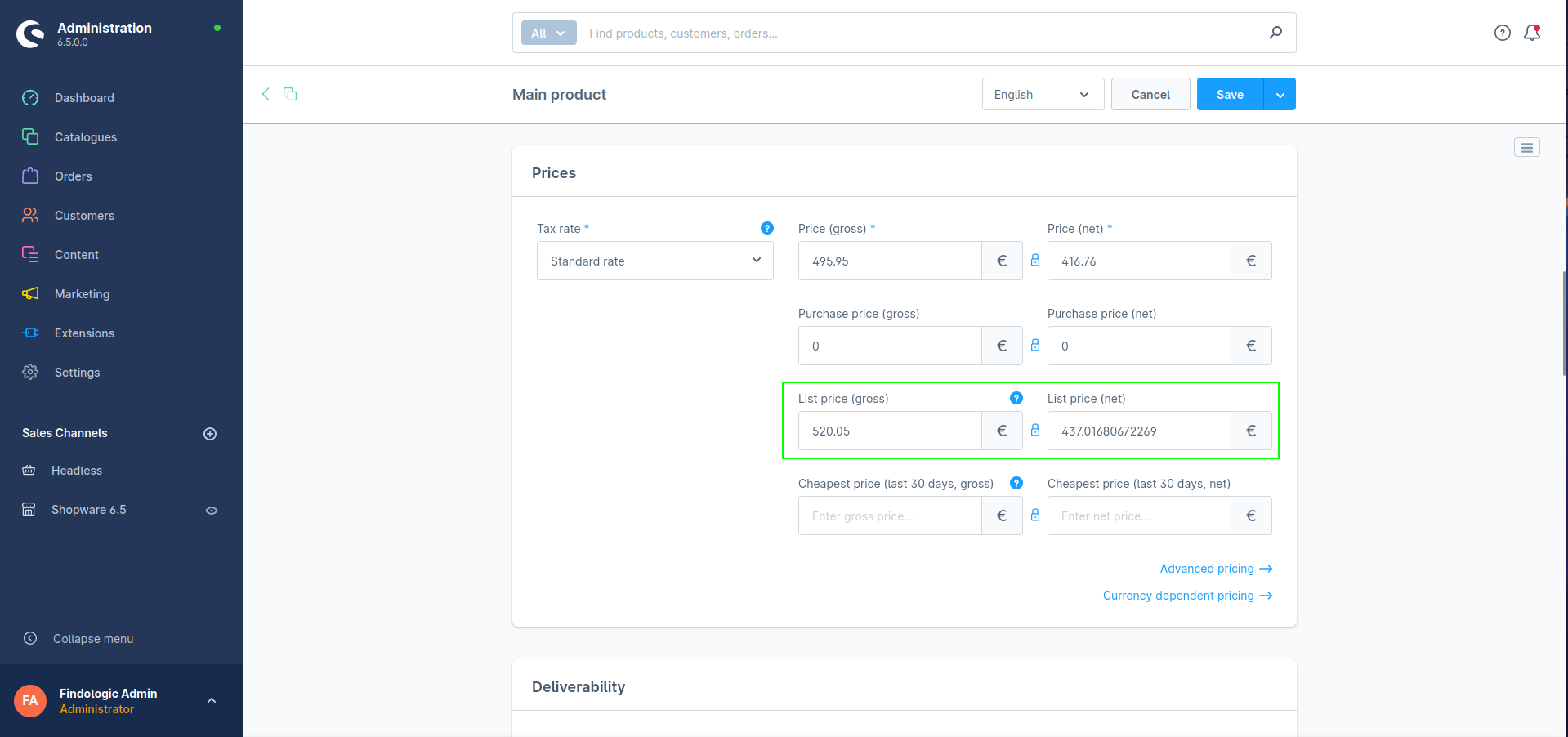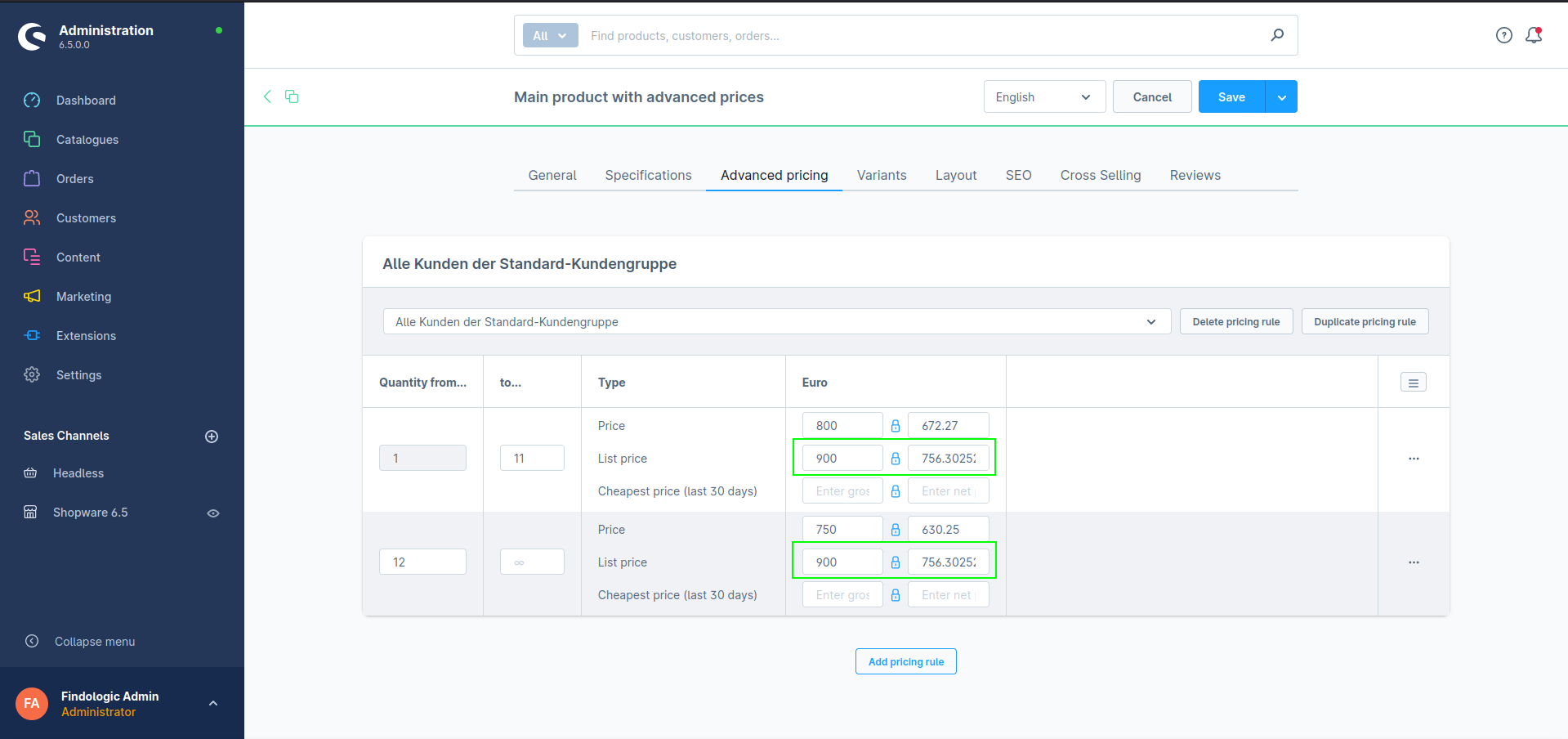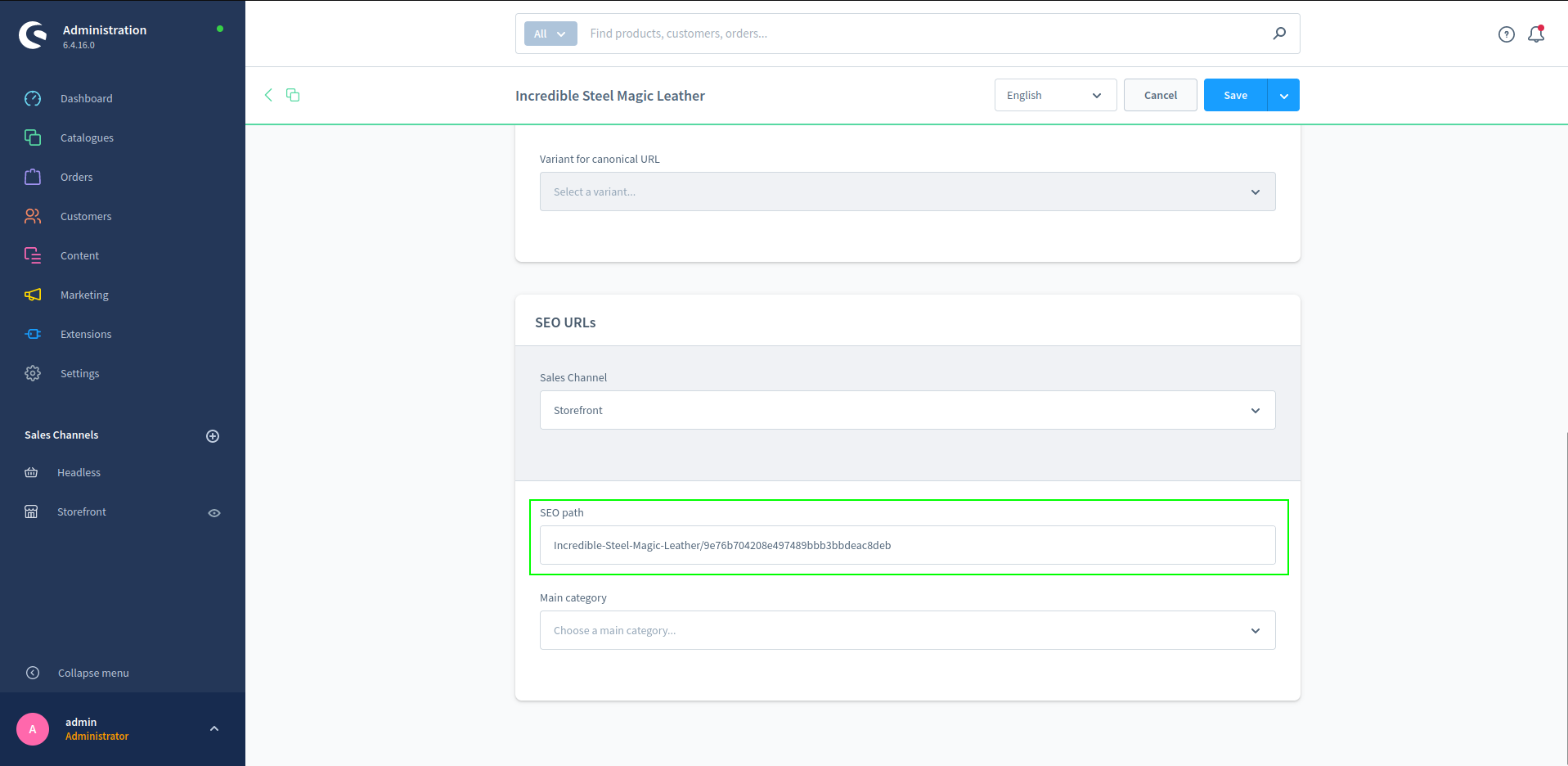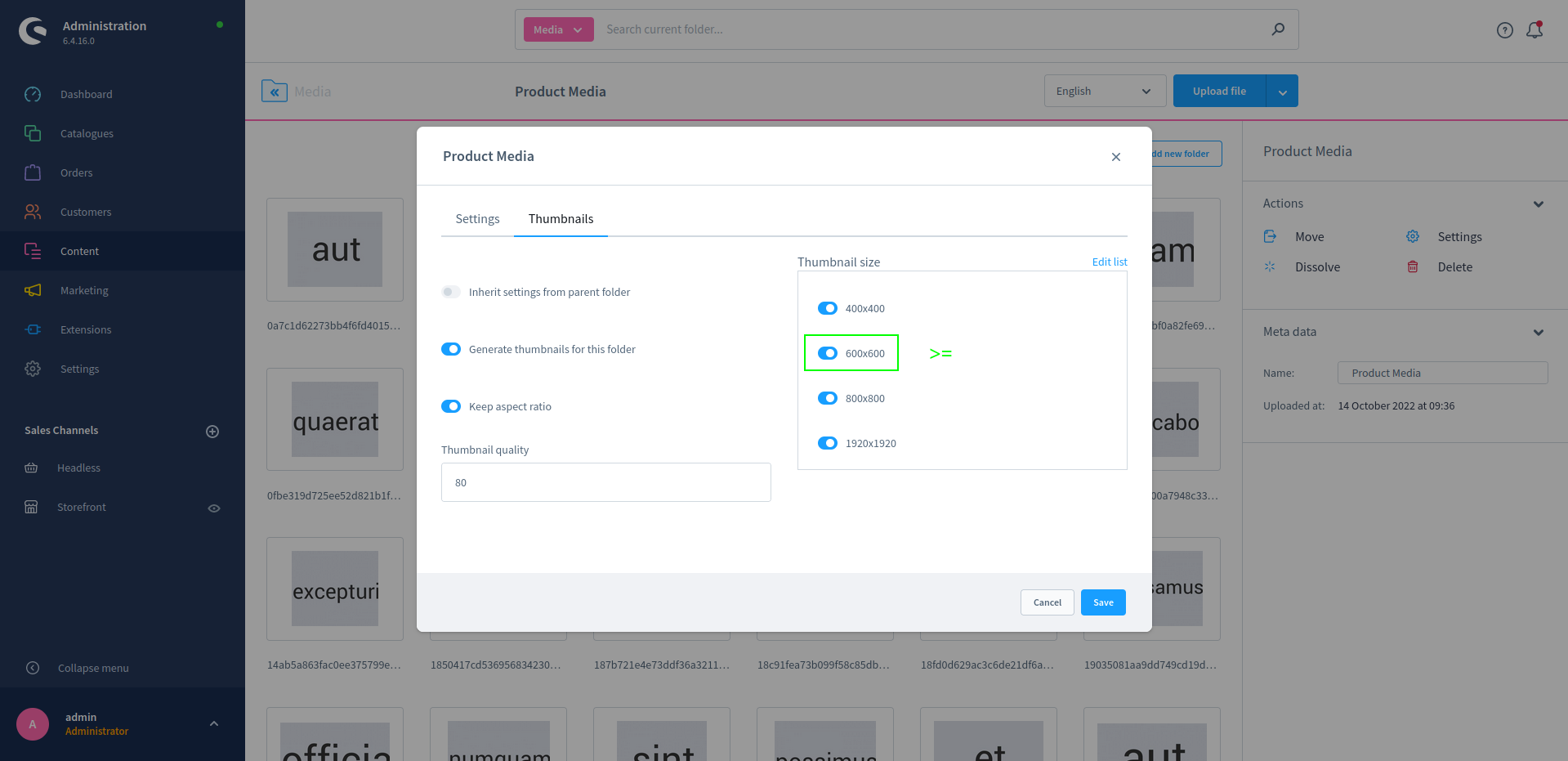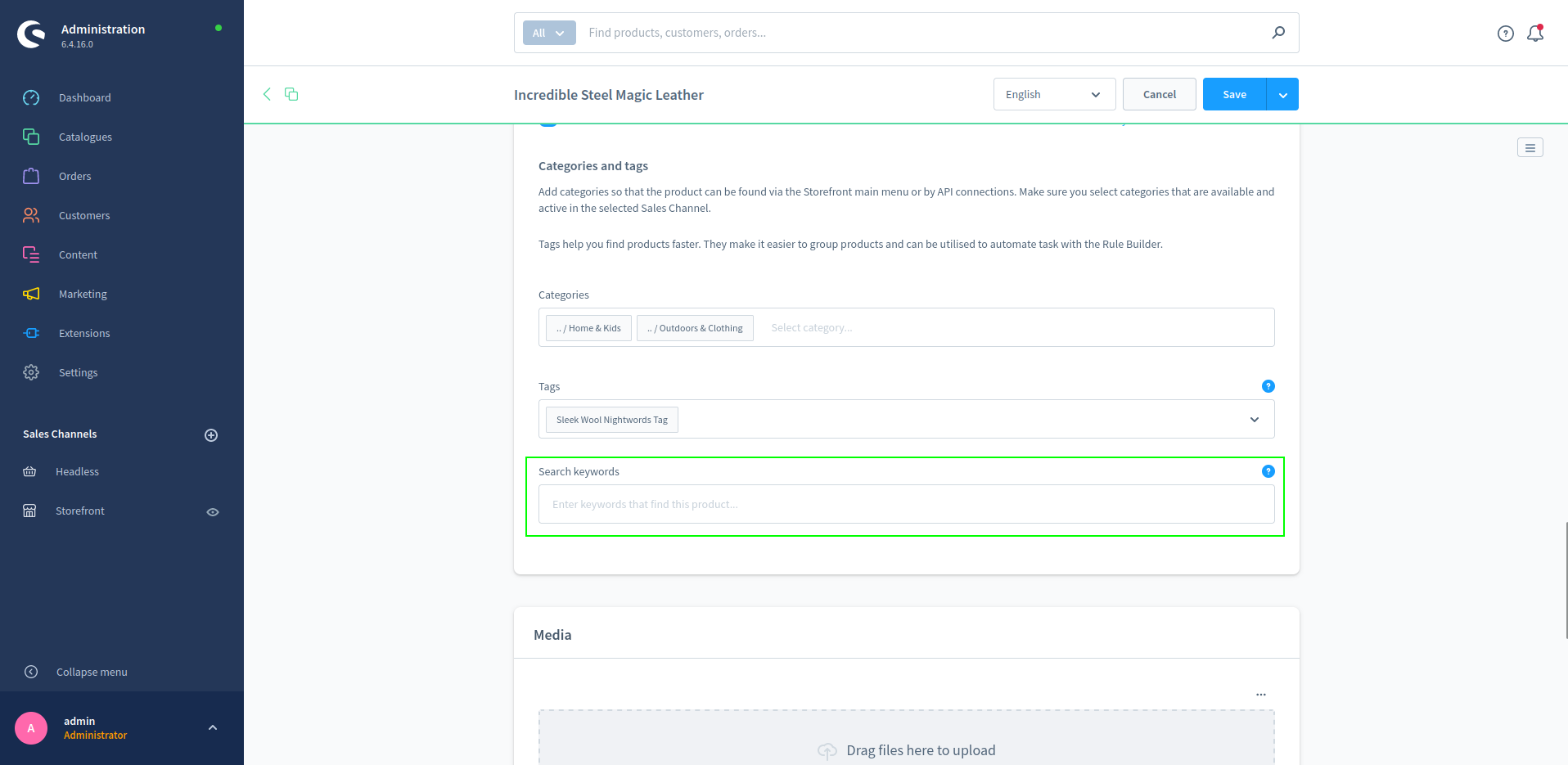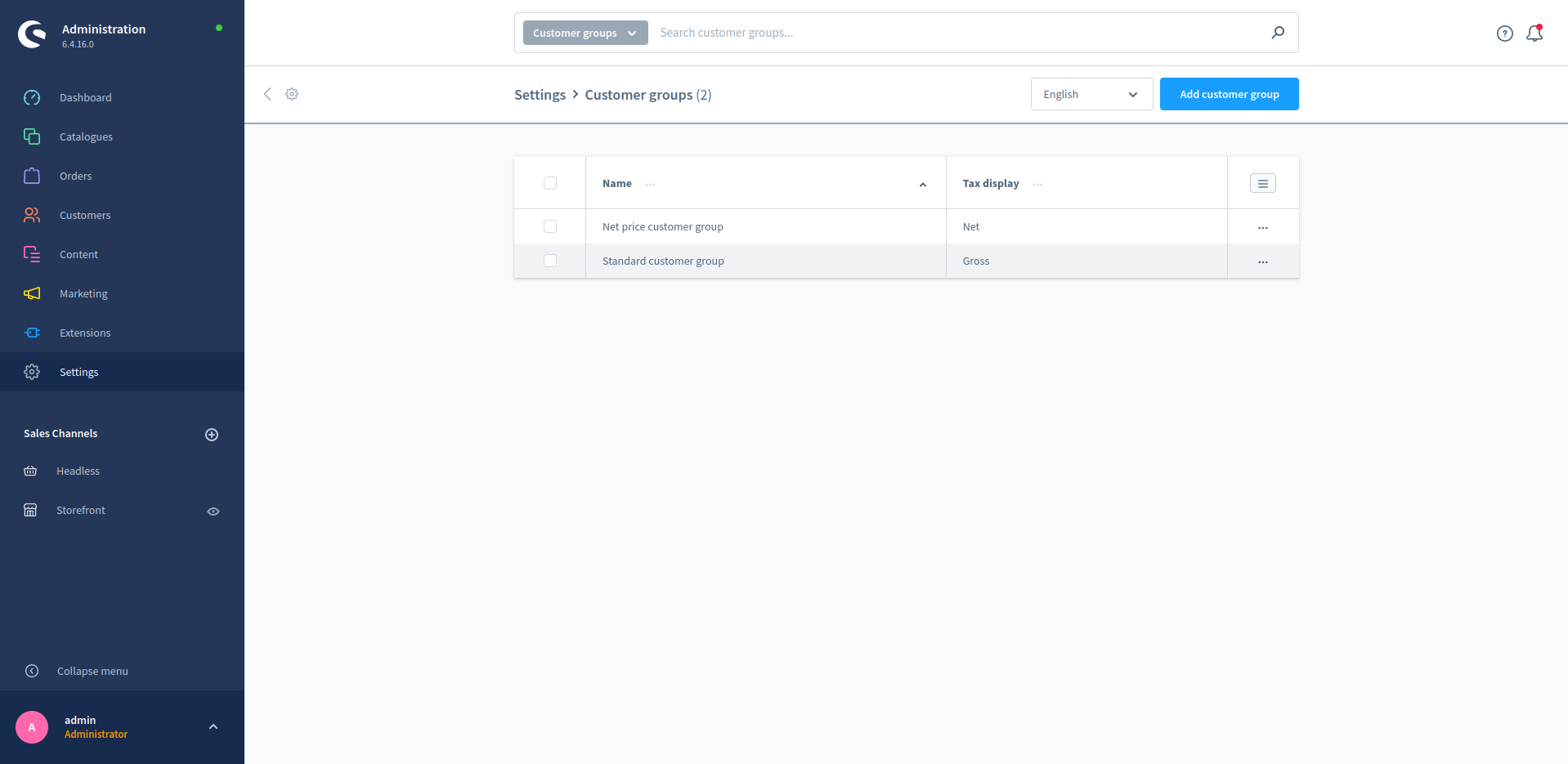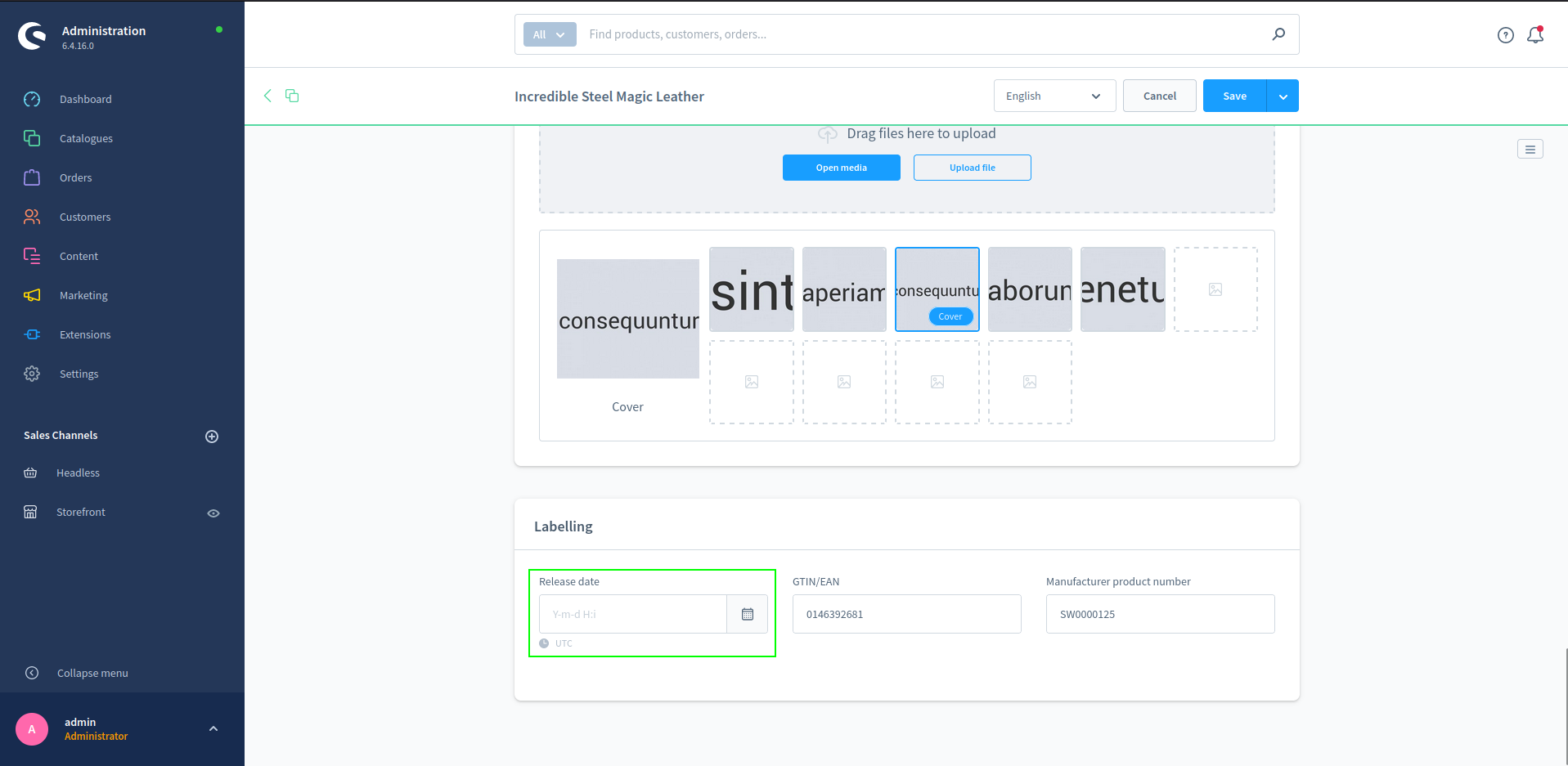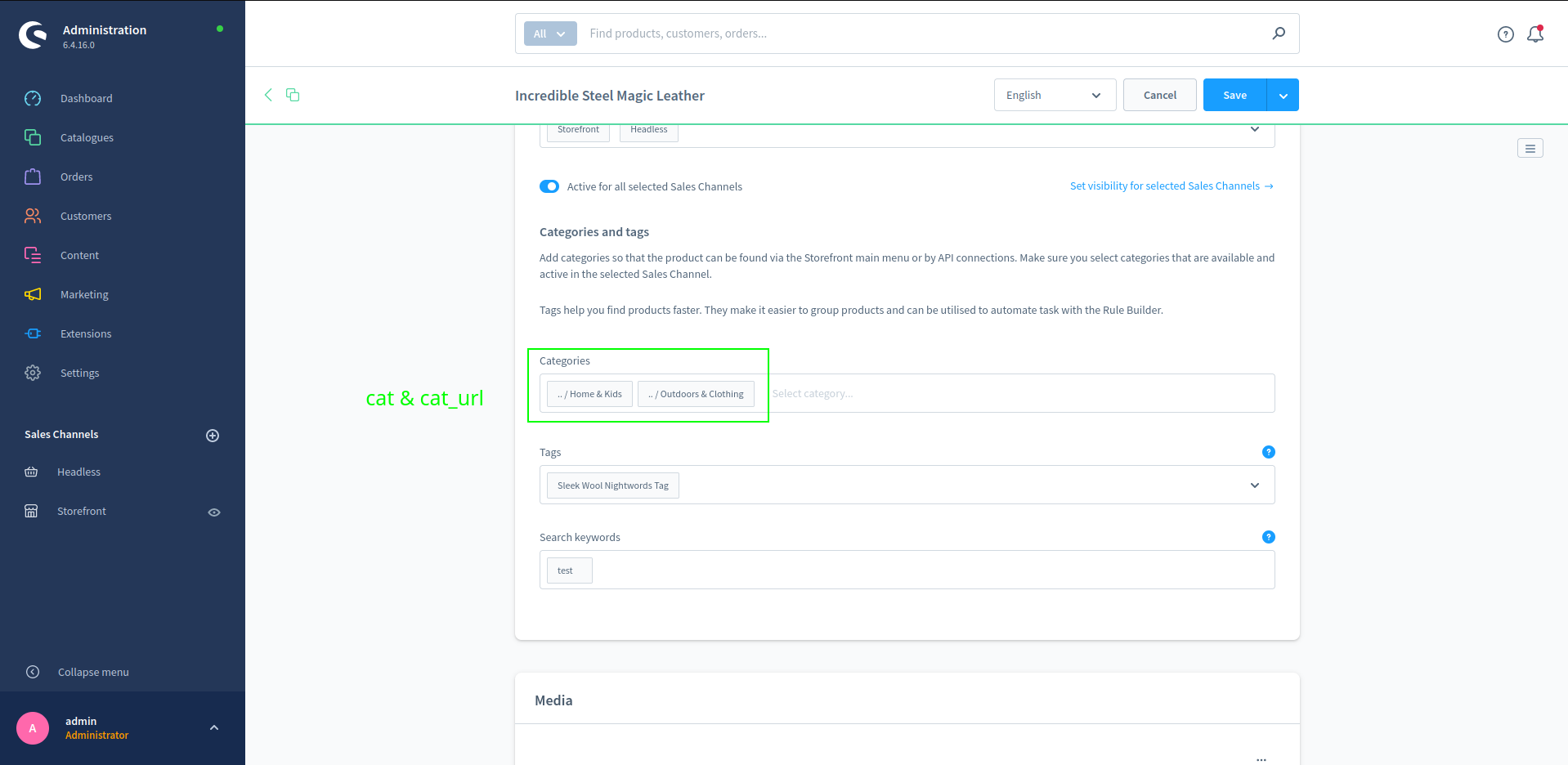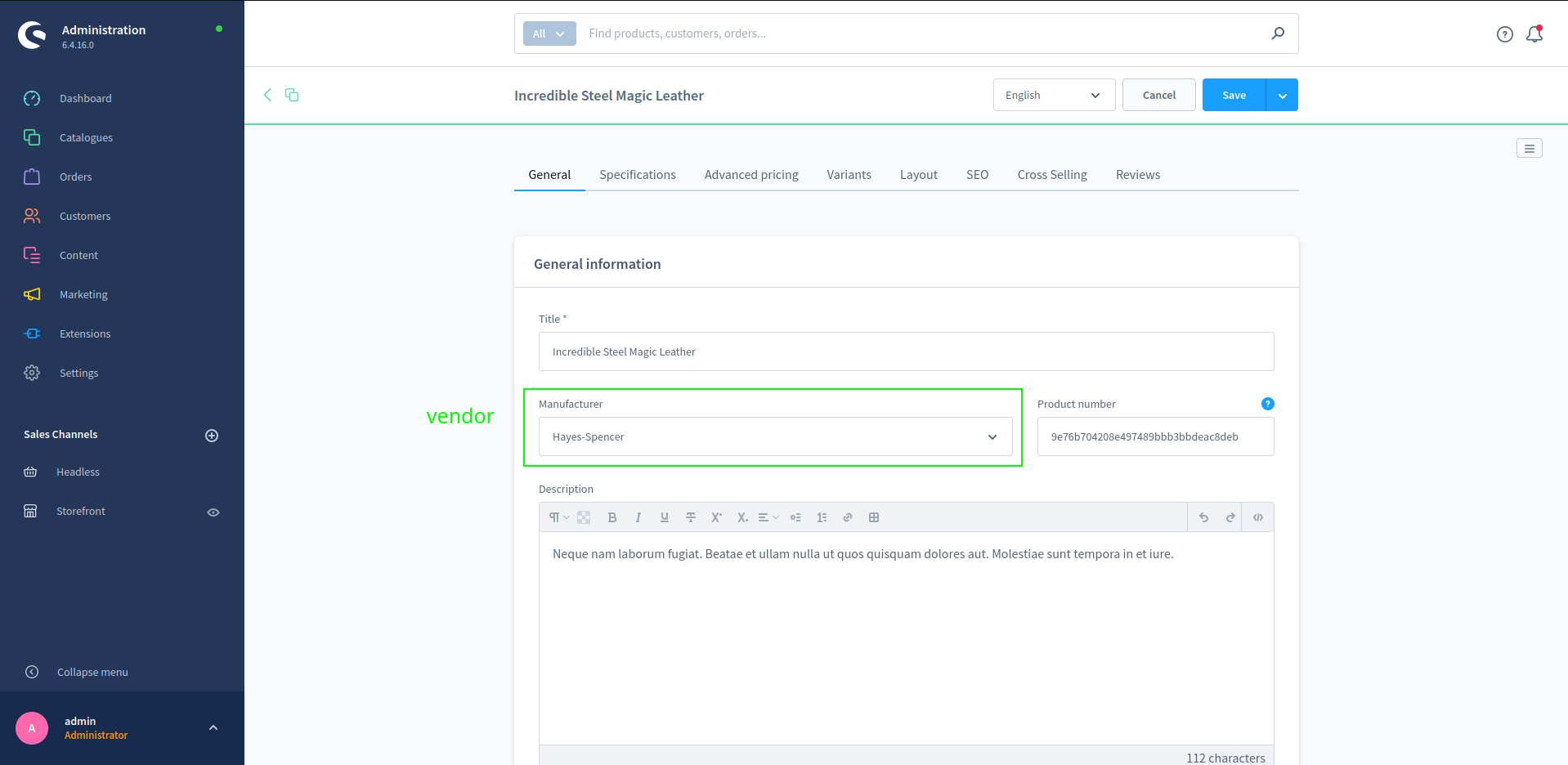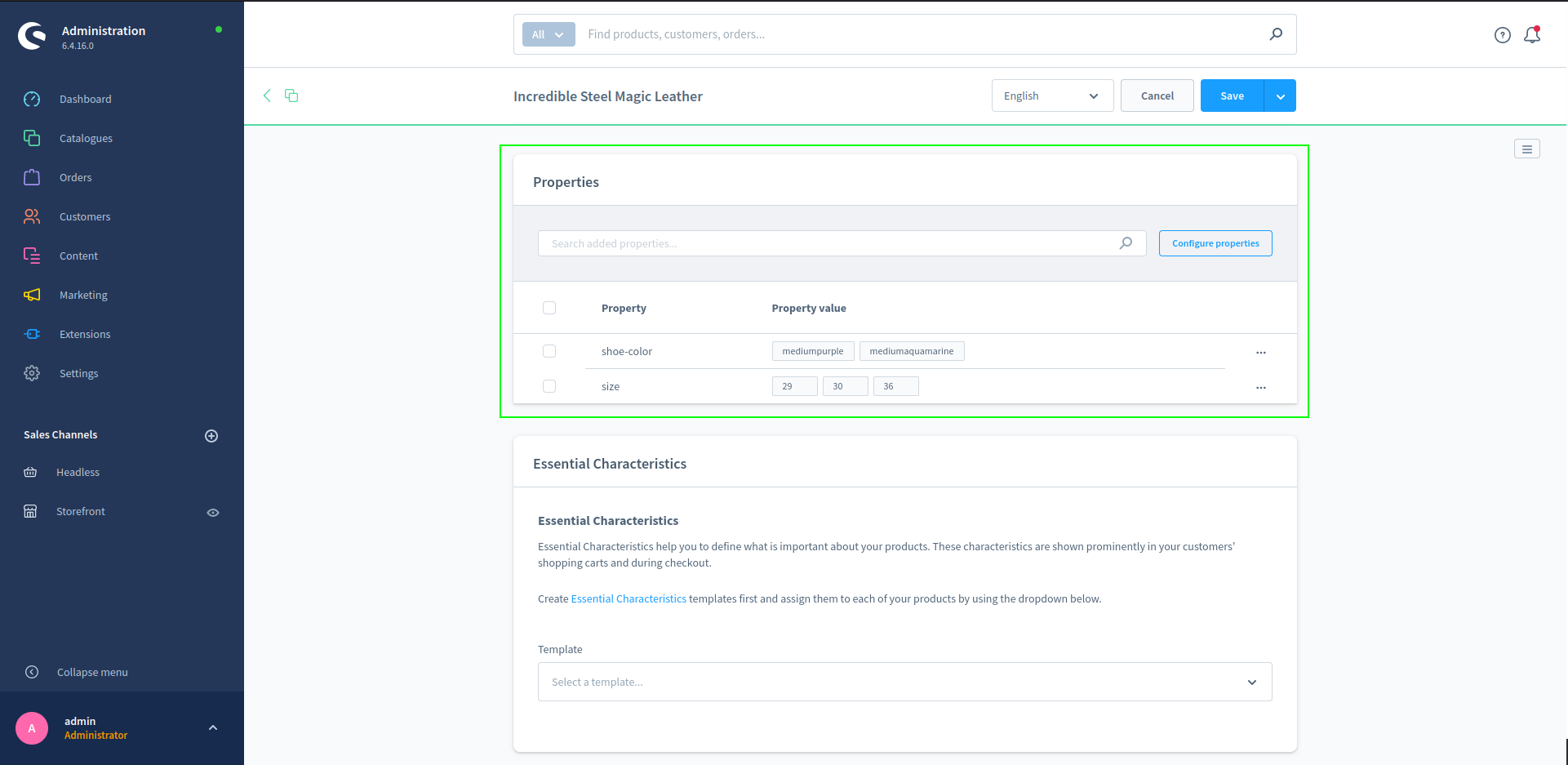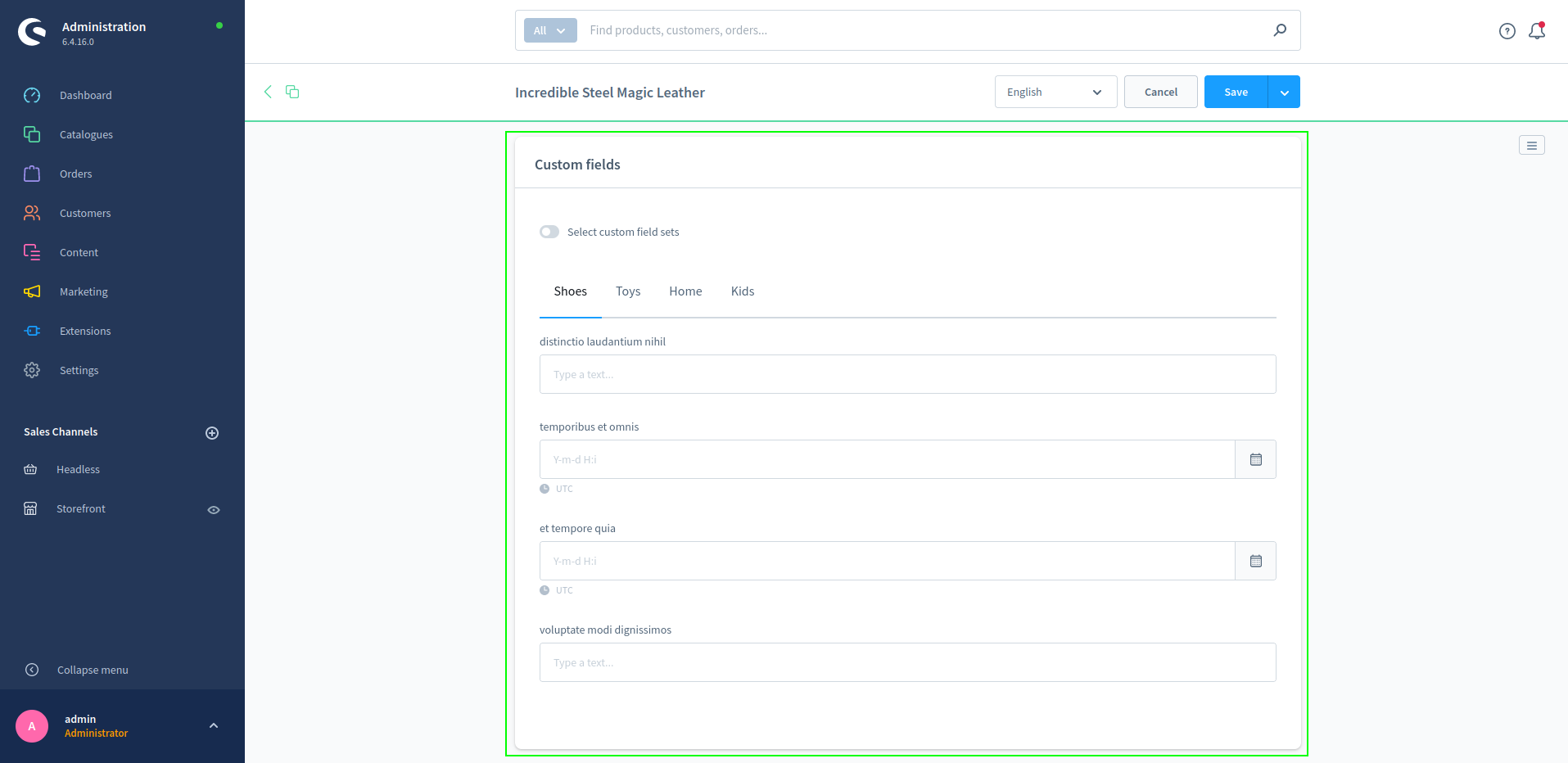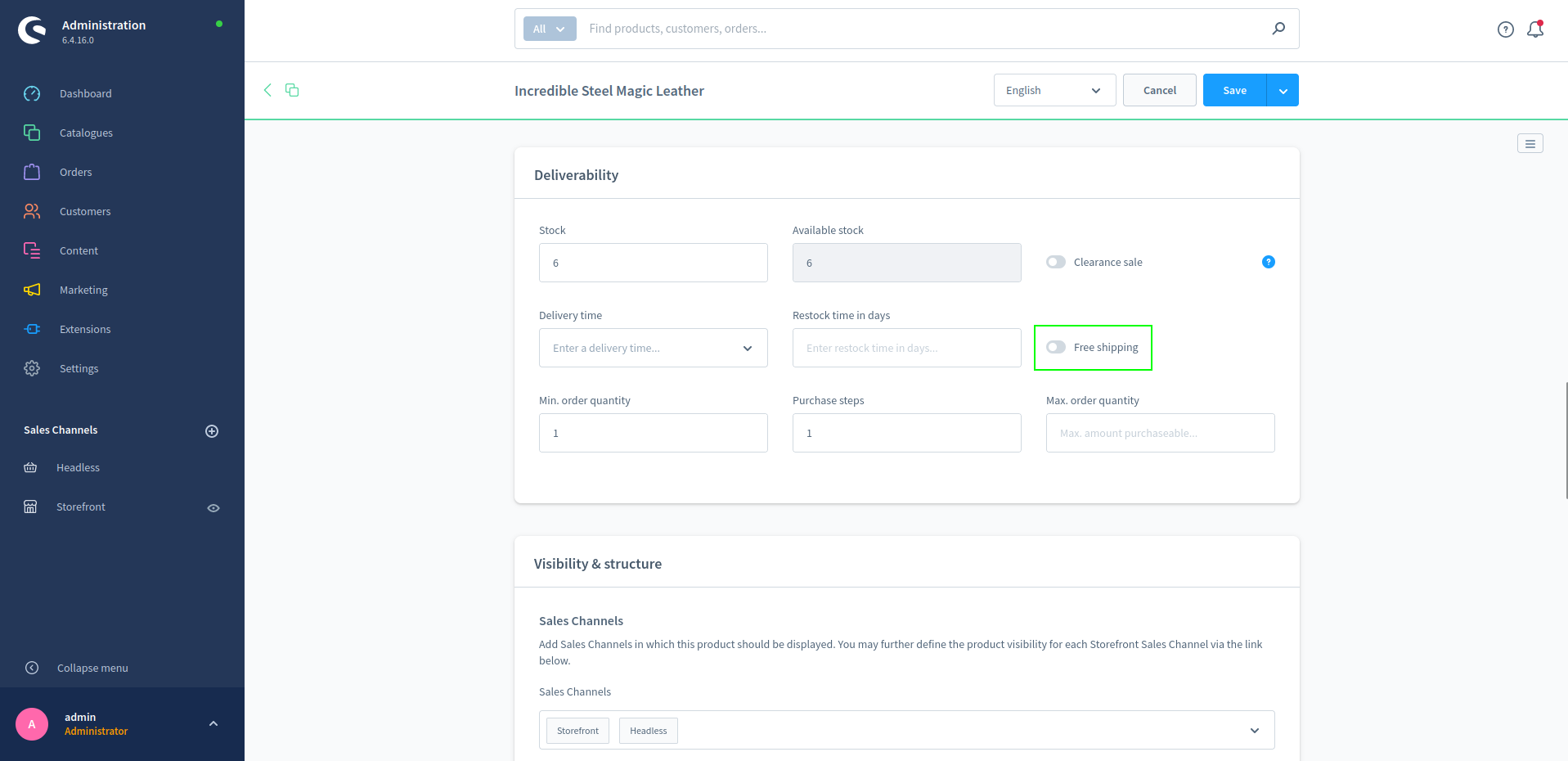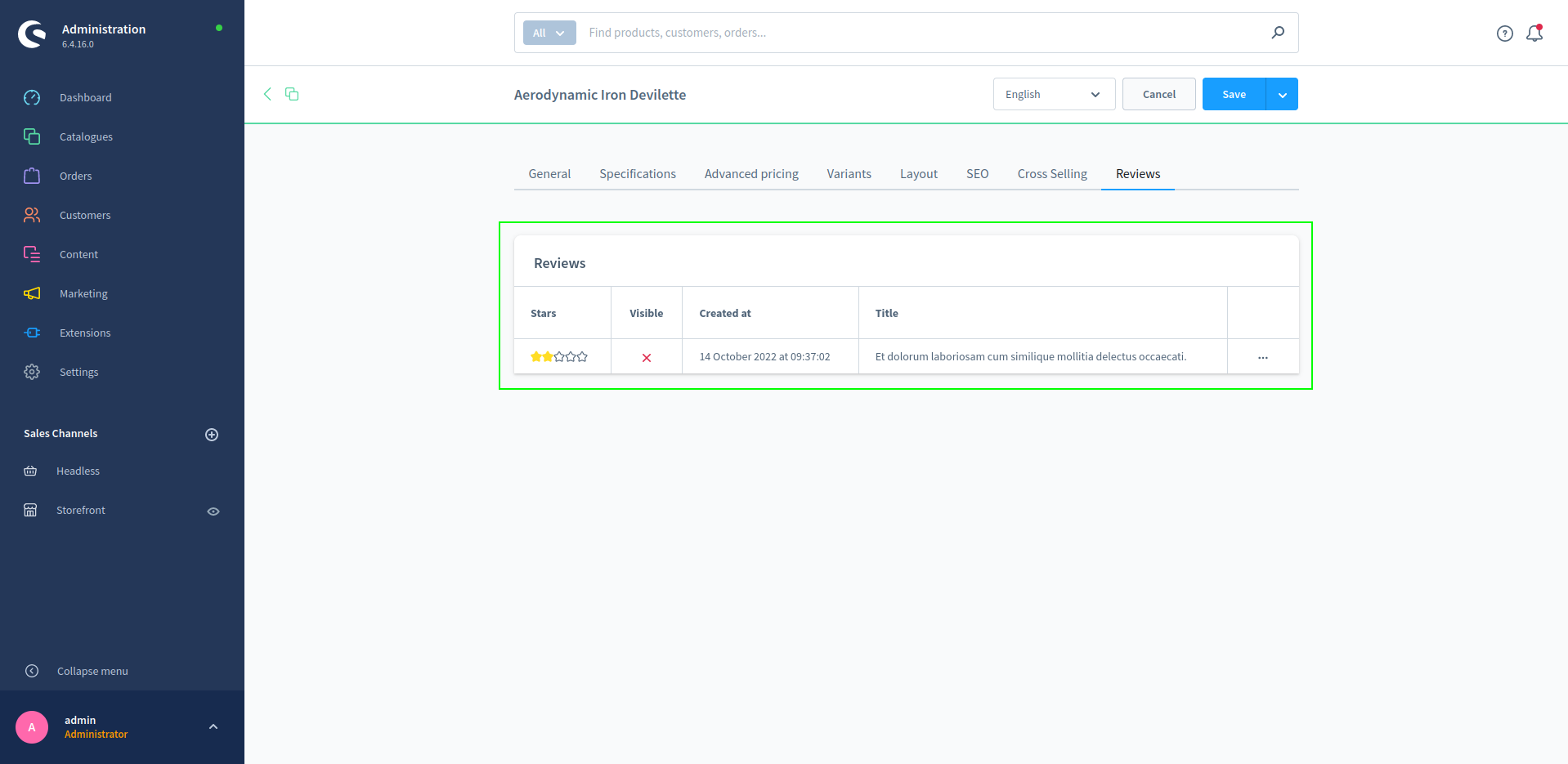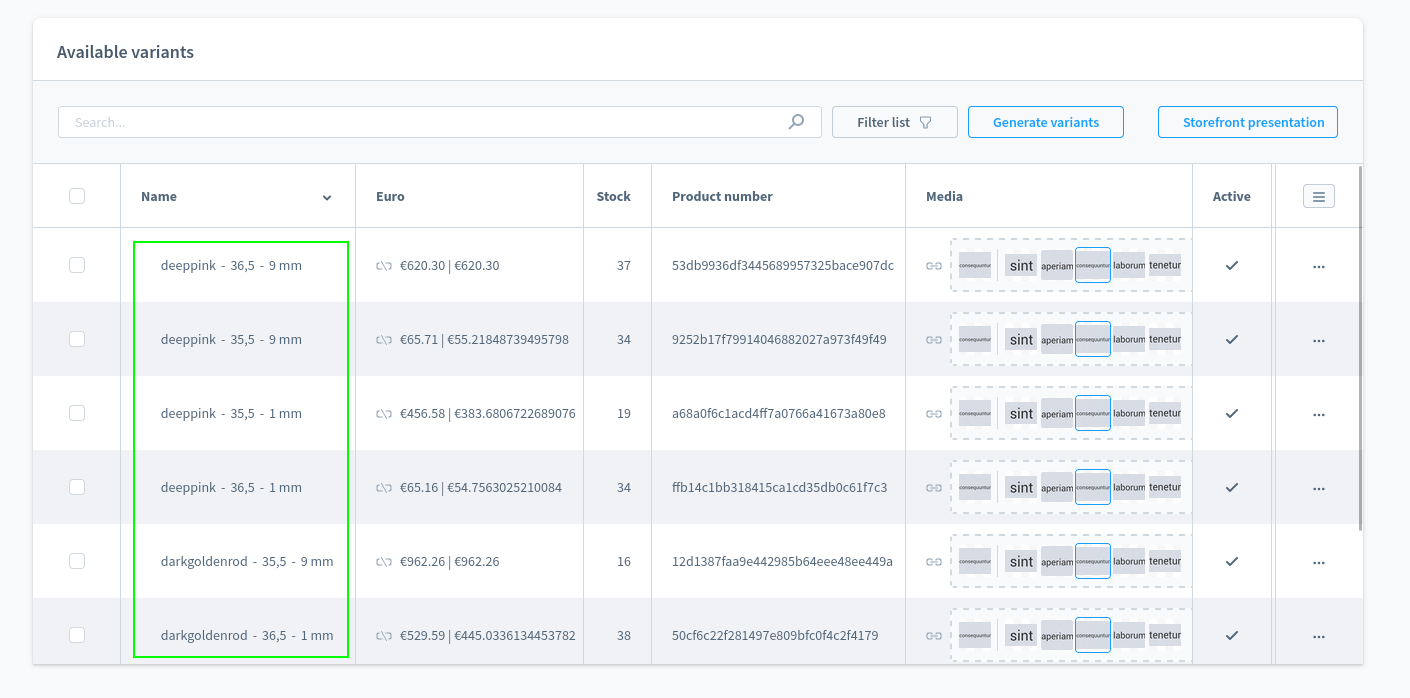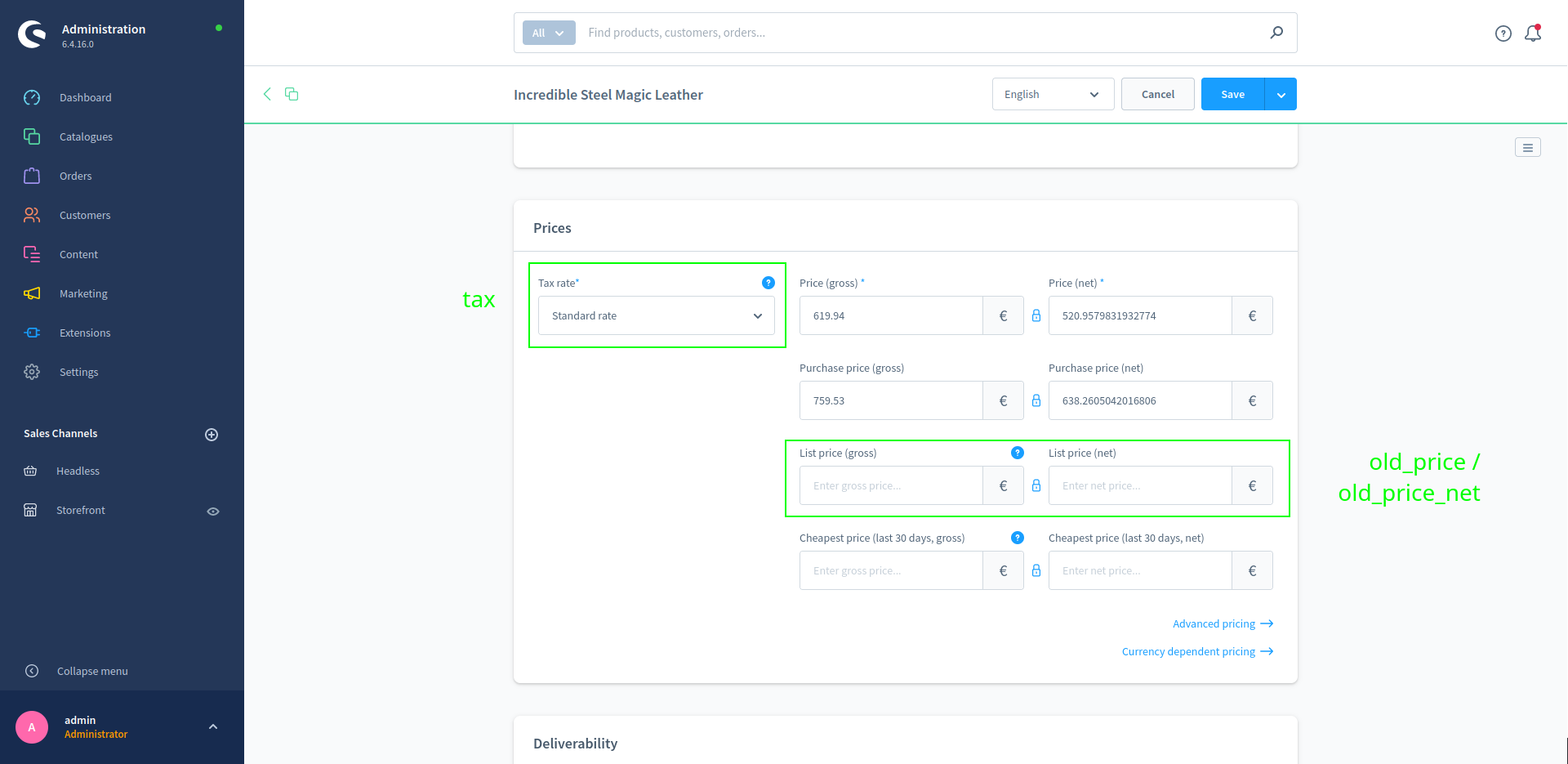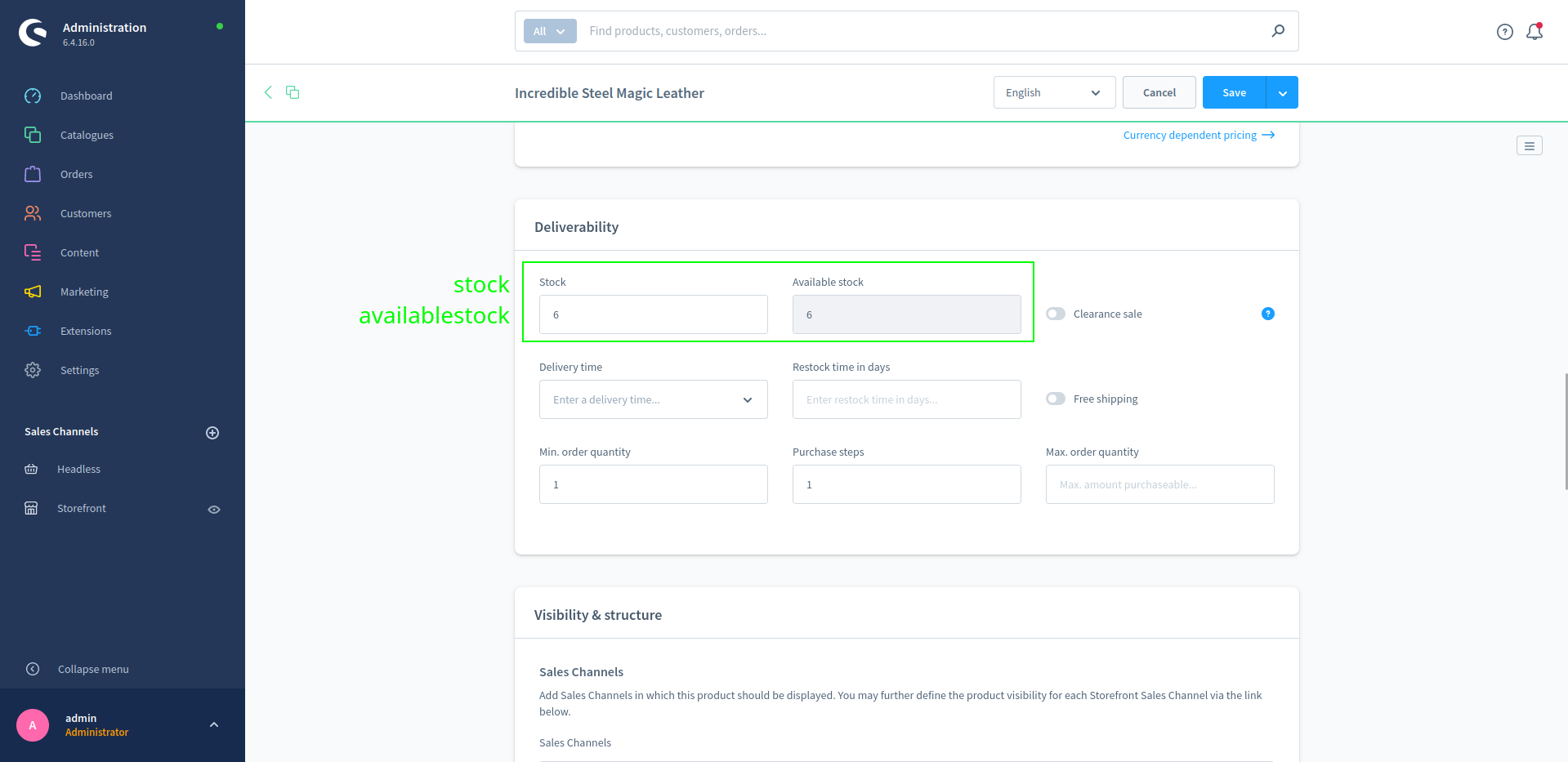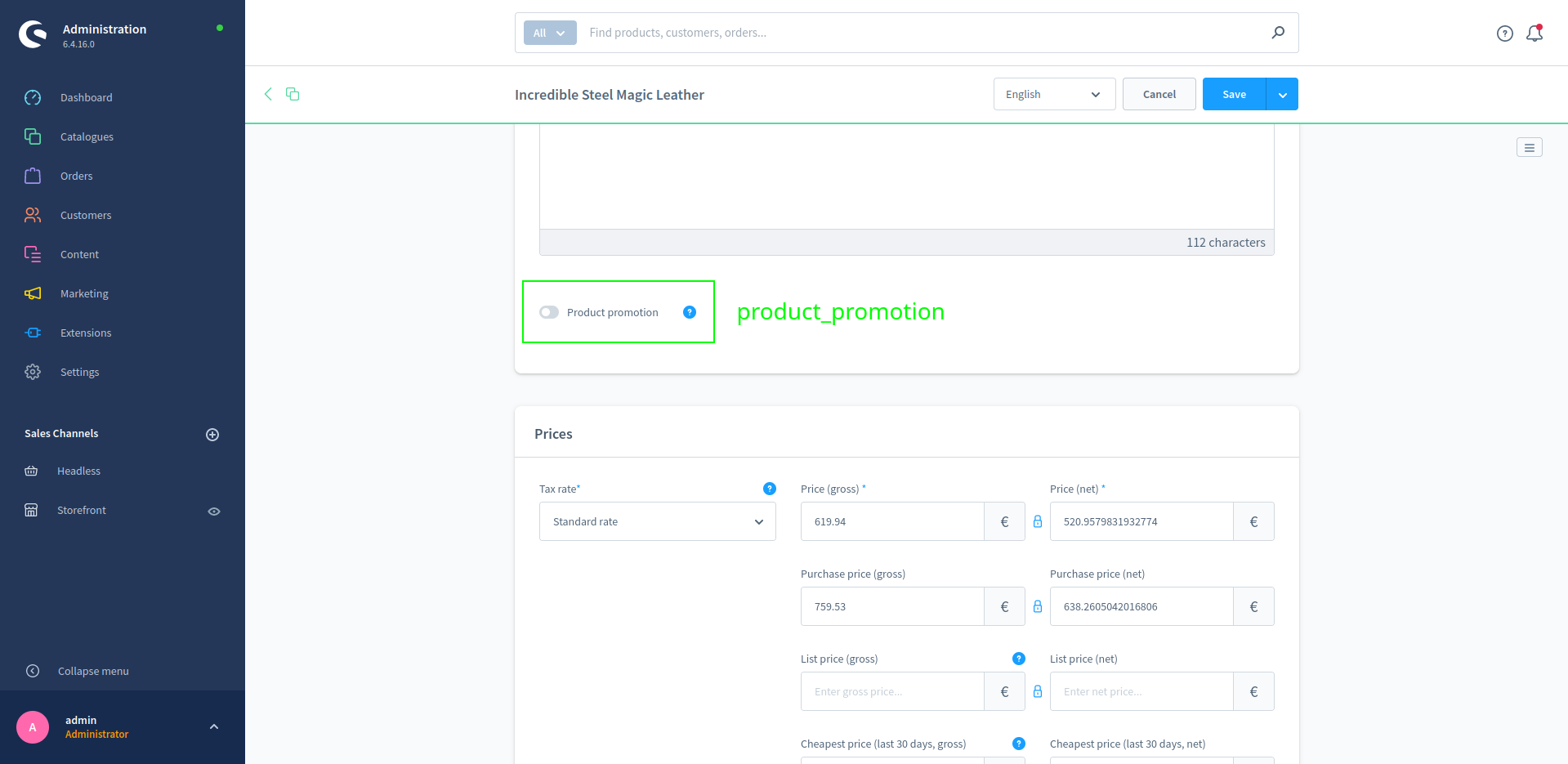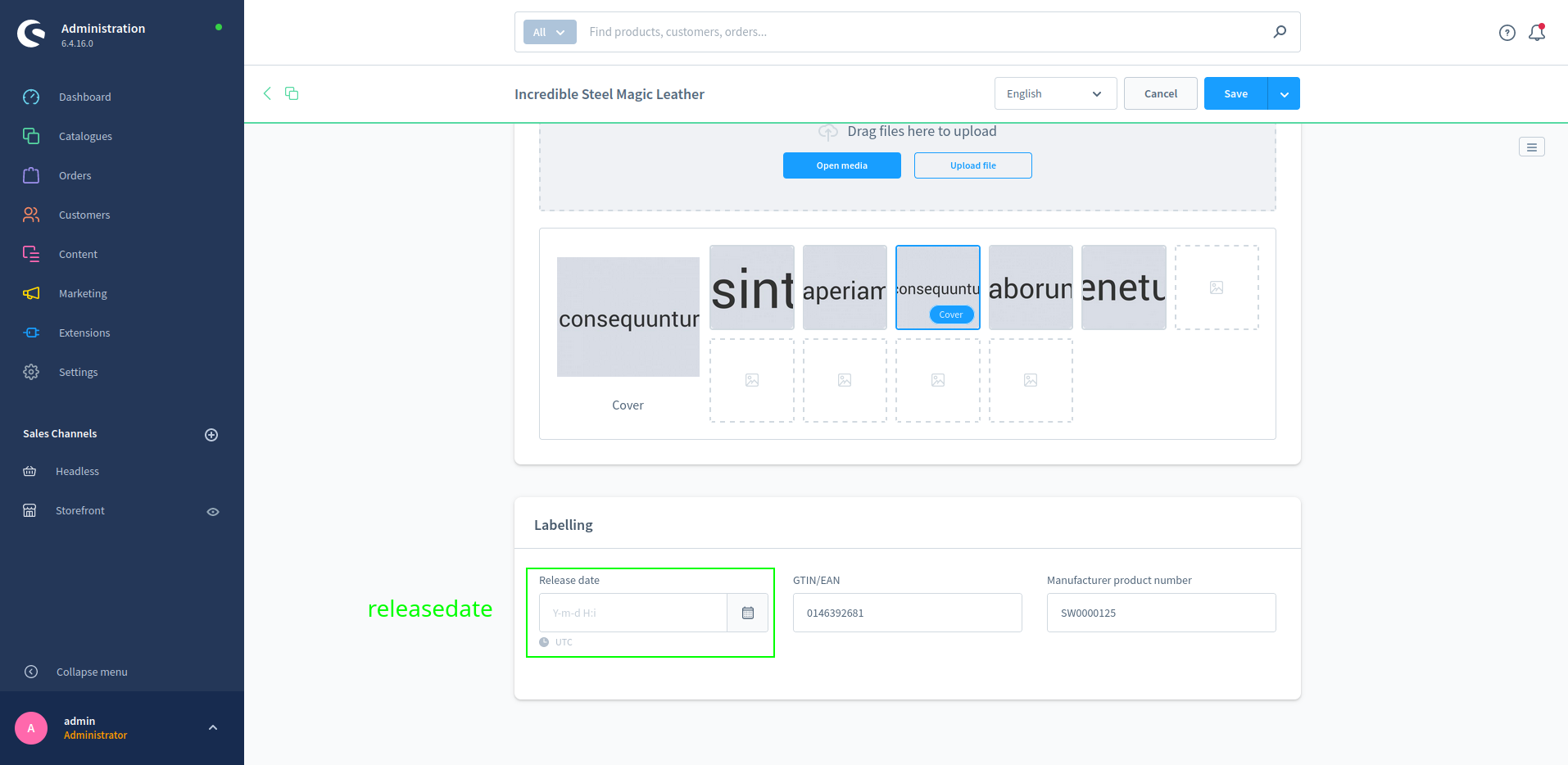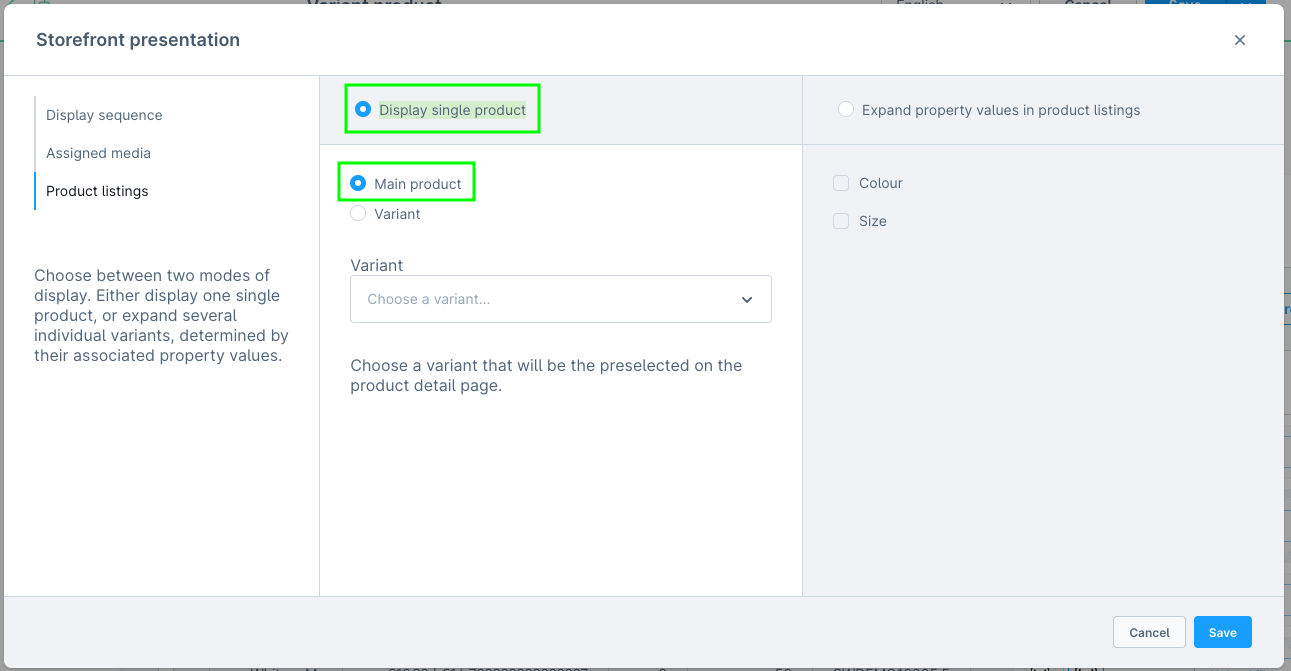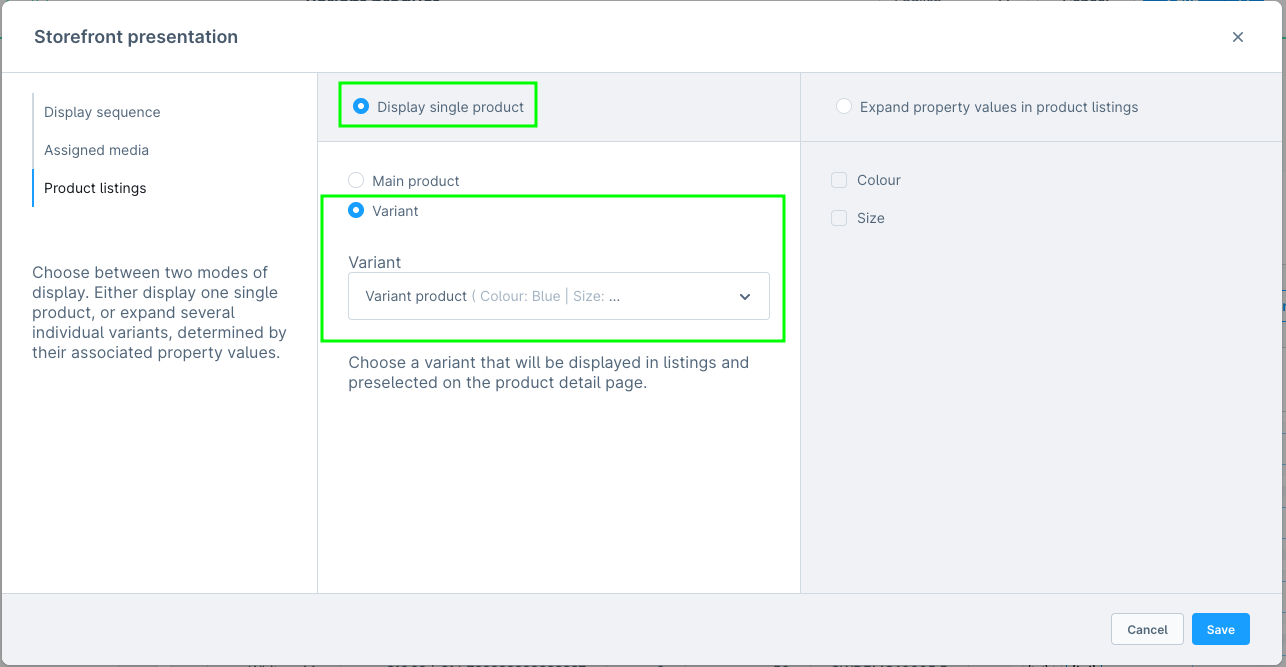Table of Contents

Shopware 6 Export Information
Overview of Shopware 6 product data which is considered for the Findologic XML export.
Summary
| Item | Short Description | In export | Reason |
|---|---|---|---|
| <item id=""> | Internal Shopware UUID | Yes | |
| <ordernumbers> | Contains product number, EAN and manufacturer numbers | Yes | |
| <name> | Translated product name | Yes | |
| <summaries> | Short description | No* | Not available |
| <description> | Long description | Yes | |
| <prices> | Lowest price of the product and all its variants | Yes | |
| <overriddenPrices> | RRP of the exported product | Yes | |
| <urls> | URL to the product detail page | Yes | |
| <images> | Images assigned to the product | Yes | |
| <keywords> | Translated configured product Search keywords | Yes | |
| <usergroups> | Customer groups which are allowed to see this product | Yes | |
| <bonuses> | Bonus value to rank certain products higher than others | No* | Not available |
| <salesfrequency> | Amount of sold items of this product | Yes | |
| <dateAdded> | Creation date | Yes | |
| <sorts> | Value for custom sorting of search results | No* | Not available |
| <attributes> | Assigned categories, vendors, variation properties and custom fields | Yes | |
| <properties> | Additional product details such as packunit, stock, weight, width, old prices, etc. | Yes | |
| <variants> | See here | Yes |
Extendability
Please note that fields, which are not exported by default, can be adapted by an agency, using the Shopware 6 extension plugin.
Details
Products are only exported, when Shopware would show them on a search or category result page. The plugin internally uses constraints by Shopware, which restricts all products from being exported, if they are not available by Shopware.
The following criteria must be met:
- Product must be active.
- Product must have at least one active category assigned.
- Product must have the sales channel assigned, which the configured shopkey is assigned to.
<shopware-root>/var/log/findologic_finsearch_<environment>-<date-time>.log
productId, which will contain all reasons, why the specific product couldn't be exported.
Example: https://your-shop.com/findologic?shopkey=your-shopkey&productId=missing-product-id
Item
The id of the item is the Shopware UUID of the product. This UUID is only visible in the URL, when editing products in the admin interface.
Ordernumbers
The ordernumbers field contains the product number, EAN and manufacturer of the product, and all its variants.
Name
Product title, based on the exported language.
Description
Product description, based on the exported language.
Prices
Depending on the plugin configuration:
- Contains the price of the product for the configured currency.
- Contains the Advanced Pricing of the product for the configured currency.
OverriddenPrices
Depending on the plugin configuration:
- Contains the RRP of the product for the configured currency.
- Contains the Advanced Pricing RRP of the product for the configured currency.
Urls
SEO URL to the product detail page.
Images
Configured cover image. In case there is no cover image, the first available image is taken instead. When the main product does not have any images, the images of the variants are taken instead.
Please note that the exported images will use the thumbnails to be generated. The first available size, which is at least 600px will be used for this.
See configuration in Content > Media > Product Media > Thumbnails:
Keywords
- Product name as keywords. ("Some example product" ->
some,example,product) - GTIN/EAN
- Manufacturer product number
Usergroups
Contains all available customer groups.
See configuration at Settings > Customer groups.
Salesfrequency
Amount of sold items of this product in the last month.
DateAdded
Configured release date of the product.
Attributes
Attributes will be used as filters. Attribute data is coming from
- All assigned categories, as well as categories with a linked Dynamic Product Group. Internal attribute name is
catandcat_url. - Assigned manufacturer. Internal attribute name is
vendor. - Assigned properties. Note that all properties must have the setting "Display in product filter" enabled. Properties which don't have it enabled are exported in <properties>. Internal attribute name is the group name of the property.
- Assigned custom fields. Internal attribute name is the name of the custom field.
- Shipping free and rating are exported as internal attribute names
shipping_freeandrating.
Properties
taxpurchaseunitreferenceunitpackunitstockavailableStockweightwidthheightlengthreleasedatevendorlogoold_price/old_price_netproduct_promotion
Variants
Terminology:
- Main product: Can be either the parent product, the configured main variant or the cheapest variant. The information listed above is the information exported for the main product. Some information of the variants is also exported within the XML of the main product: Ordernumbers, Attributes (except manufacturer) and all properties without enabled "Display in product filter" configuration.
- Variants: All the sibling products (limited by the same criteria as the main product) of the main product.
Variant Export:
- Shopware default: Export as it would be without the plugin. Depending on the storefront presentation of the variants.
- Main-/Parent product: The configured main variant is exported. If not set, the main product is exported.
- Cheapest variant: The cheapest variant is exported.
Variants can either be exported as one main product combining all information or as separate products.
One main product:
- Shopware default with configured main variant
- Shopware default with "Display single product" -> "Main product"
- Shopware default with "Expand property values in product listings" but without selected values
- Main-/Parent product
- Cheapest variant
Separate products (Shopware default only):
- "Expand property values in product listings" with a selected value (e.g. Colour):
- Separate products for each colour. Each product contains the information of the other variants with the same colour.
- "Expand property values in product listings" with all values:
- Separate products each variant.
- Specifically for plugin v5:
- "Use XML variants logic" must be activated in the plugin configuration so that it is exported correctly.
- Instead of one product with all information, all variants are exported as
tag. - The variants will be recognized as variants within our search. See here
- The most relevant variant will be shown in the search result. (e.g. red colored shirts, when filtering for red)