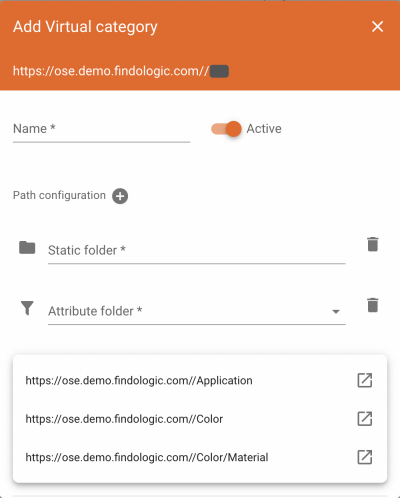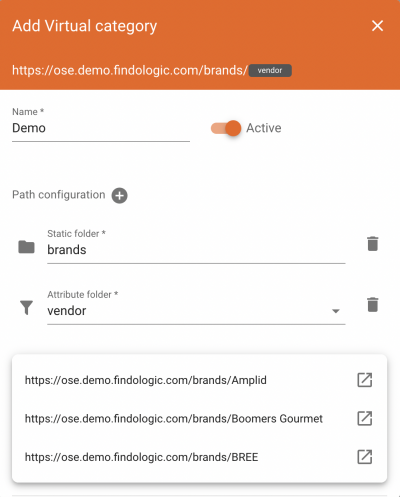customer_account:virtual_categories
This is an old revision of the document!
Virtual Categories
You can find this feature in the Customer Account → Data → Virtual categories.
Our feature Virtual Categories allows you to create custom SEO landing pages using Findologic's results to increase your organic reach.
With this feature, a result set can be determined in the Findologic customer account by configuring attributes. The product listing defined in this way can then be displayed on a specific page of the shop without having to assign products to this page in the shop system.
You can create pages with a custom URL and CMS content and a product list. The products output are based on a pre-filled query with pre-selected filters.
Parameter
- Name: Name of the virtual category
- Static folder: Linking to a fixed folder
- Attribute folder: Dynamic filters which are defined for the output of the product listings
Path configuration: Allows you to add more static folders.
In the preview you can see the paths to which the user is directed when calling up the URL with the filters you have defined.
How virtual categories work
A static folder is defined as well as an attribute (-folder). Both are then part of the path of the page. This only serves as a path, but not as a filter.
Under 'Attribute folder', the value of the attribute is defined via the path:
e.g.: shopurl/brands/vendor
With a request to the endpoint 'navigation' and a specification in the form of the attribute 'cat_url' as an anchor, the virtual category is triggered - provided that the category path in the request is the same as the path of the virtual category.
The result set based on the attribute you predefined (example: vendor=Amplid) would thus be included in the response.
The result listing will then be displayed in this content page of the shop in the usual container for the product listing.
It is required that:
- the request to selector.php with the cat_url attribute is used
- a container for the product listing is present on the page
Procedure
1. You create a new content page in your shop system with all the required data (title, SEO relevant content, text, images, product listing, URL).
2. In the Findologic Customer Account → Data → Virtual categories, you create a new mapping rule that fits the individually created content page.
3. The shop system outputs the content page you created. Findologic now checks whether virtual category patterns are defined that match the URL. If this is the case, the user is presented with a product list based on the defined filters.