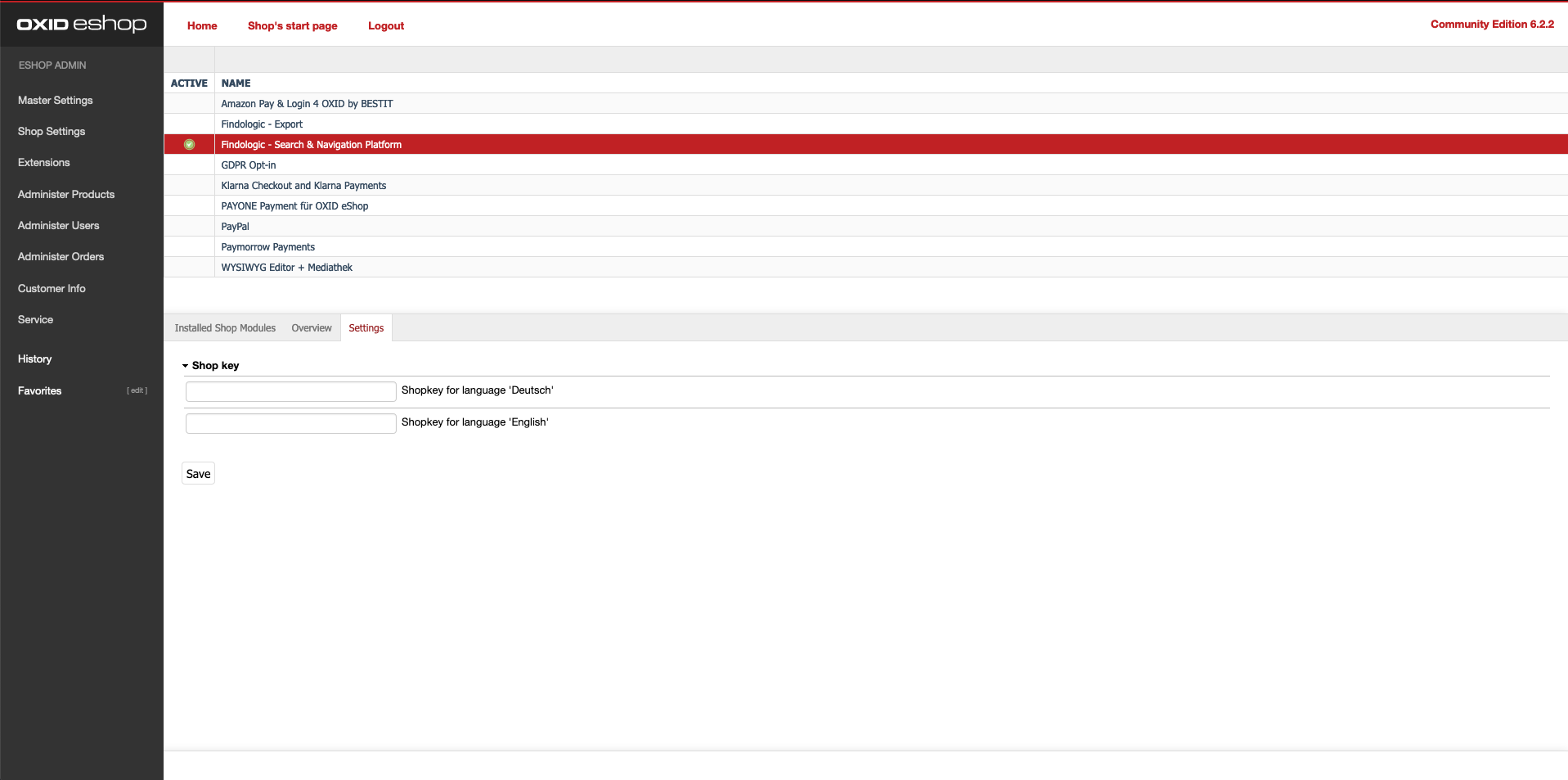integration_documentation:plugin:en:direct_integration:oxid
This is an old revision of the document!

Integration with Oxid plugin
Supports OXID 4.x and 6.x and is used for Direct Integration.
Download
Findologic search & navigation
- At exchange.oxid-esales.com
Findologic export
- Download Findologic export plugin.
Install search & navigation plugin
- Open the OXID admin and activate the module Findologic - Search & Navigation Platform.
- Click on Settings and insert the shop key provided by Findologic and press save.
- Clear shop cache or remove tmp files with:
rm <shop_directory>/source/tmp/*
Install export plugin
- See also OXID documentation.
- Copy the findologic-export folder to the plugin directory at <shop_directory>/source/modules.
- Install module configuration:
cd <shop_directory> vendor/bin/oe-console oe:module:install-configuration source/modules/findologic-export/findologic-export
- Register module package in project composer.json:
cd <shop_directory> composer config repositories.findologic/findologic-export path source/modules/findologic-export/findologic-export composer require findologic/export
- Install dependencies:
cd <shop_directory>/source/modules/findologic-export/findologic-export composer install
- Open the OXID admin and activate the module Findologic - Export.
Product export
For the functionality of the plugin it's essential to export the product data from the shop to Findologic. For this purpose, the Findologic export library libflexport is included.
The export is triggerred by the plugin-oxid-di module and calls
FindologicExport::startExport
Please use this example and modify it to your needs. The library provides you with the functionality to export XML according to the xml export documentation. The exported XML will be validated against a predefined XSD Schema.
Run export
The export can be triggered by URL in your browser:
https://<SHOP_URL>/findologic_export.php?shopkey=<SHOP_KEY>&start=<NUMBER>&count=<NUMBER>
- shopkey: API key provided by Findologic
- start: number that should not be lower than zero
- count: number that should not lower than zero and “start” number
This export url has to be set in the Findologic Account Settings, see documentation.
If you have troubles with the export please contact us at support@findologic.com.