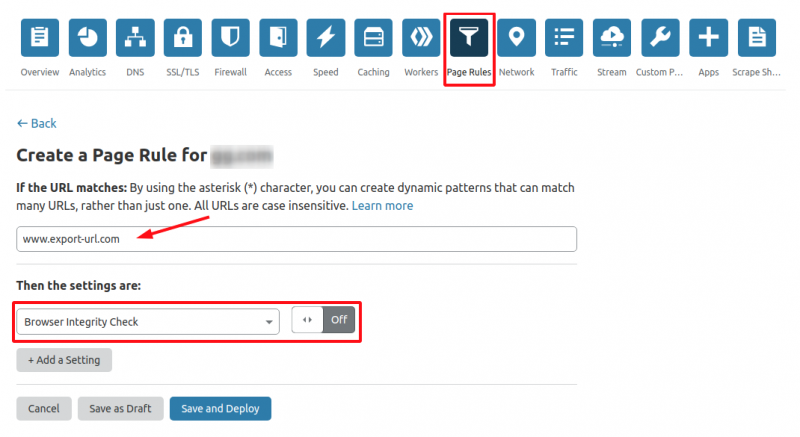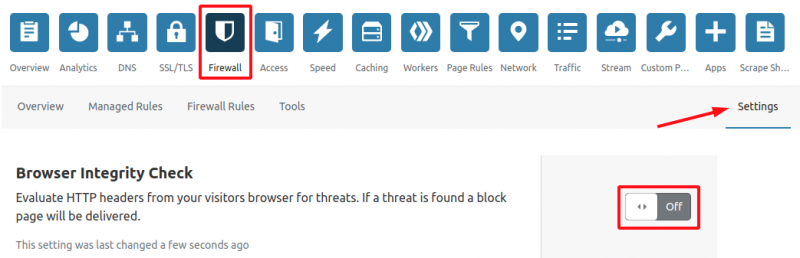Table of Contents
Frequent errors in the import/export process and how to handle them
Export Issues
HTTP response status code 401
- Check if there is an user defined in the Findologic customer-account.
- If there is an user defined, check if the credentials are correct.
- If there are no credentials defined, try if the Export URL can be opened within the browser. If not, configure the correct username and password.
- If the URL can be opened within the browser, contact the Findologic support@findologic.com.
HTTP response status code 403
- Check if there is an user configured in the Findologic customer-account.
- Try to open the Export URL in the browser. If there is an username set, use those credentials to log in.
- If the Export URL is reachable from the browser, the Findologic server might be black listed. Check those configurations or contact the Findologic support@findologic.com.
- If the page cannot be opened, the defined user has not the required permissions. Please set these permissions accordingly.
- If Cloudflare is used the Browser Integrity Check has to be disabled for the export. A description on how to do disable the Browser Integriy Check can be found here.
HTTP response status code 404
- Check if the Export URL is correct. This can be done by opening it directly in a browser.
- If the URL can be opened in the browser, check if the protocol (http or https) is correct.
HTTP response status code 50x
A status *50x* can have many reasons. Usually they occur, if there is something going wrong at the shop`s webserver.
- As this status may result from your webserver being busy, try to start the export at another time.
- If this issue persists, please check your server logs for more details.
Unexpected output when deleting old export file: Starting export...
The existing export-data could not be deleted. Please check if the needed rights are given on the server.
Unable to connect to //tcp://SHOP-DOMAIN:xx// / Error: Connection timed out
Please verify if your IPv6 configuration is set up right. Use a site like http://ipv6-test.com/validate.php to validate your configuration.
Import Issues
Export contains less than 60% of the currently imported products
This means, that the number of exported products has changed by a large amount and it is likely, that this is not intended. Please check your feed, if the exported amount of products is correct. If the change was intended, please contact support@findologic.com.
Validation issue(s)
This means, that the exported XML is not valid against our schema. Please see the import log in the Findologic customer account for more details about the validation issue. For more information, see also our documentation regarding the XML export format or contact our support@findologic.com.
Could not reach API method for...
This is a failure which can only happen in Plentymarkets shops. It shows that one or more of the REST-API calls can not be reached. Please add the needed permissions for the Findologic user. See our documentation for more details regarding the REST exporter.
Import Failed: Unable to lock instance
A manual import was started while an automatic import-process was already running. Automatic import will continue anyway, so wait for the end of the automatic import and restart your manual import afterwards if needed. If this issue persists, please contact our support@findologic.com.
Cloudflare and the Findologic import
If you are using Cloudflare the user-agent Findologic is blocked by default. This will cause the export to fail. The Cloudflare feature that is blocking the user-agent, is the Browser Integrity Check. There are two ways to disable the Browser Integrity Check in the Cloudflare Backend.
- Specifically for the export URL (recommended): Create a new Page Rule for the export URL, that disables the Browser Integrity Check.
- Globally: In the Firewall Settings, set the Browser Integrity Check to `OFF`
If you are still experiencing problems with the import/export process or if you got an error message that is not listed here, please contact support@findologic.com.