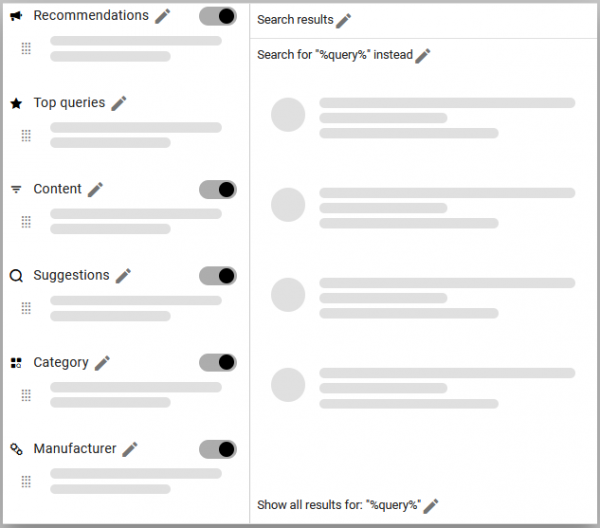customer_account:assisted_suggest
Assisted Suggest
Standard
The following settings are included in the Findologic Pro Plan.
- Width: The width setting determines the width of the AS if the browser window is big enough. For smaller window sizes, the AS will automatically scale down.
- Horizontal position: Defines where the AS should be displayed on the page.
- Minimum query length for product suggestions: Define the minimum query length for product suggestions to be shown
- CSS selector for background overlay: Example: Selector for the search form, to include the action button next to the input field
- Property name for the strikethrough price: Strikethrough price will be shown, if an available and valid property name is configured. (format: “1.99”)
- Icons / Highlighted text: Set the color of the icons and highlighted text (can be seen in the preview)
- Background color: Set the color of the Background (can be seen in the preview)
- Block/Hover color: Set the color of the Block/Hover (can be seen in the preview)
- Hide on scroll: Enable to hide the Assisted Suggest when starting to scroll in the shop
- Hide on window resize: Enable to hide the Assisted Suggest when the browser window is resized
- Use autocompleted query on enter: Define which query is used for search
- Hide products when query matches a landingpage: When the query matches an existing Landingpage no other elements will be shown in the Assisted Suggest
- Show prices: Define if the price of the suggested products is displayed
- Type-ahead-Regex configuration: Define a regex to disable autocompletion for one or more queries. Limitation: It is only possible to define one regex. The regex can be checked in advance via https://regex101.com/. (Examples: wildcard regex = .* / complex regex = [a-z]{0,2}|women h|chili.*)
—-
Customized
This Settings are included in the Findologic Premium/ Enterprise Plan.
- Position of the result button: Set the position of the result button
- Position of the promotion: Set the position of the Promotion
- Display of the vendor logos: Define if the vendor logo of the suggested vendors is displayed
- Order for empty query: Define the sorting of the suggested products
- Filter for empty query: Define the Product Suggestions based on a certain filter value
- Use background overlay: Enable a certain background overlay
- Highlight matches of query and suggestions: Highlight matches of query in the Search Suggestions
Preview
Here you can preview the Icons / Highlighted, Background and Block/Hover color that has been setup in the Basic Settings.
You can also toggle the Content Blocks that are displayed in the Assisted Suggest and change the wording of the different Elements.