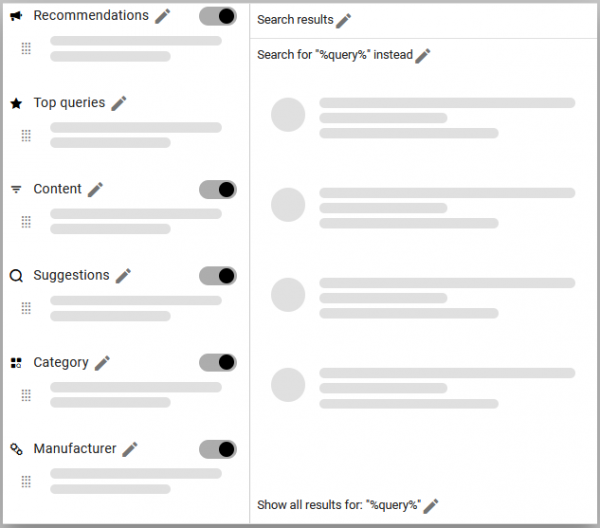customer_account:assited_suggest
This is an old revision of the document!
Assited Suggest
Basic
This Settings are included in the Findologic Pro Plan.
- Width: Set the width of the Assisted Suggest
- Minimum query length for product suggestions: Define the minimum query length for product suggestions to be shown
- CSS selector for background overlay: Example: Selector for the search form, to include the action button next to the input field
- Property name for the strikethrough price: Strikethrough price will be shown, when an available and valid property name is configured. (format: “1.99”)
- Icons / Highlighted text: Set the color of the Icons and Highlighted (can be seen in the preview)
- Background color: Set the color of the Backround (can be seen in the preview)
- Block/Hover color: Set the color of the Block/Hover (can be seen in the preview)
- Hide on scroll: Enable to hide the Assisted Suggest when starting to scroll in the Shop
- Hide on window resize: Enable to hide the Assisted Suggest when the Browser window is resized
- Use autocompleted query on enter: Define which query is user for Search
- Hide products when query matches a landingpage: When the query matches an existing Landingpage no other Elements will be shown in the Assisted Suggest
- Show prices: Define if the price of the suggestes Products is displayed
Customized
This Settings are included in the Findologic Premium/ Enterprise Plan.
- Position of the result button: Options: under the Product Suggestions, over both columns or Off
- Position of the promotion: Left/ Right or both columns
- Display of the vendor logos: Define if the vendor logo of the suggestes vendors is displayed
- Order for empty query: Define the sorting of the suggested Products
- Filter for empty query: Define the Product Suggestions based on a certain filter value
- Use background overlay: Enable to show a backround overlay
- Highlight matches of query and suggestions: Enable to highlight matches of query in the Search Suggestions
Preview
Here you can preview the Icons / Highlighted, Background and Block/Hover color that has been setup in the Basic Settings.
Also you can toggle the Content Blocks that are displayed in the Assisted Suggest.