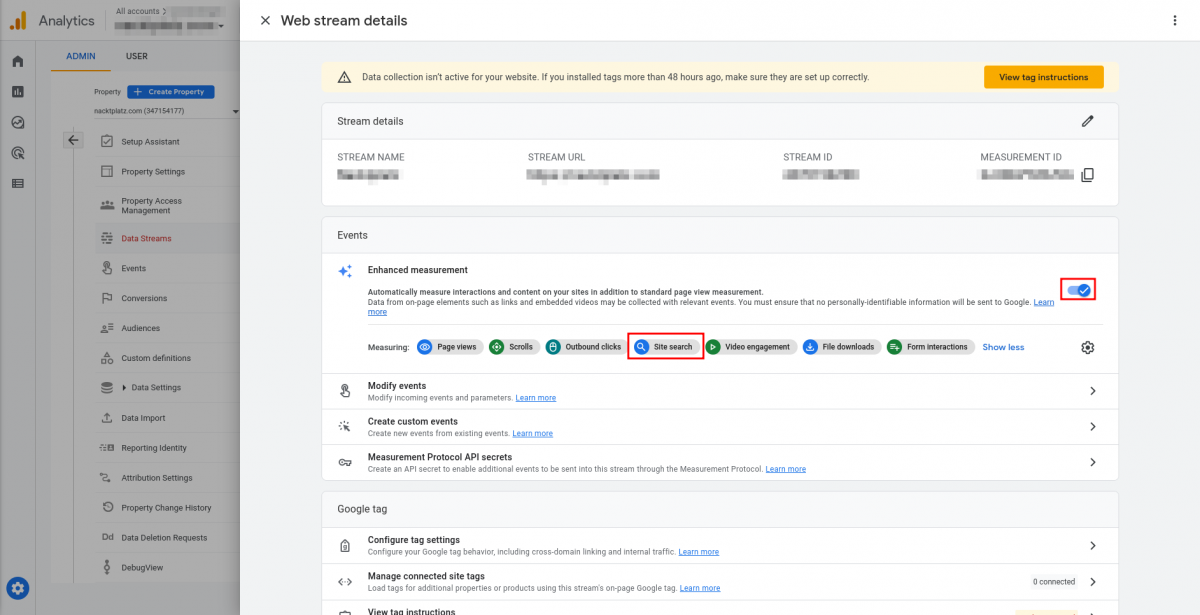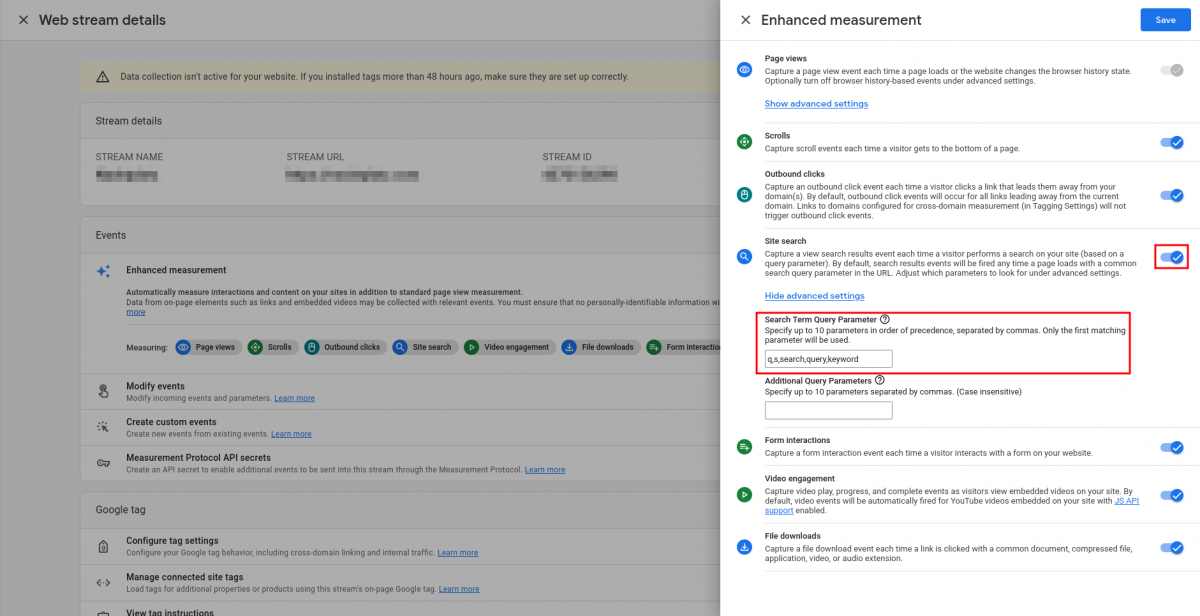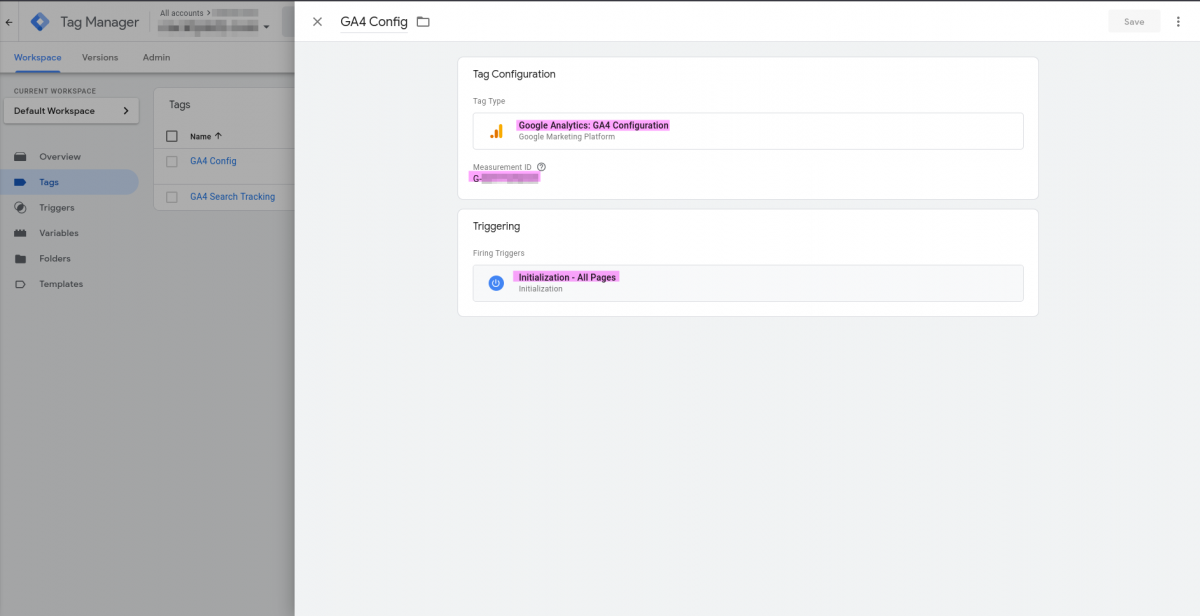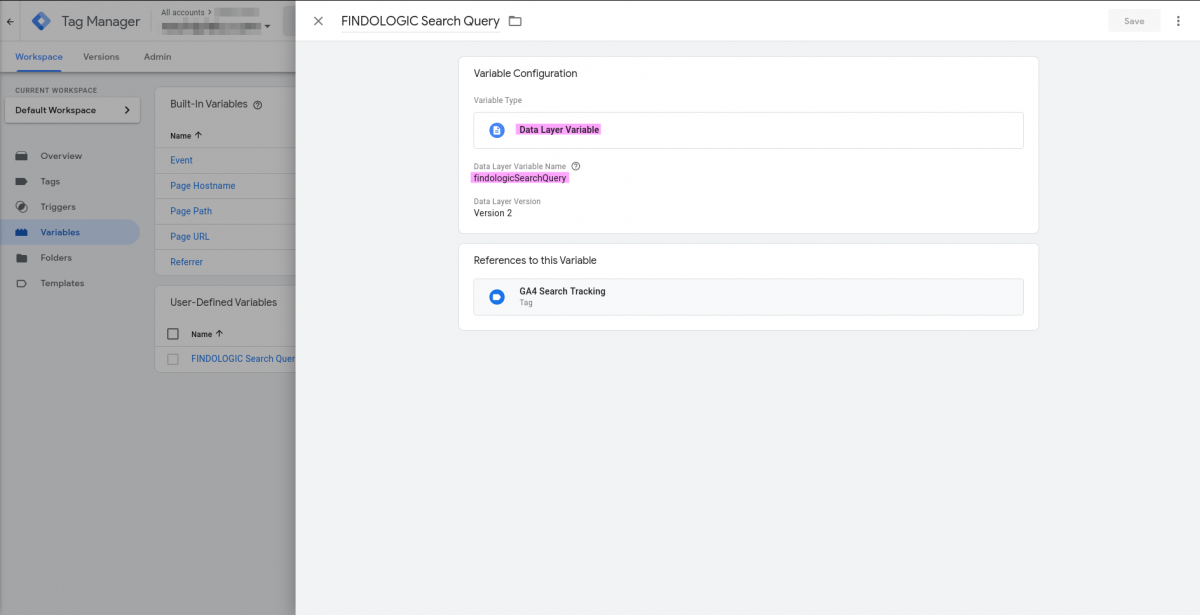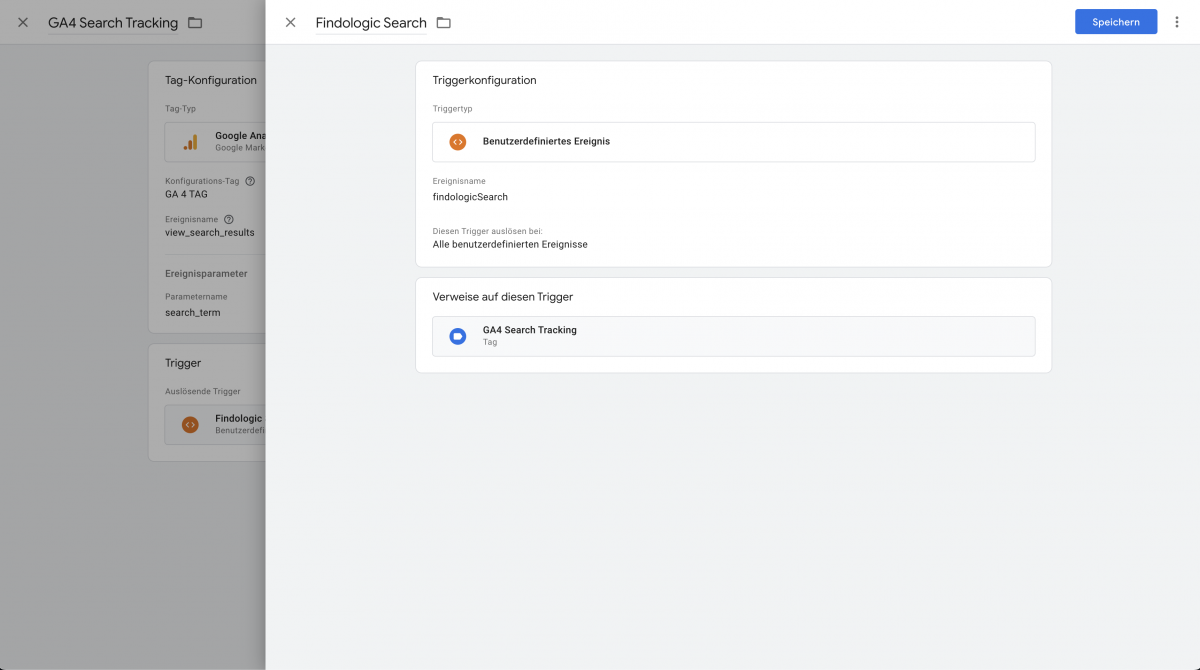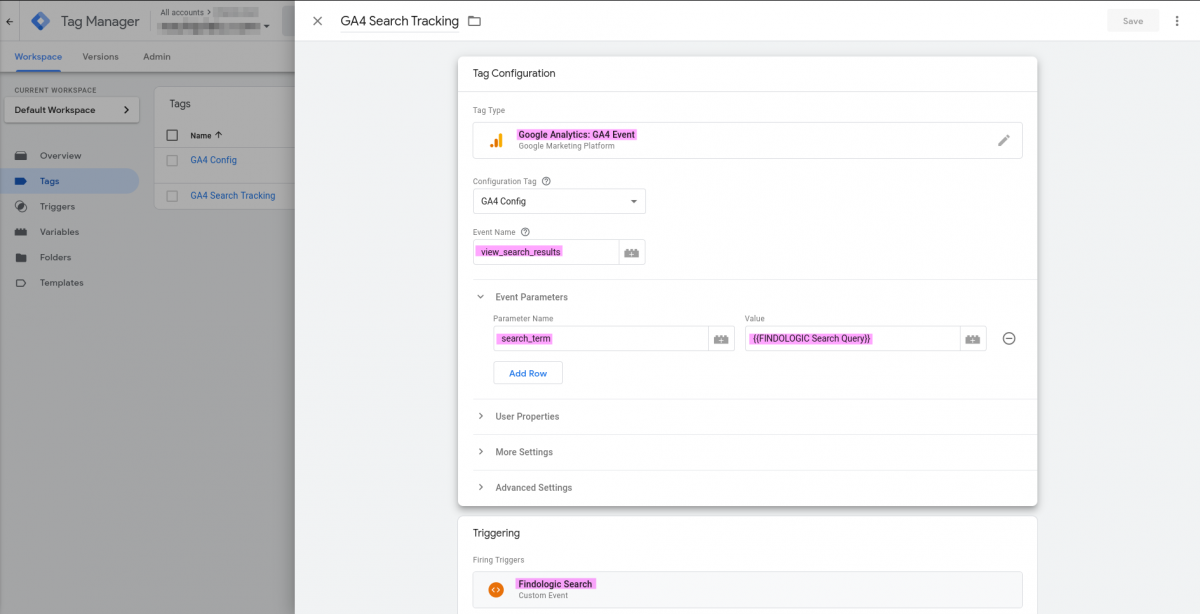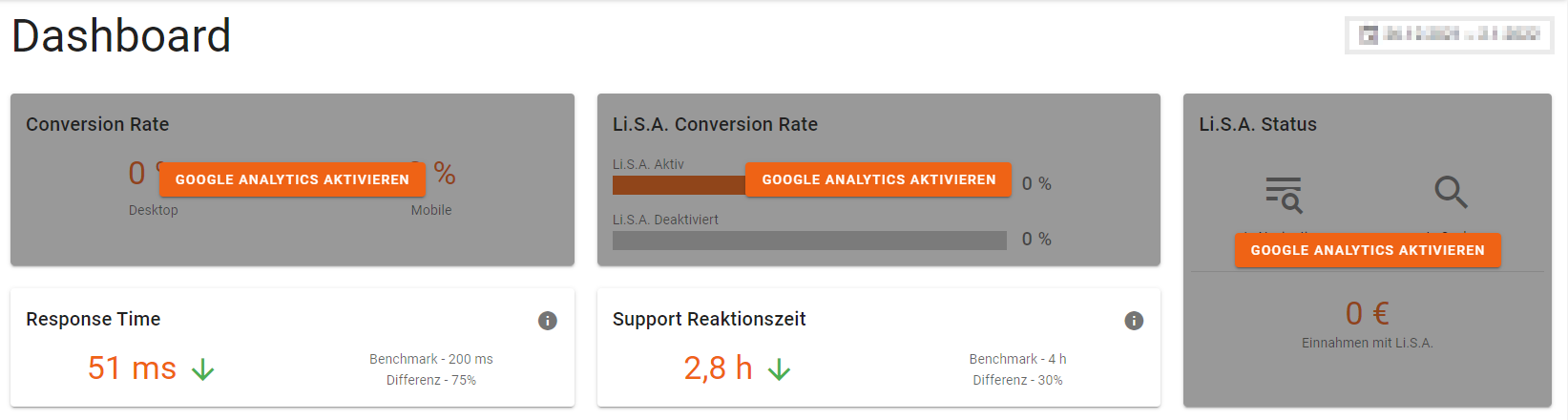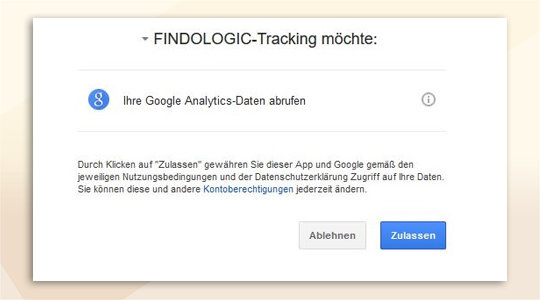use_findologic_with_ga4:connect_ga4_with_findologic
Connect Findologic with GA4
Below you will find a step by step instructions on how to establish the GA4 connection using the Standard Integration (gtag.js).
Please be aware that at the moment we only support Site Search Tracking for GA4.
Activate Enhanced Measurement
Check the Query Parameter
You can identify the name of the search field with the inspect function of the browser. The value of name is the value you need to use as query parameter if it's not predefined.
Connect Findologic with GA4 using Google Tag Manager
Below you will find a step by step instructions on how to establish the GA4 connection using Google Tag Manager.
Be aware that the two previous Steps (Activate Enhanced Measuremen and Check the Query Parameter) apply here as well.