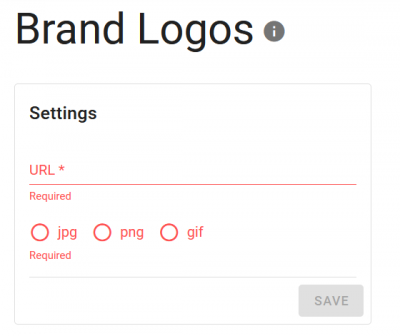customer_account:manufacturer_logos
Brand logos
This feature allows you to display your brands as picture instead of text.
You can access the brand logo configuration in your account.
Parameters
Path to the directory: The path to your vendor subfolder (example: https://www.shop.de/logos).
vendor folder to the end of the image URL. Saving www.shop.example.com/images will result in www.shop.example.com/images/vendor. Please add a corresponding subfolder in your directory (example: https://www.shop.de/logos/vendor).
Image format: Choose the format for the image (either “.jpg” OR “.png” OR “.gif”). Please keep in mind, that you need to select one image format for all your brand images. The default filetype is “.jpg”.
Preview: If you have configured the path to your brand logo directory, you can see all logos that will be displayed in your shop here.
Filename conventions
The names of the files of the images may have to be changed due to the specific filename conventions. In the Findologic customer account, you can find a “file name tool” that tells you, how certain images should be called:
* All special characters (including whitespaces) will be changed to a “_”. * More then one “_” (“”) will get just one “_”. * All characters will be changed to lower case. * Umlauts will get replaced with their basic form (ö = o, ä = a, ü = u, ß = s). * Accents will get replaced with “_”.
Examples:
| Vendorname | Filename | |
|---|---|---|
| “Philips” | → | “philips.jpg” |
| “The North Face” | → | “the_north_face.jpg” |
| “Häagen Dazs” | → | “haagen_dazs.jpg” |
| “Francé” | → | “franc_.jpg” |