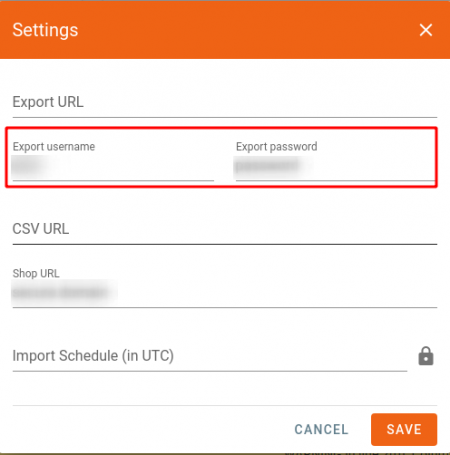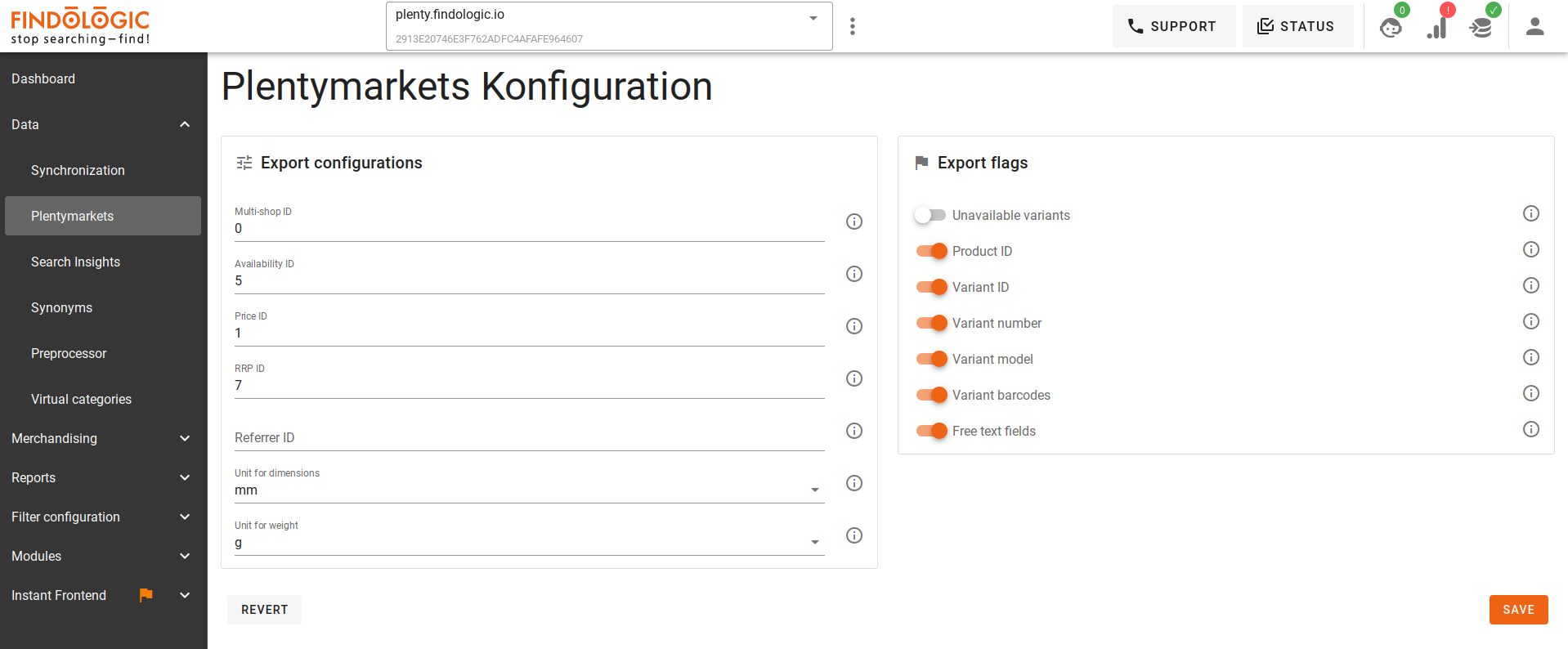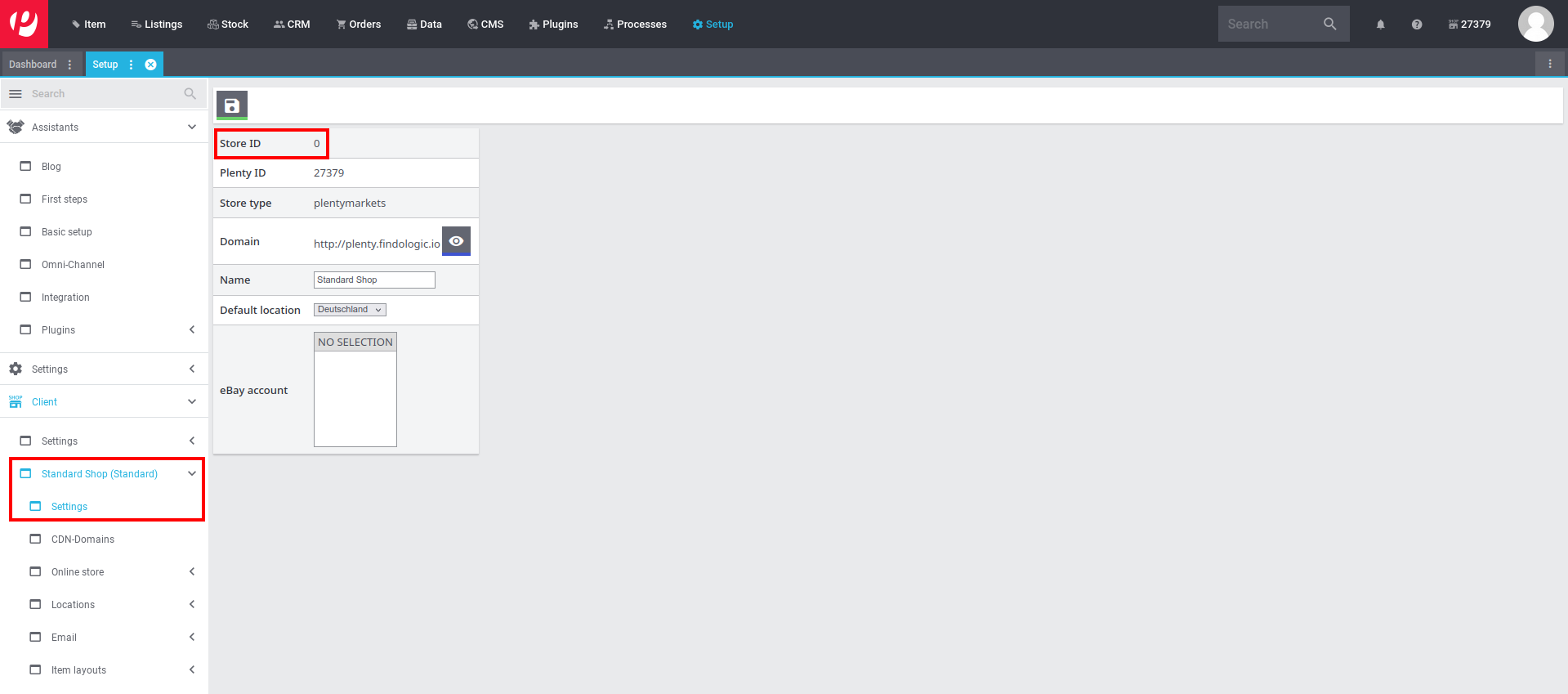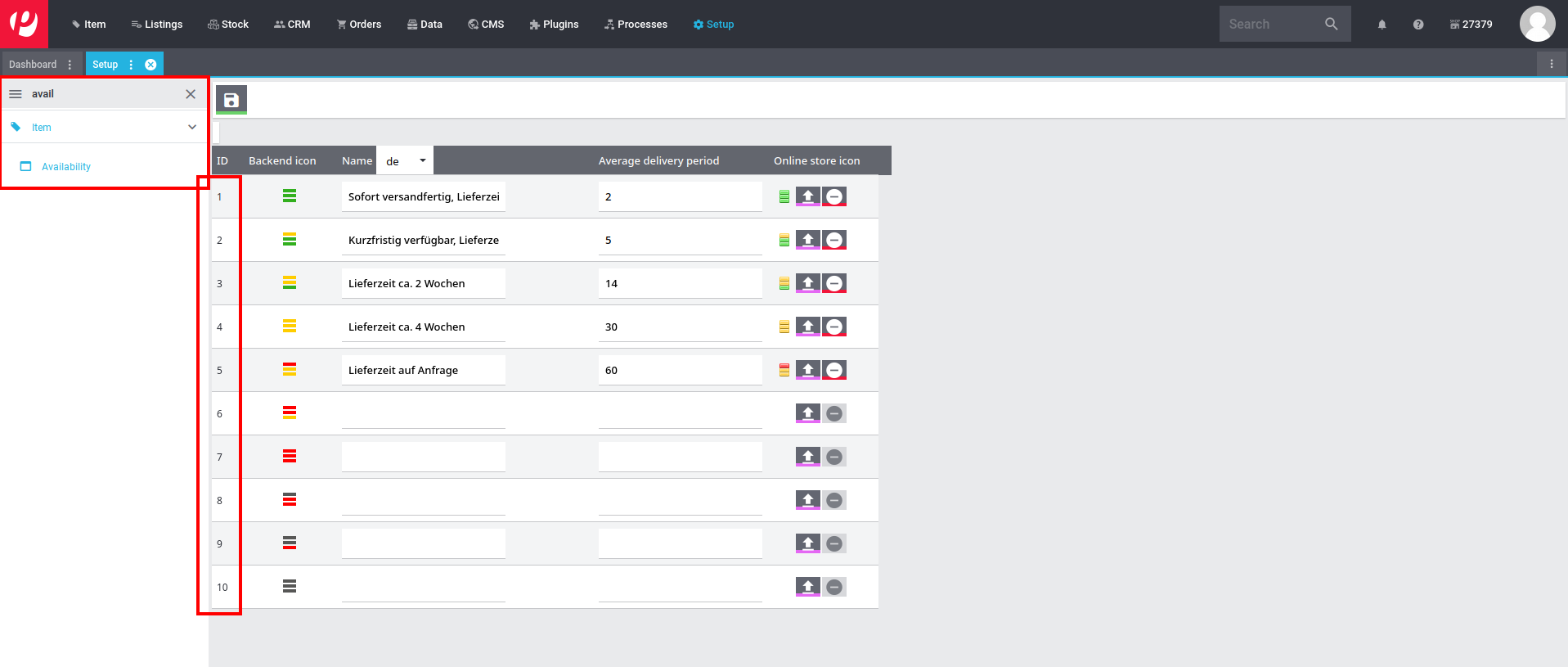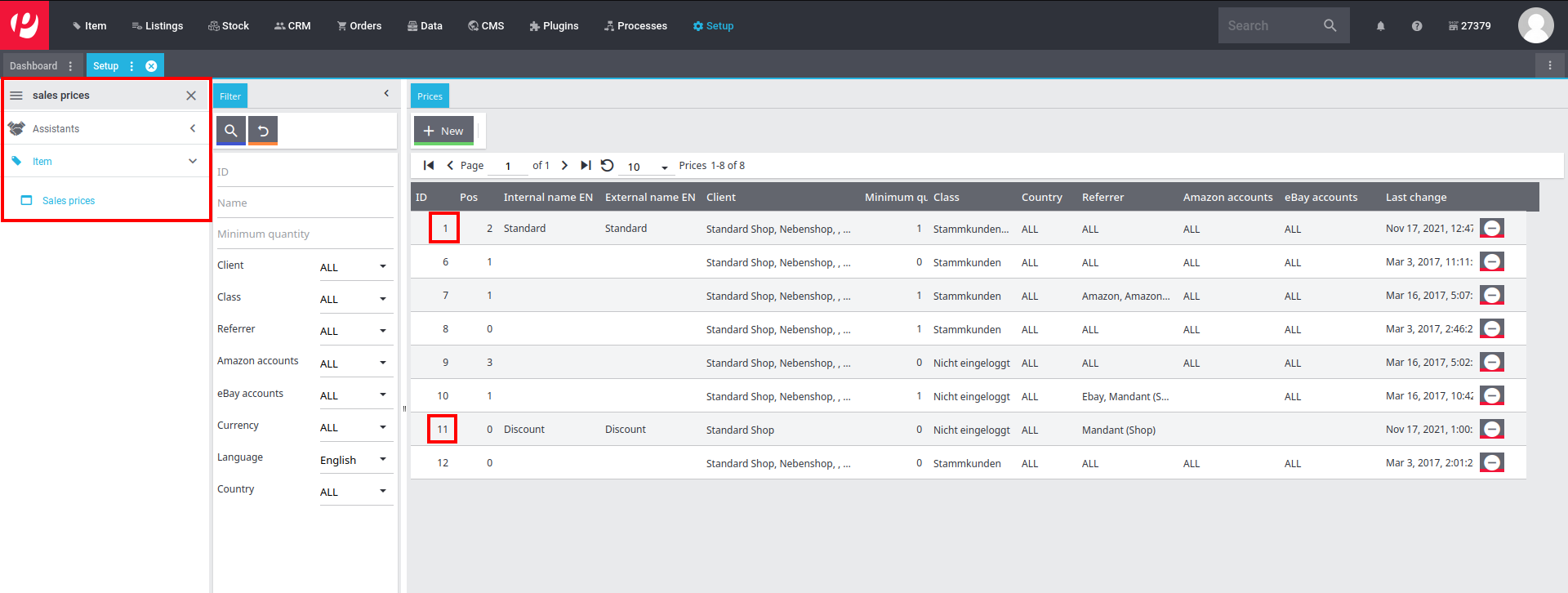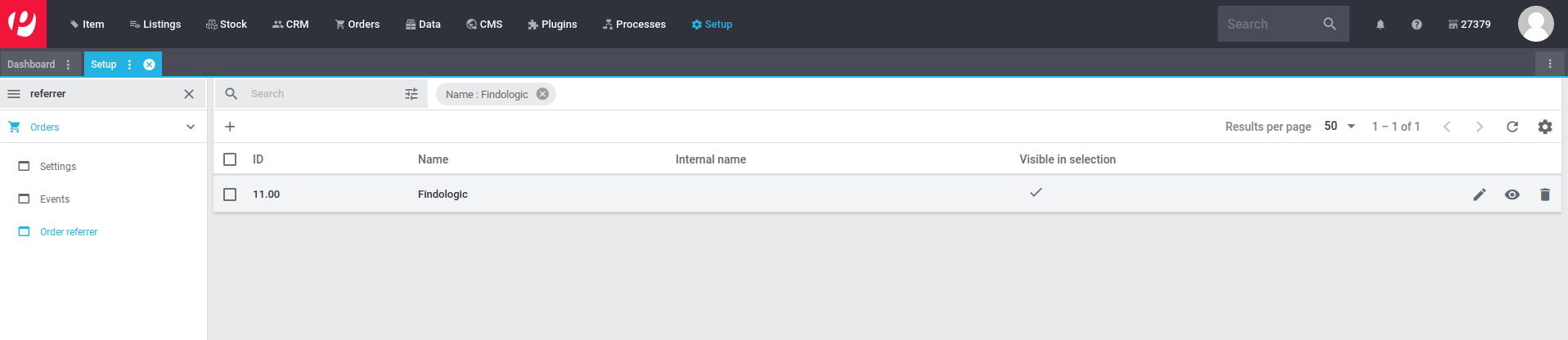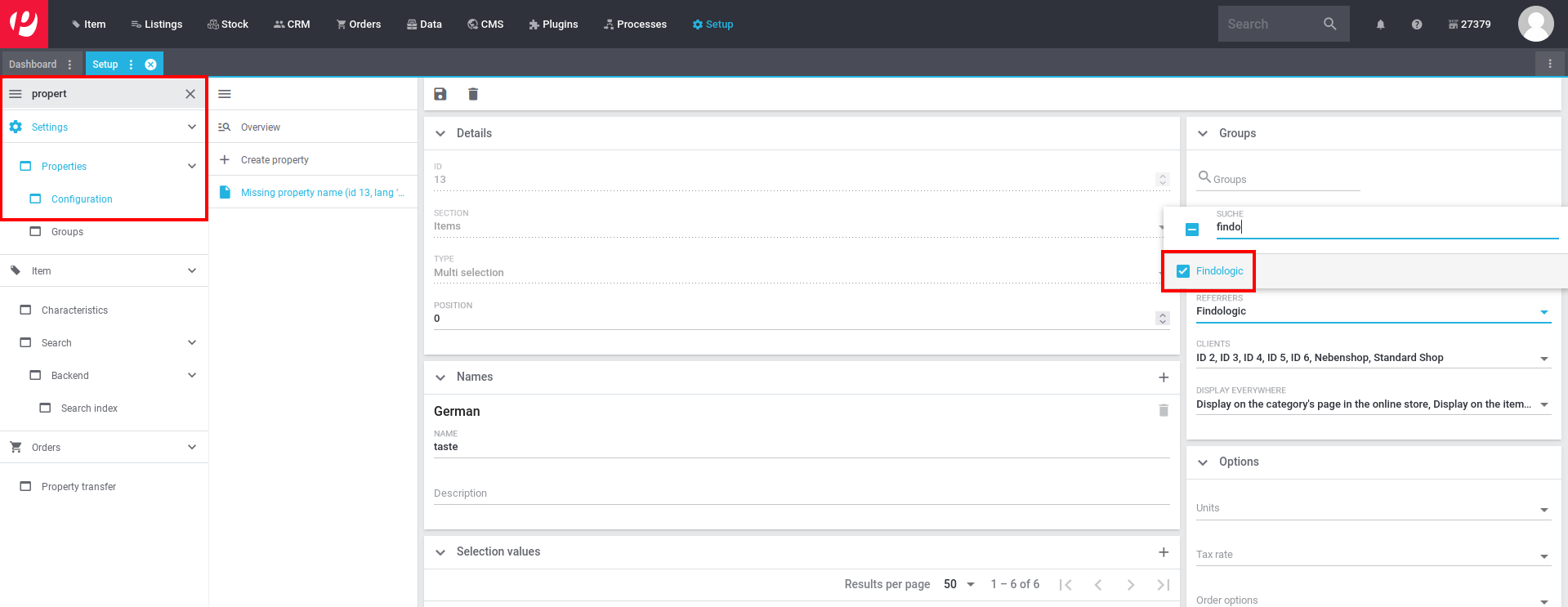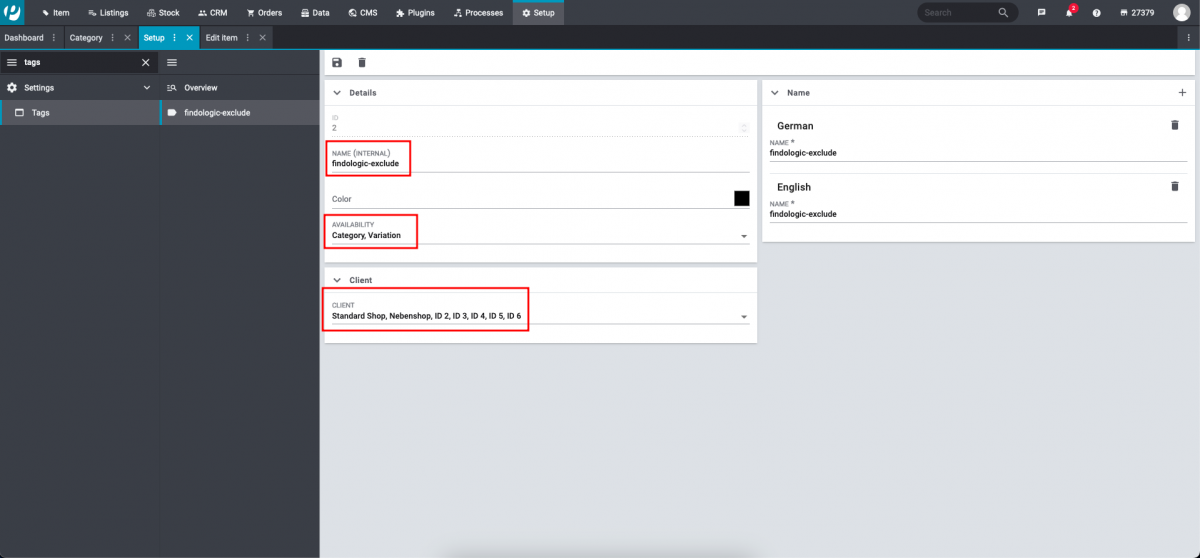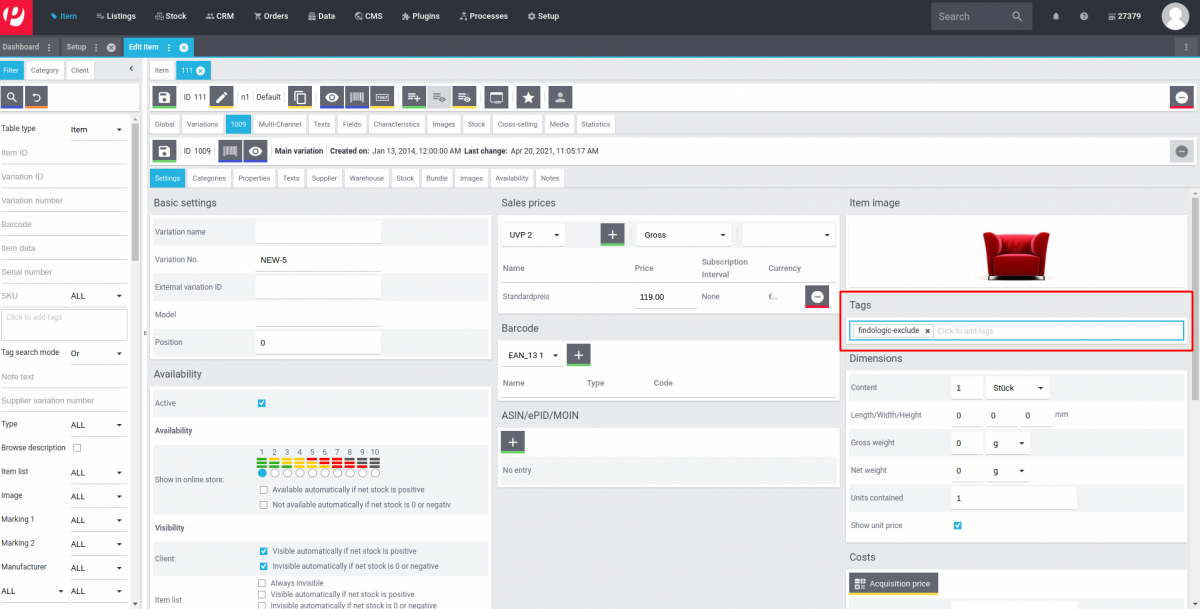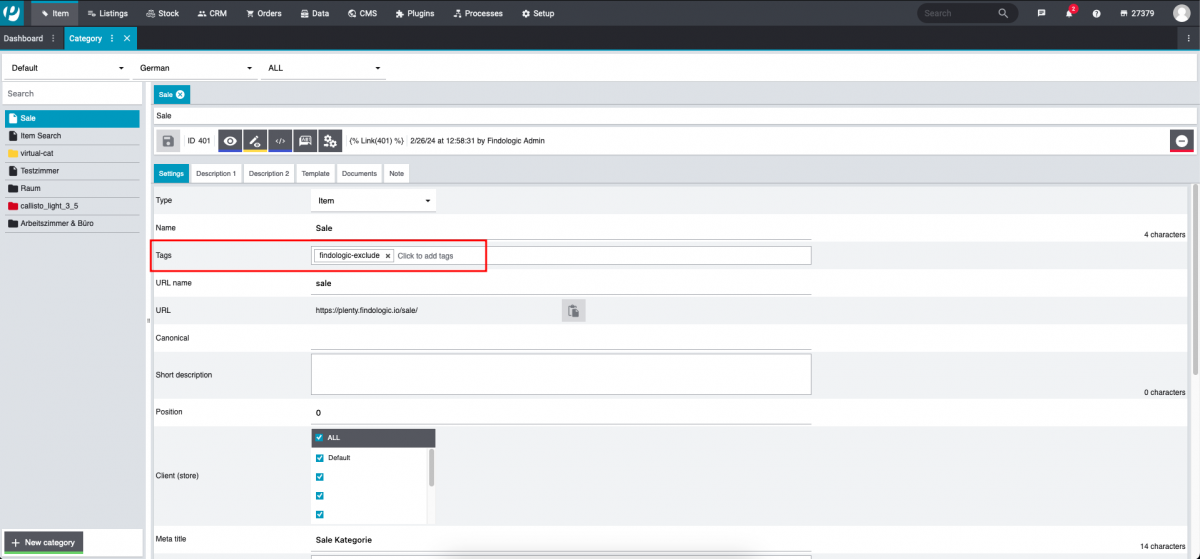integration_documentation:plugin:en:api:plentymarkets:rest_export
Setup data sync with Plentymarkets REST-API
Create API user
Setup a user with access REST-API in your shop, see also Plentymarkets documentation.
Required permissions
The following authorisations (✓) are necessary in the tab Rights → REST-API:
- Items
- Characteristic
- Characteristic group
- ✓ Show
- ✓ Show
- Item
- Item image
- Item image name
- ✓ Show
- ✓ Show
- Variation
- Attribute
- Value
- ✓ Show
- Barcode
- ✓ Show
- Category
- ✓ Show
- Characteristic
- ✓ Show
- Client
- ✓ Show
- Price
- ✓ Show
- ✓ Show
- Sales price
- ✓ Show
- Unit
- ✓ Show
- Setup
- Property
- Group
- ✓ Show
- Selection
- ✓ Show
- ✓ Show
- Plugins
- Configurations
- ✓ Show
Configuration of the API user
API username and password must be entered at the Findologic Account.
The credentials can be entered, by pressing the Settings button in the top right corner, in the menu under Data > Synchronisation.
- Export Username: Please enter the user name of the API user from your plentymarkets backend here.
- Export Password: Please enter the password of the API user from your plentymarkets backend here.
Export configurations
The export can be configured within the Findologic Account.
Multi-shop ID
Please configure the corresponding Store ID from the Plentymarkets backend.
Availability ID
Products with the configured availability ID will be excluded from the export
Price and RRP ID
Configure the price ID and RRP ID, that should be considered for the export.
Referrer ID
Limit the amount of exported properties to one referrer. Only properties including the configured referrer will be exported.
Default export
Please see Plentymarkets Export information to get an overview which values are exported by default and where they can be found in your Plentymarkets backend.
Export of variations
Variations are merged to one product. They will only be exported if
- at least one category is assigned.
- there is no stock restriction or it has a stock and the stock is higher than the minimum order quantity.
Exclusion tag
In Setup > Settings > Tags create a tag named findologic-exclude. Please make sure to set variations and the relevant client(s).
Exclude products and variations
Afterwards assign the tag to any variation which should get excluded from the Findologic export.
- If it is set to the main variation, the whole product won't get exported.
- If it is set to any other variation, only the specific variation won't get exported.
Exclude categories
Assign the tag to any category, that should be excluded from the export. The category will not appear in the category filter and the category page will be handled by the Plenty Navigation.