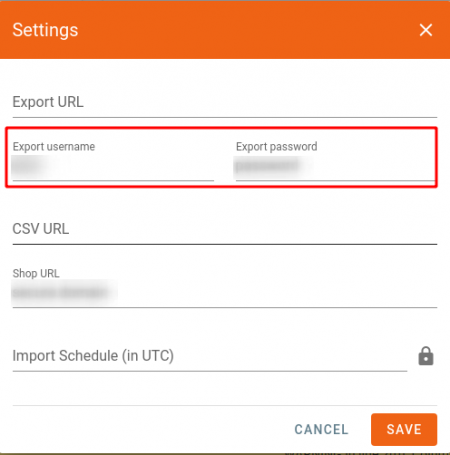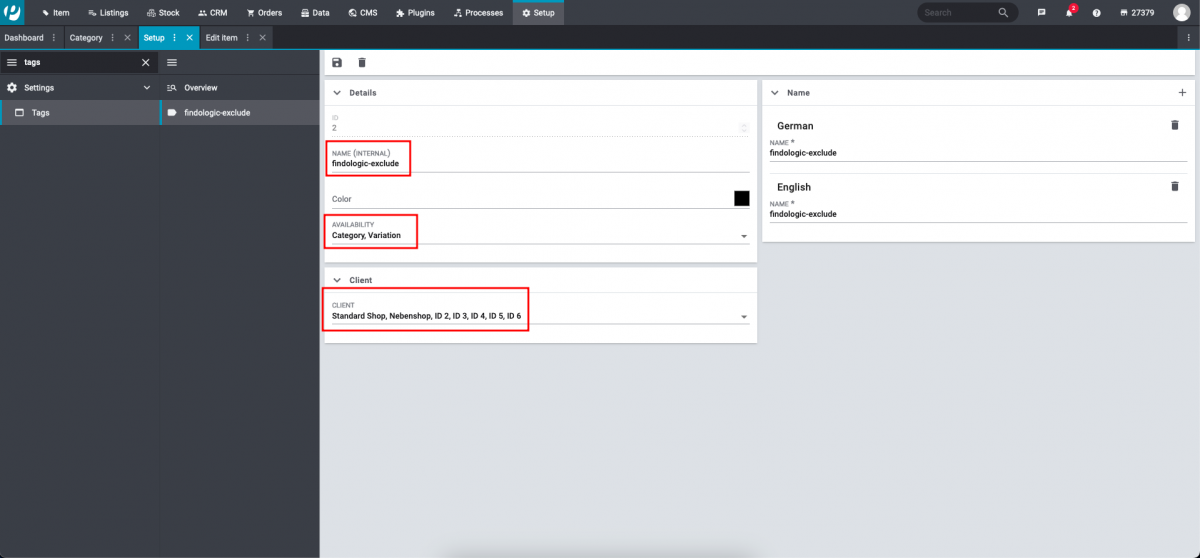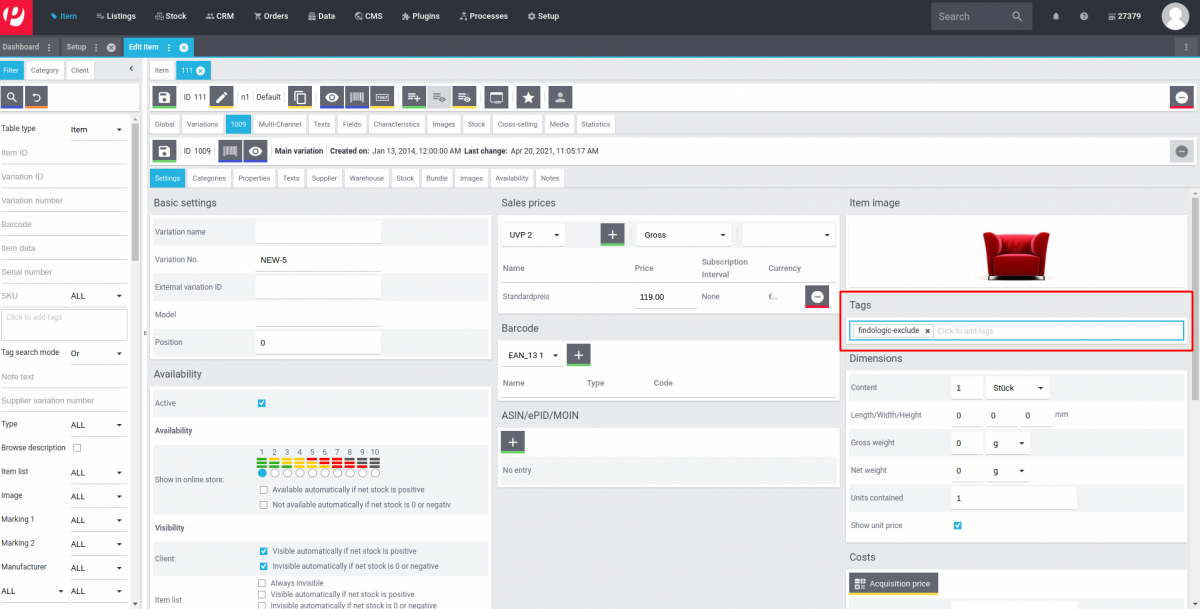integration_documentation:plugin:en:api:plentymarkets:rest_export
This is an old revision of the document!
Setup data sync with Plentymarkets REST-API
Create API user
Setup a user with access REST-API in your shop, see also Plentymarkets documentation.
Required permissions
The following authorisations (✓) are necessary in the tab Rights → REST-API:
- Items
- Characteristic
- Characteristic group
- ✓ Show
- ✓ Show
- Item
- Item image
- Item image name
- ✓ Show
- ✓ Show
- Variation
- Attribute
- Value
- ✓ Show
- Barcode
- ✓ Show
- Category
- ✓ Show
- Characteristic
- ✓ Show
- Client
- ✓ Show
- Price
- ✓ Show
- ✓ Show
- Sales price
- ✓ Show
- Unit
- ✓ Show
- Setup
- Property
- Group
- ✓ Show
- Selection
- ✓ Show
- ✓ Show
- Plugins
- Configurations
- ✓ Show
Configuration of the API user
API username and password must be entered at the Findologic Account.
The credentials can be entered, by pressing the Settings button in the top right corner, in the menu under Data > Synchronisation.
- Export Username: Please enter the user name of the API user from your plentymarkets backend here.
- Export Password: Please enter the password of the API user from your plentymarkets backend here.
Define default prices for the export
It is necessary to define the price-ID of the price which should be shown in the webshop and the recommended retail price. Please write a mail to mailto:support@findologic.com and tell us the correct IDs. With this ID is guaranteed that the correct price are used and the filter and sort functions are working.
Default export
Please see Plentymarkets Export information to get an overview which values are exported by default and where they can be found in your Plentymarkets backend.
Export of variations
Variations are merged to one product. They will only be exported if
- at least one category is assigned.
- there is no stock restriction or it has a stock and the stock is higher than the minimum order quantity.
Exclude products or variations from the export
In Setup > Settings > Tags create a tag named findologic-exclude. Please make sure to set variations and the relevant client(s).
Afterwards assign the tag to any variation which should get excluded from the Findologic export.
- If it is set to the main variation, the whole product won't get exported.
- If it is set to any other variation, only the specific variation won't get exported.