integration_documentation:plugin:en:integration:shopware_6
Differences
This shows you the differences between two versions of the page.
| Both sides previous revision Previous revision Next revision | Previous revision | ||
|
integration_documentation:plugin:en:integration:shopware_6 [2022/06/15 09:55] florian [Installation] |
integration_documentation:plugin:en:integration:shopware_6 [2024/01/12 13:19] (current) rihad |
||
|---|---|---|---|
| Line 1: | Line 1: | ||
| - | {{:integration_documentation:plugins:sw6-logo.jpg?nolink&400|}} | + | <markdown> |
| - | ===== Shopware 6 plugin integration - EN ===== | + |  |
| - | ==== Download from Shopware store ==== | + | # Shopware 6 plugin integration - EN |
| - | * [[https://store.shopware.com/en/fin6494960032131f/findologic-search-navigation-platform.html|Findologic - Search & Navigation Platform]] | + | |
| - | ==== Installation ==== | + | ## Download from Shopware store |
| + | * [Findologic - Search and Navigation Platform](https://store.shopware.com/en/fin6494960032131f/findologic-search-navigation-platform.html) | ||
| - | * **Shopware >= 6.4**: Go to //Extensions → My extensions//. | + | ## Installation |
| - | * **Shopware < 6.4:** Go to //Settings → System → Plugins//. | + | |
| - | Install and activate the Findologic plugin. | + | 1. Go to *Extensions → My extensions*. |
| - | {{:integration_documentation:sw6_findologic_plugin.png?direct|}} | + | 2. Install and activate the Findologic plugin. |
| + |  | ||
| - | Click on //Config// | + | 3. Click on *Open extension* |
| - | {{:integration_documentation:sw6_plugin_config.png?direct|}} | + |  |
| - | Select your sales channel and language | + | 4. Select your sales channel and language |
| - | {{:integration_documentation:plugin:en:integration:configuration_page_sales_channel_select.png|}} | + |  |
| - | Insert required configuration | + | 5. Insert required configuration |
| - | {{:integration_documentation:plugin:en:integration:configuration_sales_channel.png|}} | + |  |
| - | === Configuration === | ||
| + | ## Configuration | ||
| + | |||
| + | #### Basic | ||
| * **Shopkey:** Enter the shopkey provided by Findologic - **required** | * **Shopkey:** Enter the shopkey provided by Findologic - **required** | ||
| * **Active:** Activate to enable Findologic search for your shop - **required** | * **Active:** Activate to enable Findologic search for your shop - **required** | ||
| - | * **Active on category pages:** Activate Findologic on navigation pages - for API integration. | ||
| - | * **Cross-Selling categories:** Products in these categories are excluded from the export. If you have multiple subcategories in your Cross-Selling category, make sure to add all subcategories. | ||
| * **Test mode:** This button is shown when the Findologic integration is still in staging mode. Clicking the button will redirect you to the shop frontend, where Findologic can be tested. Please be aware that a successful product export must happen before the test mode can be used. | * **Test mode:** This button is shown when the Findologic integration is still in staging mode. Clicking the button will redirect you to the shop frontend, where Findologic can be tested. Please be aware that a successful product export must happen before the test mode can be used. | ||
| - | * **Filter position for search result pages:** The Findologic filters can be placed either on the top or on the left side of the search result. | ||
| + | #### Export | ||
| + | * **Export products without price:** Products with a price of 0 are not exported by default. | ||
| + | * **Use XML variants logic:** [More information here](https://docs.findologic.com/doku.php?id=integration_documentation:plugin:en:integration:shopware_6:export_information#variants) | ||
| + | * **Considered advanced pricing:** Define what type of advanced price should be exported, or non at all. | ||
| + | * **Exported main variant:** Define what type of product should be considered as main product. | ||
| + | * **Cross-Selling categories:** Products in these categories are excluded from the export. If you have multiple subcategories in your Cross-Selling category, make sure to add all subcategories. | ||
| + | |||
| + | #### Direct Integration / Instant Frontend | ||
| + | * **CSS Selector for search results:** Configure the selector for the flicker-free effect on search pages. For Instant Frontend, configure the same selector as in the [Findologic Account](https://account.findologic.io). | ||
| + | * **CSS Selector for search results:** Configure the selector for the flicker-free effect on navigation pages. For Instant Frontend, configure the same selector as in the [Findologic Account](https://account.findologic.io). | ||
| + | | ||
| + | #### API only | ||
| + | * **Active on category pages:** Activate Findologic on navigation pages. | ||
| + | * **Filter position for search result pages:** The Findologic filters can be placed either on the top or on the left side of the search result. | ||
| After setting the configuration press the **Save** button on the top right corner. | After setting the configuration press the **Save** button on the top right corner. | ||
| - | ---- | + | ## Product export |
| - | ===== Product export ===== | + | ### Default export |
| - | ==== Default export ==== | + | Please see [Shopware 6 - Export information](https://docs.findologic.com/doku.php?id=integration_documentation:plugin:en:integration:shopware_6:export_information) to get an overview which values are exported by default and where they can be found in your Shopware 6 backend. |
| - | Please see [[integration_documentation:plugin:en:integration:shopware_6:export_information|Shopware 6 - Export information]] to get an overview which values are exported by default and where they can be found in your Shopware 6 backend. | + | ### Trigger product export |
| - | ==== Trigger product export ==== | + | The export can be called with: |
| - | + | `<SHOP-URL>/findologic?shopkey=<SHOPKEY>&start=<NUMBER>&count=<NUMBER>` | |
| - | The export can be called with | + | |
| - | <code><SHOP-URL>/findologic?shopkey=<SHOPKEY>&start=<NUMBER>&count=<NUMBER></code> | + | |
| * **shopkey:** <SHOPKEY> provided by Findologic | * **shopkey:** <SHOPKEY> provided by Findologic | ||
| Line 55: | Line 66: | ||
| * **count:** <NUMBER> that should be higher than zero, default: 20. | * **count:** <NUMBER> that should be higher than zero, default: 20. | ||
| - | This export url is used automatically in the [[https://account.findologic.com/#/app/search-navigation/import-export|Findologic Account]] for the data sync, see [[customer_account:import-export|documentation]]. | + | This export url is used automatically in the [Findologic Account](https://account.findologic.com/#/app/search-navigation/import-export) for the data sync, see [documentation](https://docs.findologic.com/doku.php?id=customer_account:import-export). |
| - | ==== Export specific product ==== | + | ### Export specific product |
| - | For testing purposes the export can be called for a specific product: | + | For testing purposes the export can be called for a specific product: |
| - | <code><SHOP-URL>/findologic?shopkey=<SHOPKEY>&productId=<PRODUCT_ID></code> | + | `<SHOP-URL>/findologic?shopkey=<SHOPKEY>&productId=<PRODUCT_ID>` |
| * **shopkey:** <SHOPKEY> provided by Findologic. | * **shopkey:** <SHOPKEY> provided by Findologic. | ||
| * **productId:** <PRODUCT_ID> is a 32 digit hex value created by Shopware. | * **productId:** <PRODUCT_ID> is a 32 digit hex value created by Shopware. | ||
| + | ### Debug specific product | ||
| - | If you have troubles with the export please contact us at [[support@findologic.com|support@findologic.com]]. | + | For testing and debugging purposes, the export information of a product can be called directly: |
| + | `<SHOP-URL>/findologic/debug?shopkey=<SHOPKEY>&productId=<PRODUCT_ID>` | ||
| - | The generated XML is validated against our predefined [[https://raw.githubusercontent.com/Findologic/xml-export/master/src/main/resources/Findologic.xsd|XSD scheme]] and built with our export library [[https://github.com/Findologic/libflexport|libflexport]]. | + | * **shopkey:** <SHOPKEY> provided by Findologic. |
| + | * **productId:** <PRODUCT_ID> is a 32 digit hex value created by Shopware. | ||
| + | **Export:** | ||
| + | * **exportedMainProductId:** The ID of the exported main product or variant. (Depends on the configuration) | ||
| + | * **isExported:** Whether the product is exported and the correct ''exportedMainProductId'' or not. | ||
| + | * **reasons:** List of reasons, why the product is not exported. | ||
| + | |||
| + | **Debug links** | ||
| + | * **exportUrl:** Url to XML Export of the exported main product. | ||
| + | * **debugUrl:** Url to Debug information of the exported main product. | ||
| + | |||
| + | **Data** | ||
| + | * **isExportedMainVariant:** Whether the product is the exported main product. | ||
| + | * **product:** The whole requested data of the requested product. | ||
| + | * **siblings:** All siblings, that are considered in the export. Only set for variant products. | ||
| + | * **associations:** All associations used for requesting the product from the database. | ||
| + | |||
| + | 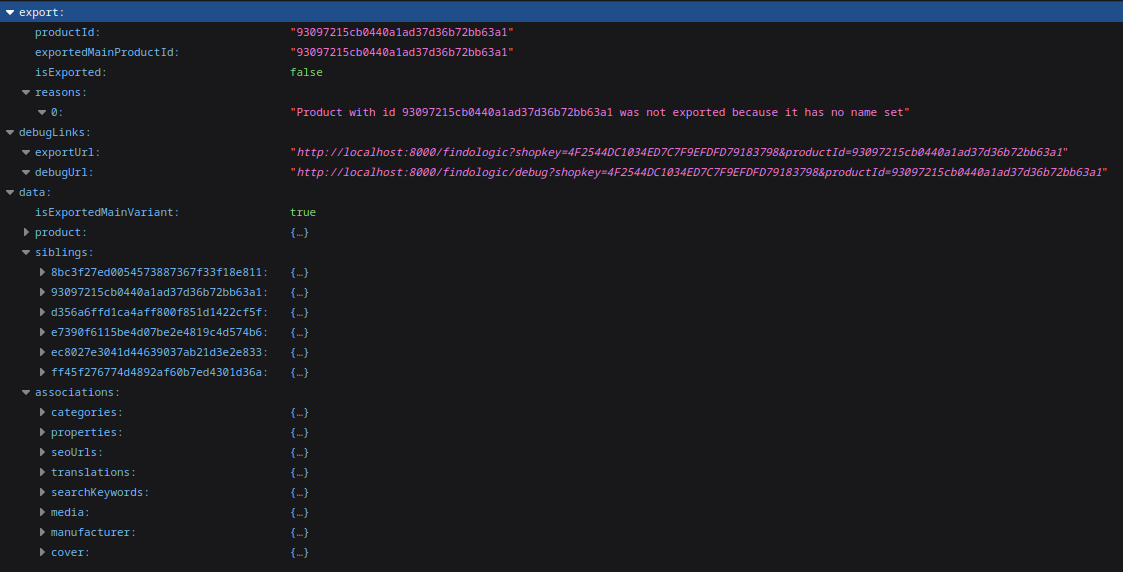 | ||
| + | |||
| + | </markdown> | ||
| + | If you have troubles with the export please contact us at [[support@findologic.com|support@findologic.com]]. | ||
| <markdown> | <markdown> | ||
| - | --- | + | The generated XML is validated against our predefined [XSD scheme](https://raw.githubusercontent.com/Findologic/xml-export/master/src/main/resources/Findologic.xsd) and built with our export library [libflexport](https://github.com/Findologic/libflexport). |
| ## Plugin extension | ## Plugin extension | ||
| Line 78: | Line 112: | ||
| For detailed information on how to use the extension and code examples, please see [Shopware 6 plugin extension](https://docs.findologic.com/doku.php?id=integration_documentation:plugin:en:integration:shopware_6:extension) | For detailed information on how to use the extension and code examples, please see [Shopware 6 plugin extension](https://docs.findologic.com/doku.php?id=integration_documentation:plugin:en:integration:shopware_6:extension) | ||
| + | |||
| + | |||
| + | ## Sorting options | ||
| + | |||
| + | **Shopware -> Findologic:** | ||
| + | - product.cheapestPrice -> price asc/desc | ||
| + | - product.name -> label asc/desc | ||
| + | - product.releaseDate -> dateadded asc/desc | ||
| + | - _score -> No order parameter | ||
| + | - product.sales -> salesfrequency asc/desc | ||
| + | |||
| + | Custom sorting options can be added via our plugin extension. Please see our [documentation](https://docs.findologic.com/doku.php?id=integration_documentation:plugin:en:integration:shopware_6:extension#add_custom_sorting_options_for_api_integration) for more information. | ||
| --- | --- | ||
| Line 83: | Line 129: | ||
| ## Upgrade information | ## Upgrade information | ||
| - | Breaking changes to the main plugin will only be released in major releases (e.g. 1.x.x => 2.x.x) and a respective `UPGRADE-x.x` guide can be found at [GitHub](https://github.com/findologic/plugin-shopware-6). | + | Breaking changes to the main plugin will only be released in major releases (e.g. 3.x.x => 4.x.x) and a respective `UPGRADE-x.x` guide can be found at [GitHub](https://github.com/findologic/plugin-shopware-6). |
| </markdown> | </markdown> | ||