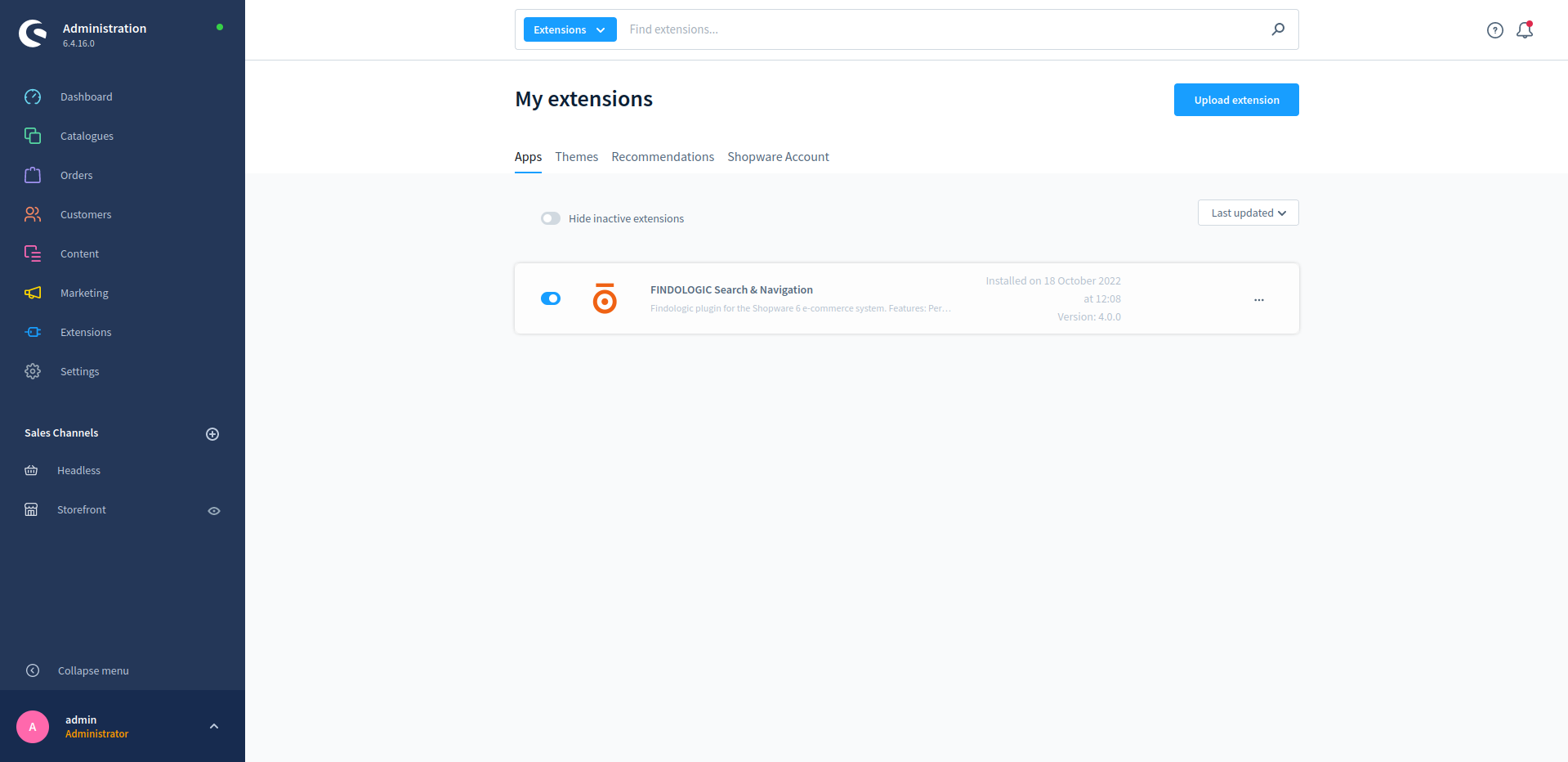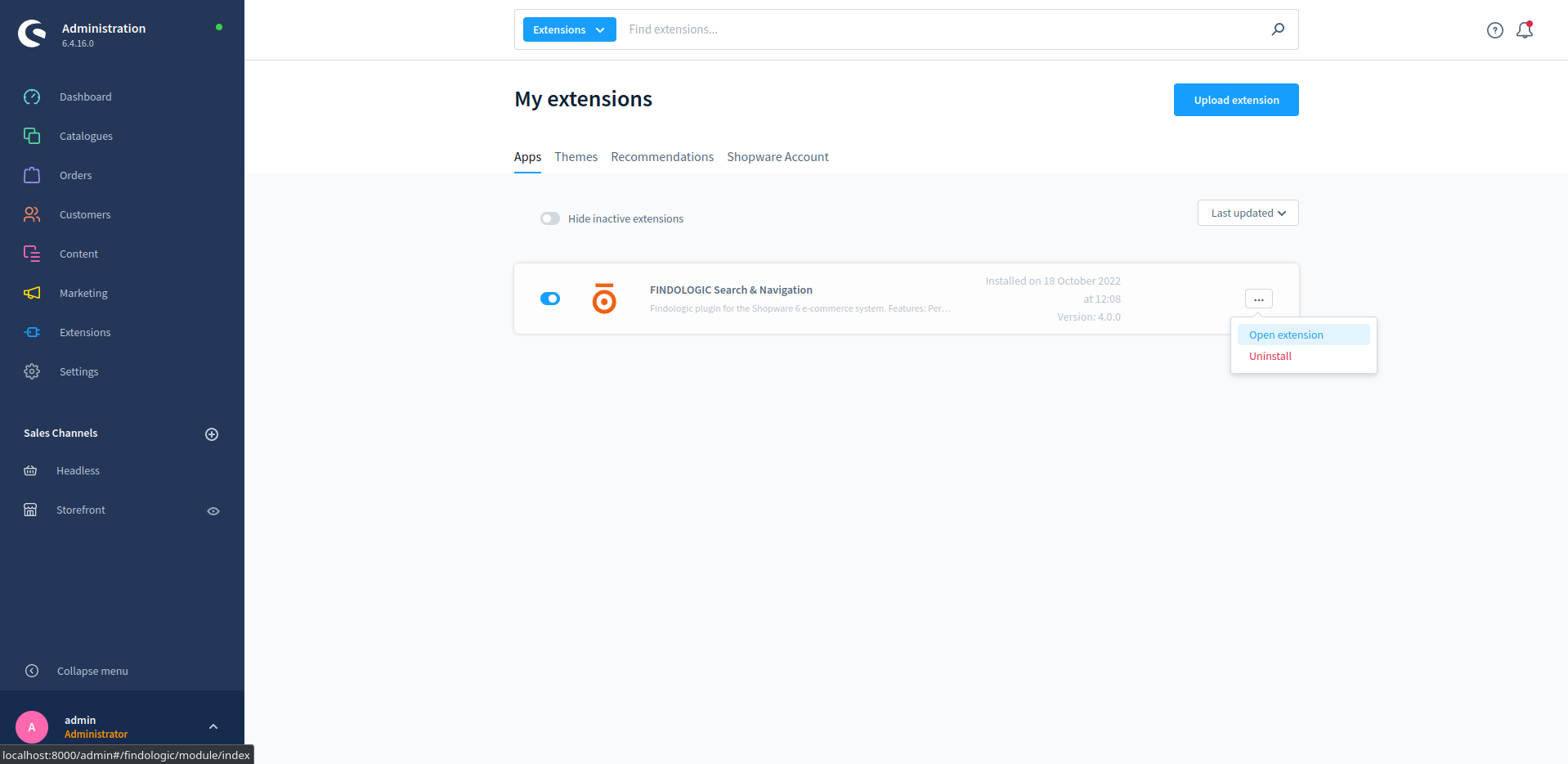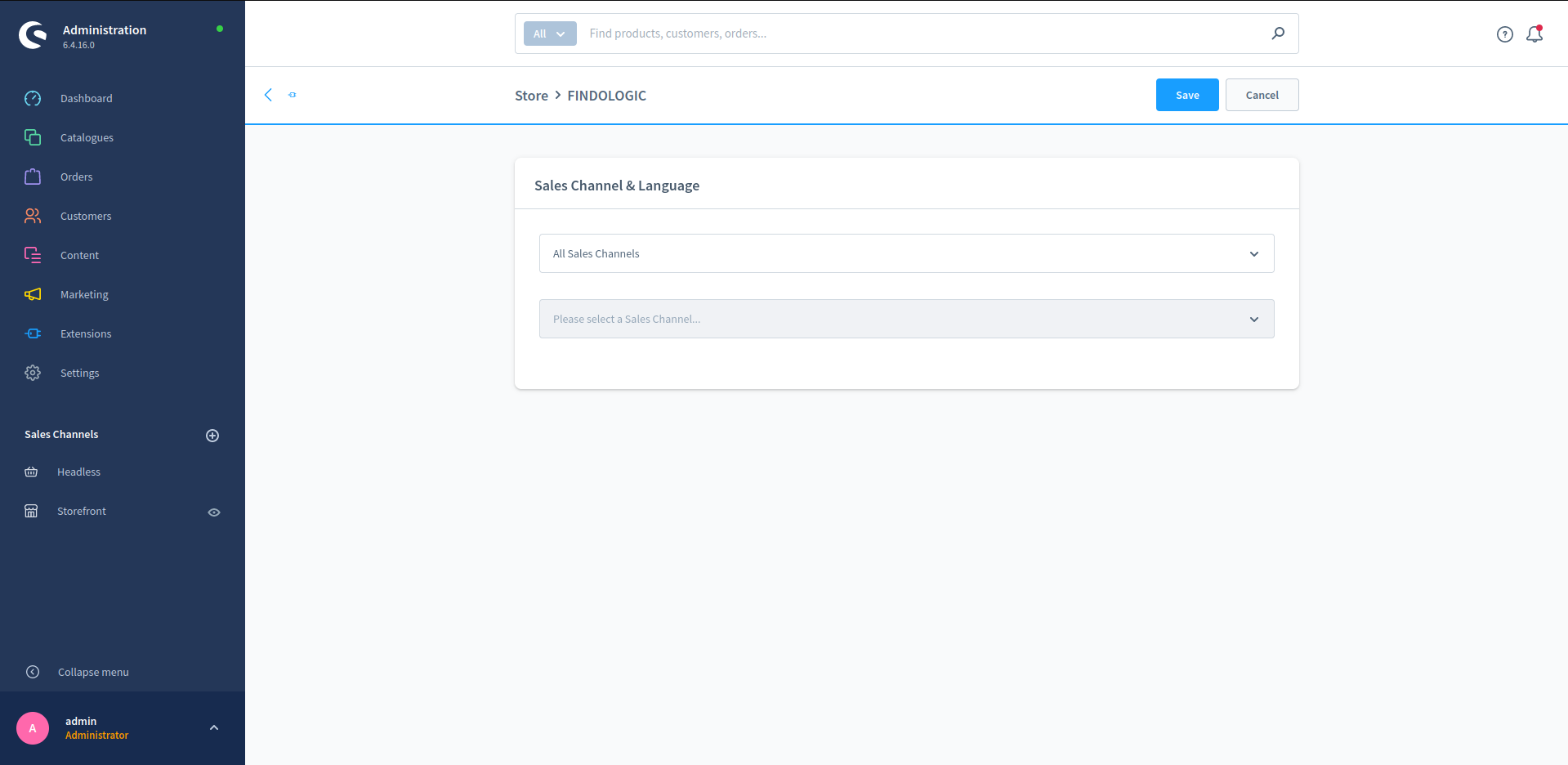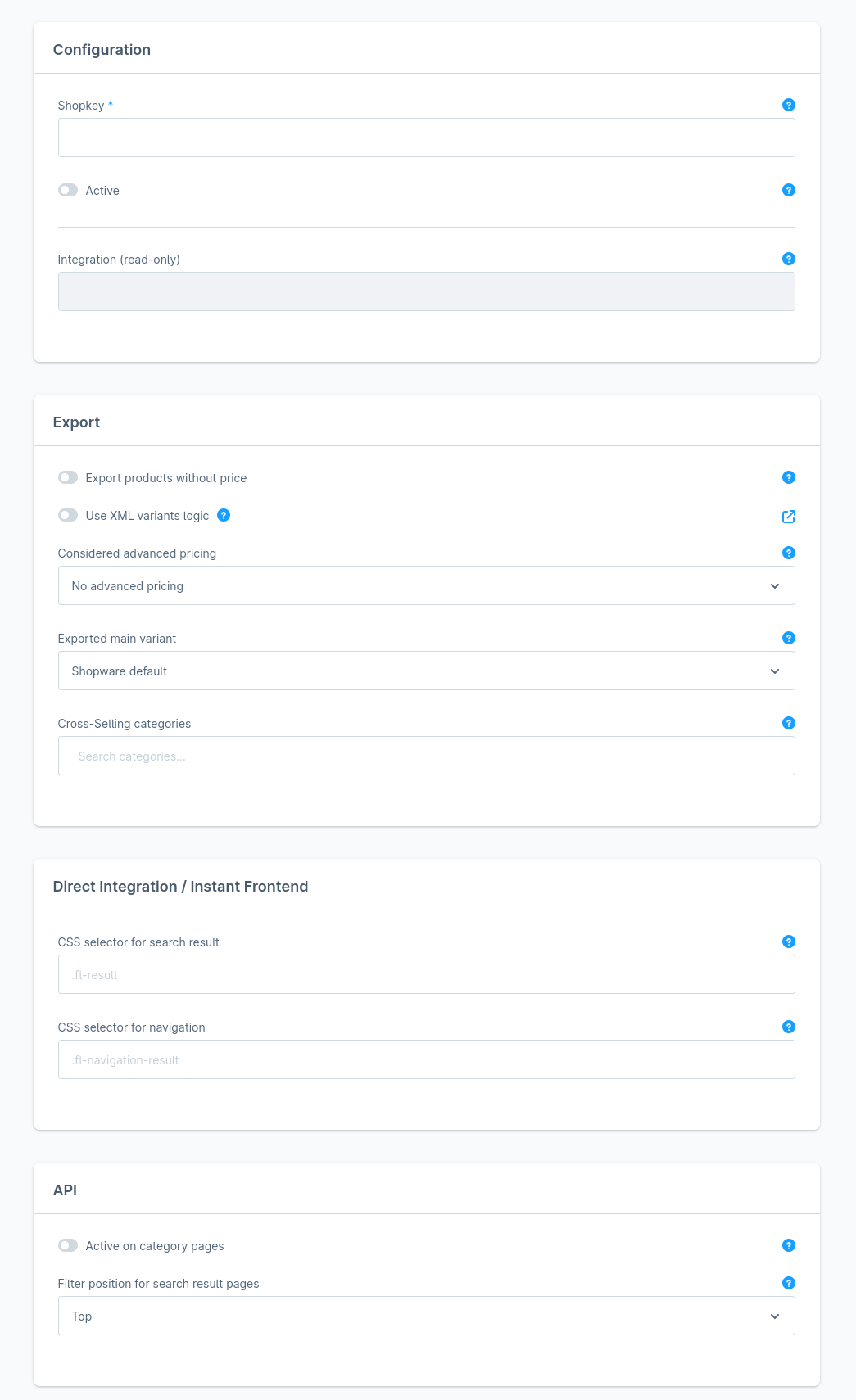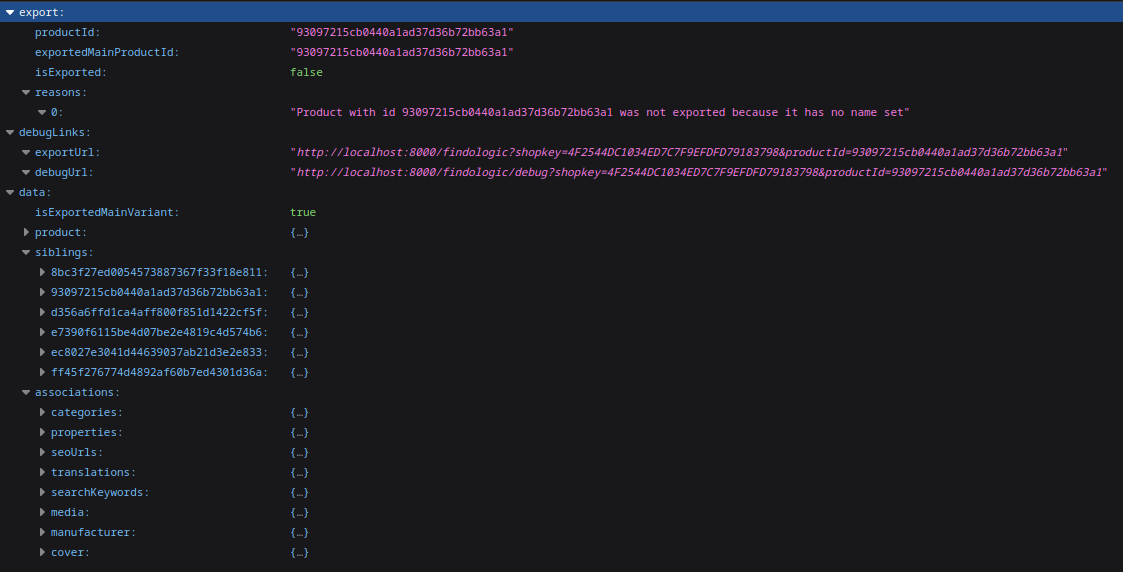integration_documentation:plugin:en:integration:shopware_6
Shopware 6 plugin integration - EN
Download from Shopware store
Installation
Go to Extensions → My extensions.
Configuration
Basic
- Shopkey: Enter the shopkey provided by Findologic - required
- Active: Activate to enable Findologic search for your shop - required
- Test mode: This button is shown when the Findologic integration is still in staging mode. Clicking the button will redirect you to the shop frontend, where Findologic can be tested. Please be aware that a successful product export must happen before the test mode can be used.
Export
- Export products without price: Products with a price of 0 are not exported by default.
- Use XML variants logic: More information here
- Considered advanced pricing: Define what type of advanced price should be exported, or non at all.
- Exported main variant: Define what type of product should be considered as main product.
- Cross-Selling categories: Products in these categories are excluded from the export. If you have multiple subcategories in your Cross-Selling category, make sure to add all subcategories.
Direct Integration / Instant Frontend
- CSS Selector for search results: Configure the selector for the flicker-free effect on search pages. For Instant Frontend, configure the same selector as in the Findologic Account.
- CSS Selector for search results: Configure the selector for the flicker-free effect on navigation pages. For Instant Frontend, configure the same selector as in the Findologic Account.
API only
- Active on category pages: Activate Findologic on navigation pages.
- Filter position for search result pages: The Findologic filters can be placed either on the top or on the left side of the search result.
After setting the configuration press the Save button on the top right corner.
Product export
Default export
Please see Shopware 6 - Export information to get an overview which values are exported by default and where they can be found in your Shopware 6 backend.
Trigger product export
The export can be called with:
<SHOP-URL>/findologic?shopkey=<SHOPKEY>&start=<NUMBER>&count=<NUMBER>
- shopkey:
provided by Findologic - start:
that should not be lower than zero, default: 0. - count:
that should be higher than zero, default: 20.
This export url is used automatically in the Findologic Account for the data sync, see documentation.
Export specific product
For testing purposes the export can be called for a specific product:
<SHOP-URL>/findologic?shopkey=<SHOPKEY>&productId=<PRODUCT_ID>
- shopkey:
provided by Findologic. - productId:
is a 32 digit hex value created by Shopware.
Debug specific product
For testing and debugging purposes, the export information of a product can be called directly:
<SHOP-URL>/findologic/debug?shopkey=<SHOPKEY>&productId=<PRODUCT_ID>
- shopkey:
provided by Findologic. - productId:
is a 32 digit hex value created by Shopware.
Export:
- exportedMainProductId: The ID of the exported main product or variant. (Depends on the configuration)
- isExported: Whether the product is exported and the correct ''exportedMainProductId'' or not.
- reasons: List of reasons, why the product is not exported.
Debug links
- exportUrl: Url to XML Export of the exported main product.
- debugUrl: Url to Debug information of the exported main product.
Data
- isExportedMainVariant: Whether the product is the exported main product.
- product: The whole requested data of the requested product.
- siblings: All siblings, that are considered in the export. Only set for variant products.
- associations: All associations used for requesting the product from the database.
If you have troubles with the export please contact us at support@findologic.com.
The generated XML is validated against our predefined XSD scheme and built with our export library libflexport.
Plugin extension
To extend the default behavior of the Findologic main plugin and still be able to get the latest plugin updates, we've created the Findologic extension plugin. It already contains some code for extending the export logic, but you can also extend the plugin to override search logic, or even the templates of filters.
For detailed information on how to use the extension and code examples, please see Shopware 6 plugin extension
Sorting options
Shopware -> Findologic:
- product.cheapestPrice -> price asc/desc
- product.name -> label asc/desc
- product.releaseDate -> dateadded asc/desc
- _score -> No order parameter
- product.sales -> salesfrequency asc/desc
Custom sorting options can be added via our plugin extension. Please see our documentation for more information.
Upgrade information
Breaking changes to the main plugin will only be released in major releases (e.g. 3.x.x => 4.x.x) and a respective UPGRADE-x.x guide can be found at GitHub.