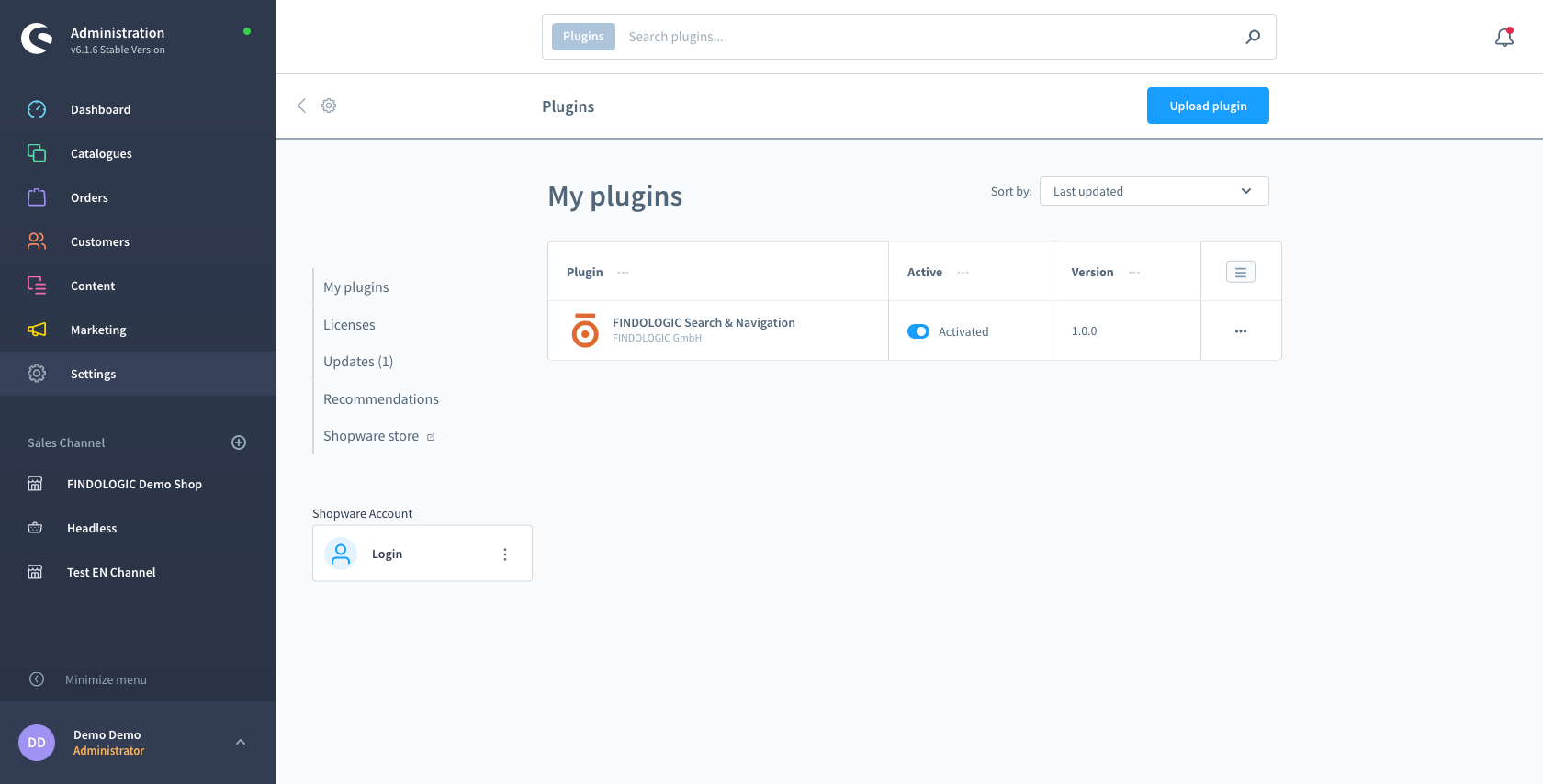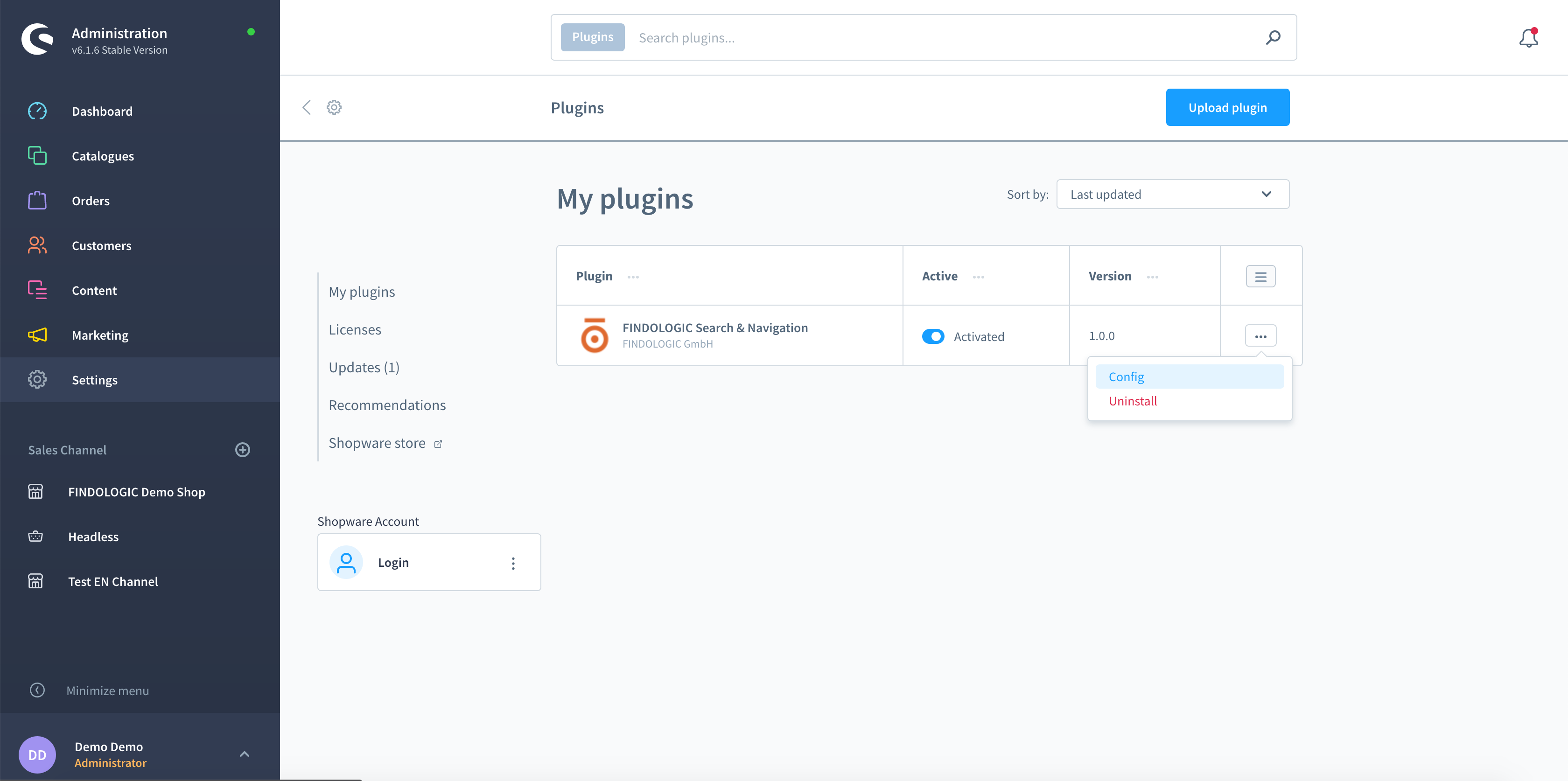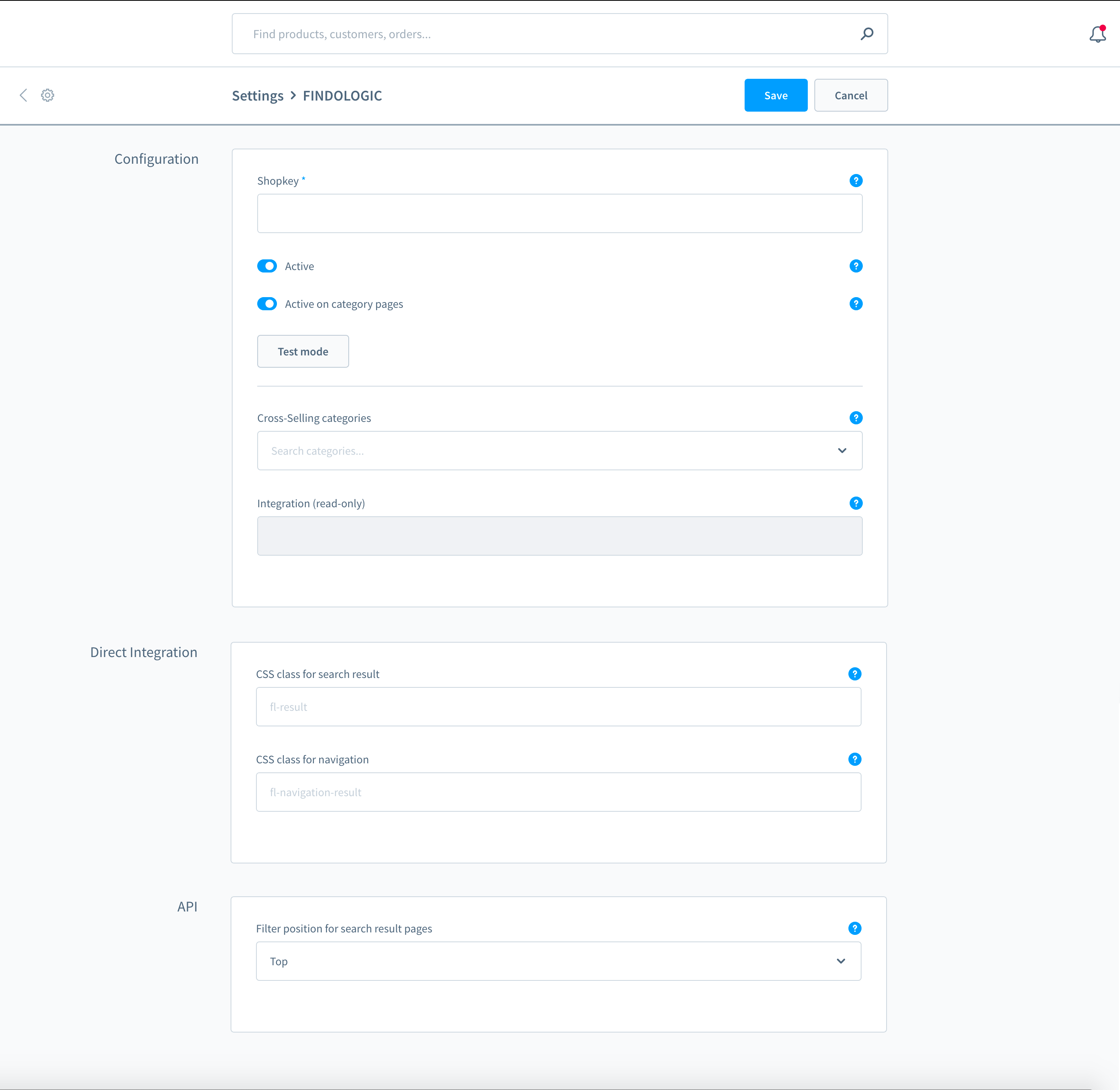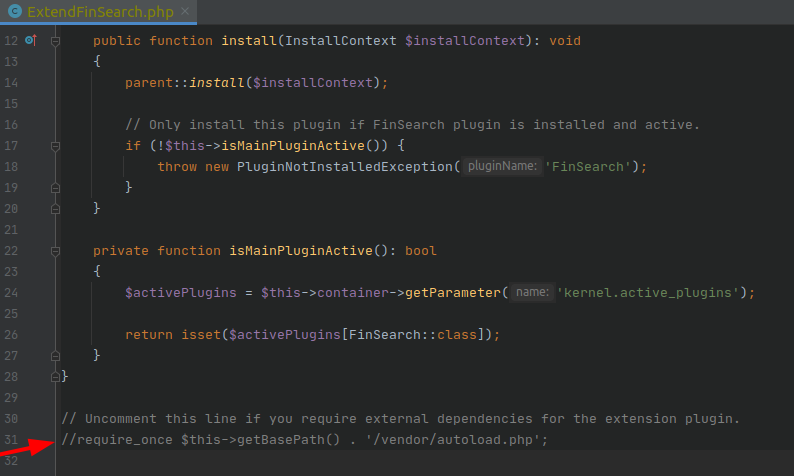integration_documentation:shopware_6
This is an old revision of the document!
Shopware 6 plugin integration - EN
Download from Shopware store
Installation
In the Shopware backend go to Settings → System → Plugins, install and activate the plugin.
Click on Config
Insert required configuration
Configuration
- Shopkey: Enter the shopkey provided by Findologic - required
- Active: Activate to enable Findologic search for your shop - required
- Active on category pages: Activate Findologic on navigation pages - for API integration.
- Test mode: This button is shown when the Findologic integration is still in staging mode. Clicking the button will redirect you to the shop frontend, where Findologic can be tested. Please be aware that a successful product export must happen before the test mode can be used.
- Integration (read only): This field is set automatically and shows the used integration, either Direct Integration or API.
Direct Integration
Only relevant when the integration type is Direct Integration, see Integration (read only)
- CSS class for search/navigation: In case different Html container should be used for Direct Integration, see documentation.
API
Only relevant when the integration type is API, see Integration (read only)
- Filter position for search result pages: The Findologic filters can be placed either on the top or on the left side of the search result.
After setting the configuration press the Save button on the top right corner.
Trigger product export
The export can be called with
<SHOP-URL>/findologic?shopkey=<SHOPKEY>&start=<NUMBER>&count=<NUMBER>
- shopkey: <SHOPKEY> provided by Findologic
- start: <NUMBER> that should not be lower than zero
- count: <NUMBER> that should not be lower than zero
This export url has to be set in the Findologic Account Settings, see documentation.
If you have troubles with the export please contact us at support@findologic.com.
The generated XML is validated against our predefined XSD scheme and built with our export library libflexport.
Extending the plugin
Sometimes you want to extend the default behavior of the base plugin. To archive that and still have the possibility to get the latest plugin updates, we've created an extension plugin. It already contains some code for extending the export logic, but you can also extend the plugin to override search logic or even the templates of filters, such as the category filter.
Autoloading
While composer autoloading is disabled by default, you can always enable it by adding the following line after the class definition in \FINDOLOGIC\ExtendFinSearch\ExtendFinSearch.
Upgrading
Most of the time we try to not break backwards compatibility while developing the main plugin. Breaking changes to the main plugin, which may break an extension, will only be released in major releases (1.x.x => 2.x.x) and a respective UPGRADE guide can be found on GitHub.