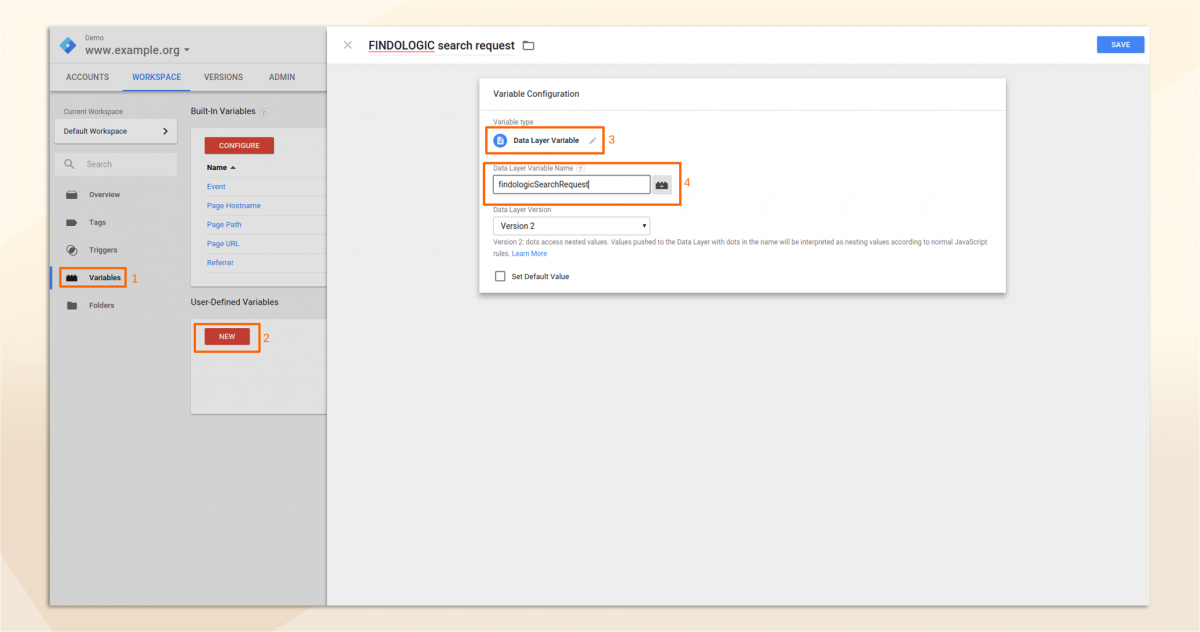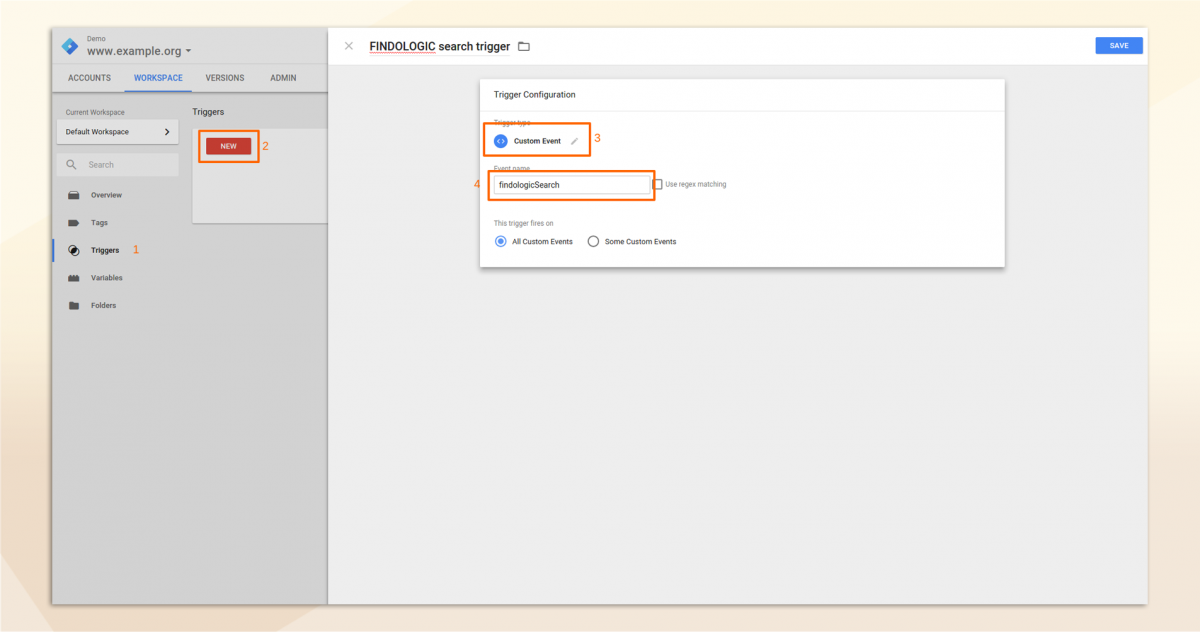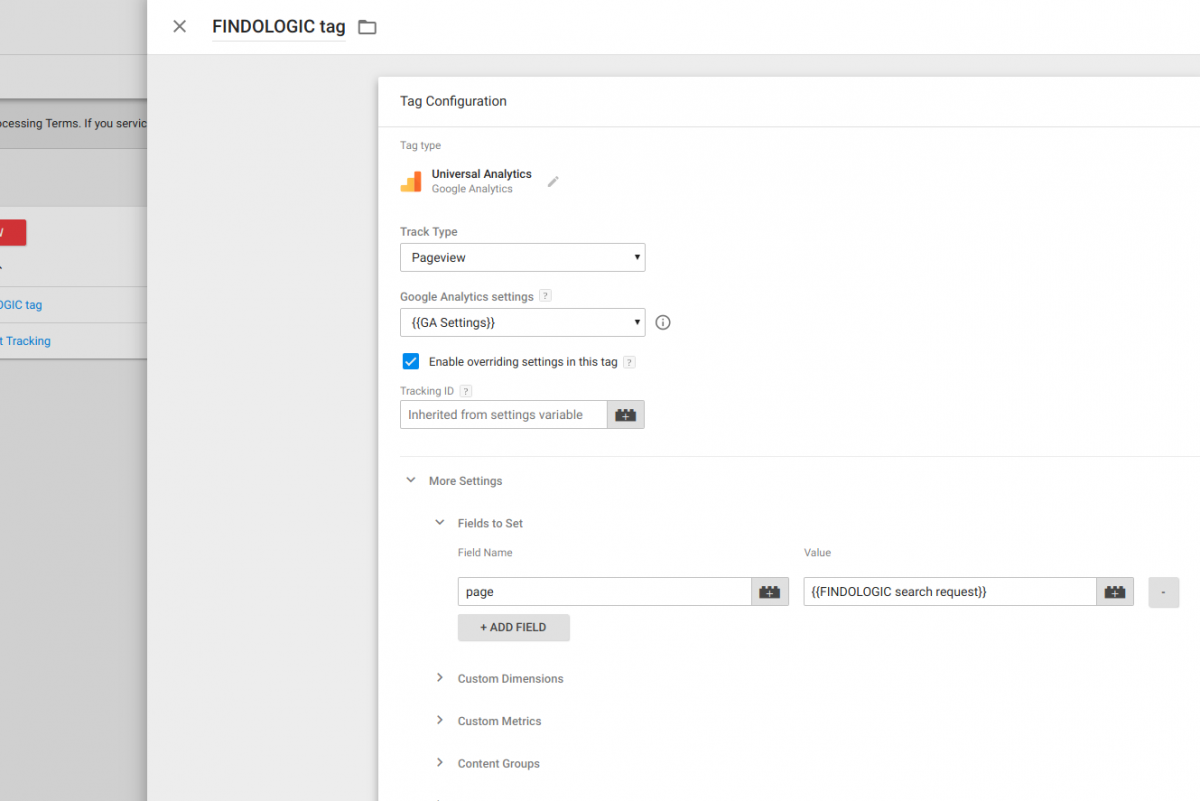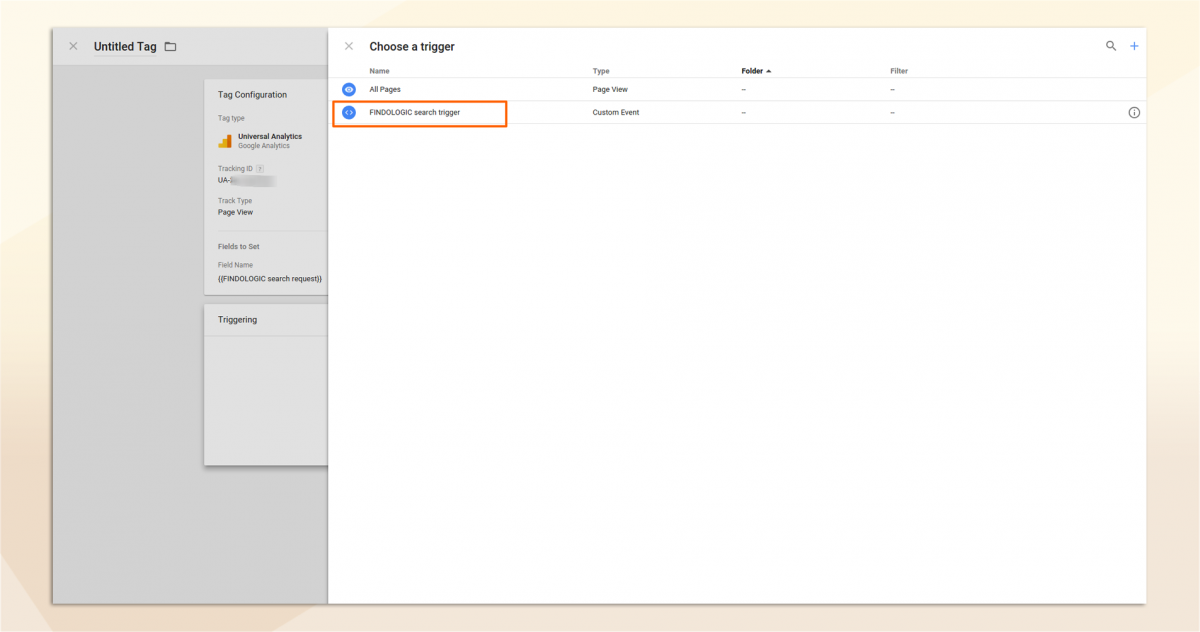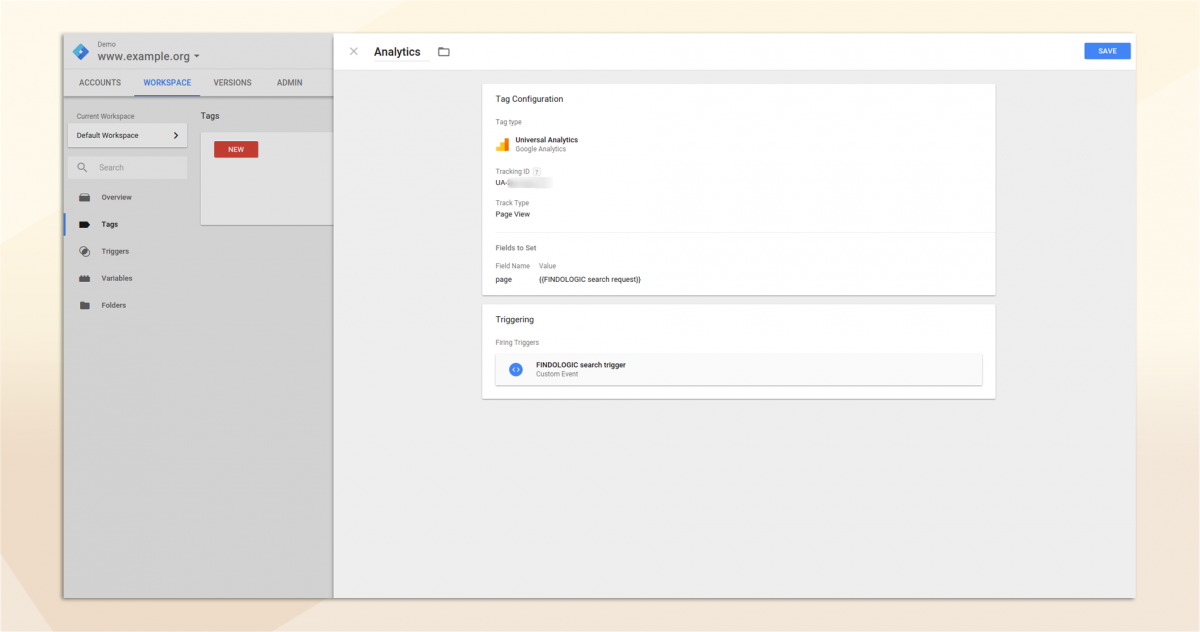use_findologic_with_google_analytics:configure_google_tag_manager
Configure Google Tag Manager
If you are using the Google Tag Manager, you need to have Google Analytics already set up properly.
Only the newest version of the Google Tag Manager installed on your system will be used by Findologic.
If the Google Tag Manager is installed, no other tracking options will be considered
- To set up Google Tag Manager, open the Variables window, click on NEW and choose Data Layer Variable. The title can be freely chosen. We recommend something like Findologic search request. This does not apply to the Data Layer Variable name. This needs to be exactly findologicSearchRequest and the Data Layer Version needs to be Version 2.
The Data Layer Name has to be exactly findologicSearchRequest.
- Now open the Triggers window, click on NEW and choose the trigger type custom event. Here, it is important again, that the event name is exactly findologicSearch. The name of the trigger can be chosen freely again. We recommend something like Findologic search trigger.
The Event Name has to be exactly findologicSearch
- After the trigger is created, open the Tags window, click on NEW and choose Universal Analytics as Tag Configuration. Insert your Tracking ID from Google Analytics, and choose Page View as Track Type. Then open more Settings, Fields to Set and enter page as Field Name. Choose the Variable created earlier1) as value.
- Now set the trigger, which you created earlier2) as Firing Trigger.
- Finaly it should look like this:
- Hit the button Save in the upper right corner in order to save the configuration.
- After the configuration is completed, you need to hit the PUBLISH button, which is also in the upper right corner.