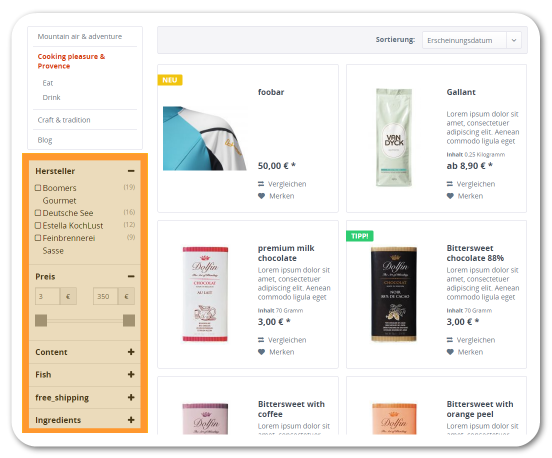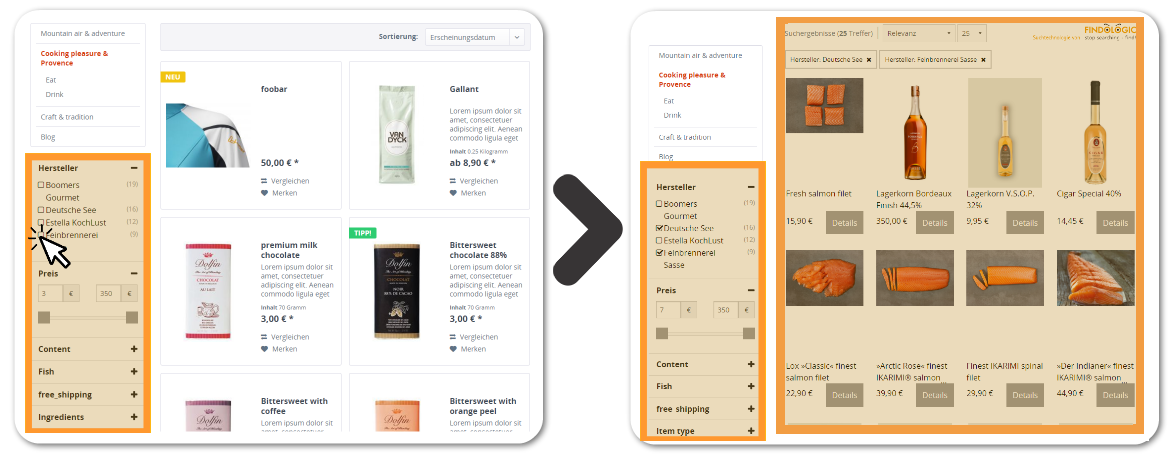integration_documentation:navigation
This is an old revision of the document!
FINDOLOGIC Navigation
The FINDOLOGIC navigation allows you to use the FINDOLOGIC filters on category pages.
You will also have all the benefits of the Direct Integration and you can use our merchandising feature product pushing.
Integration
The call to Navigation is made as usual via the FINDOLOGIC interface in the two variants of HTML and XML:
- HTML:
http://<ServiceURL>/selector.php?shopkey=<SHOPKEY>
- XML:
http://<ServiceURL>/ps/xml_2.0/selector.php?shopkey=<SHOPKEY>
For the available request parameters, please refer to the documentation of search parameters. In addition, filters can be preselected so they cannot be deselected by the customer. In this way, Navigation can start directly in a desired category (via the category navigation in the shop) or for a vendor. For this purpose, replace attrib with selected, otherwise this parameter will function exactly like attrib.
Procedure
Query of filters In the first step, the available filters are queried and the preselected category is submitted via the selected parameter.
Example of a call in the “Fashion” category:
http://<Service-URL>/selector.php?shopkey=ABCD&selected[cat][]=Mode&count=0
The structure of requests to FINDOLOGIC is documented in detail here. Please ensure that you also provide the FINDOLOGIC required parameters with each call.
Output of filters
The filters are output in the shop at the corresponding location. The output is executed in the module in the shop.
The customer can now select a FINDOLOGIC filter with which the FINDOLOGIC results can be obtained in the next step.
Query of results
The customer has selected a filter. This is now transmitted to FINDOLOGIC
Example of preselected category “Fashion” and attribute “Color=blue”:
http://<Service-URL>/selector.php?shopkey=ABCD&selected[cat][]=Mode&attrib[Color][]=blue
Excluding search engines
This cannot be executed via robots.txt since otherwise the first call of the crawler would still call the FINDOLOGIC service. It must therefore be determined whether a call is being made by a crawler and in this case whether the delivery of the filters was prevented.
Use the navigation in your shop
If you want to use FINDOLOGIC in your category pages with Direct Integration, the requirements are as described below.
Export:
Shop frontend:
- The container for the filters with the id “fl-filters”.
- The container for the navigation results when choosing a filter wit the id “fl-searchresults”.
- See our documentation about Direct Integration for more information on this topic.
FINDOLOGIC:
- The navigation needs to be integrated by FINDOLOGIC.
Visualisation
- The FINDOLOGIC filters will be placed in the filter container, if the
cat_urlis correct. - The products will still be provided by the shop.
- When selecting a filter, the products will be provided by FINDOLOGIC via JavaScript and will be placed in the products container.
If you have any questions regarding the navigation, or you are not sure how to integrate the navigation in your shop, please contact our technical support support@findologic.com.