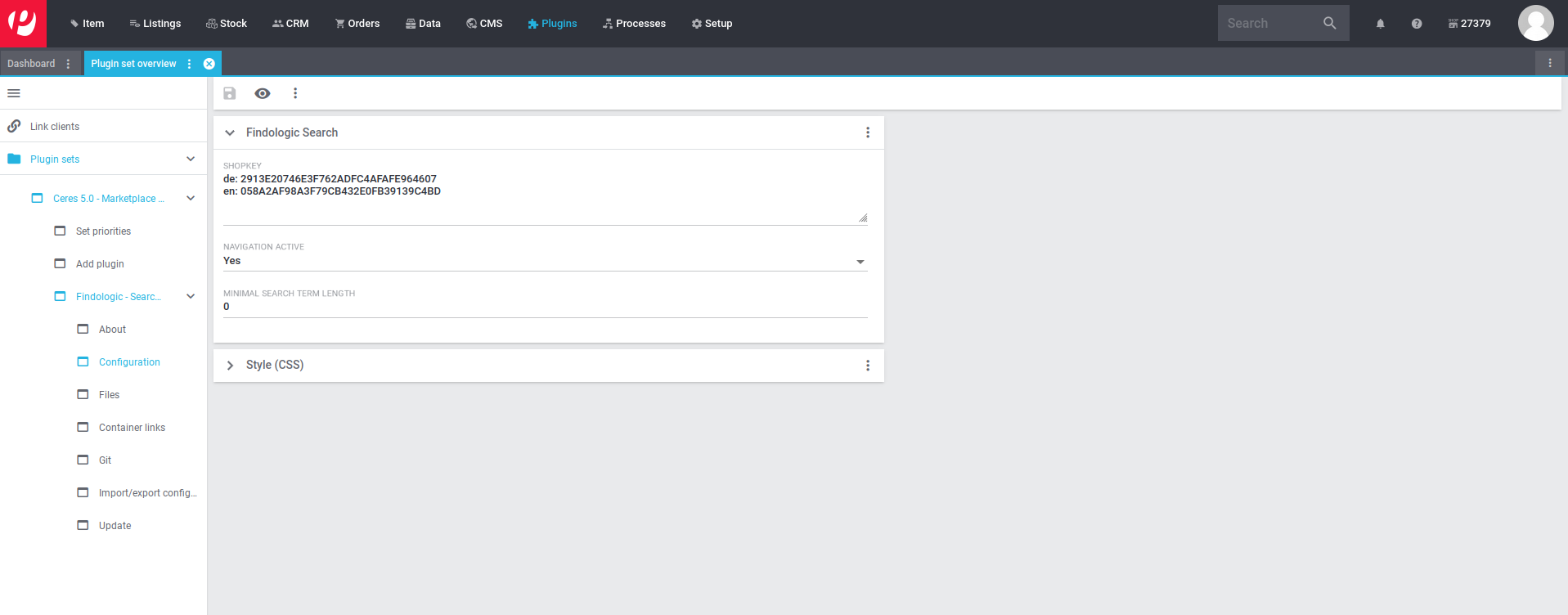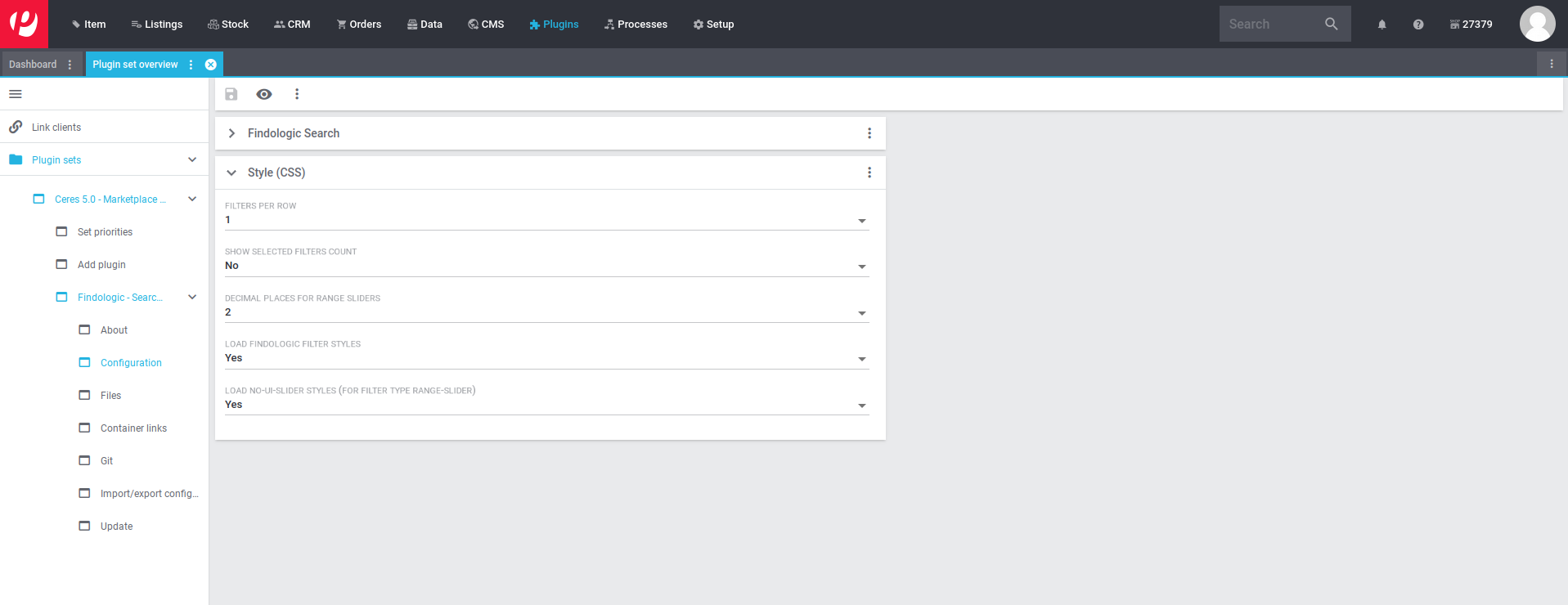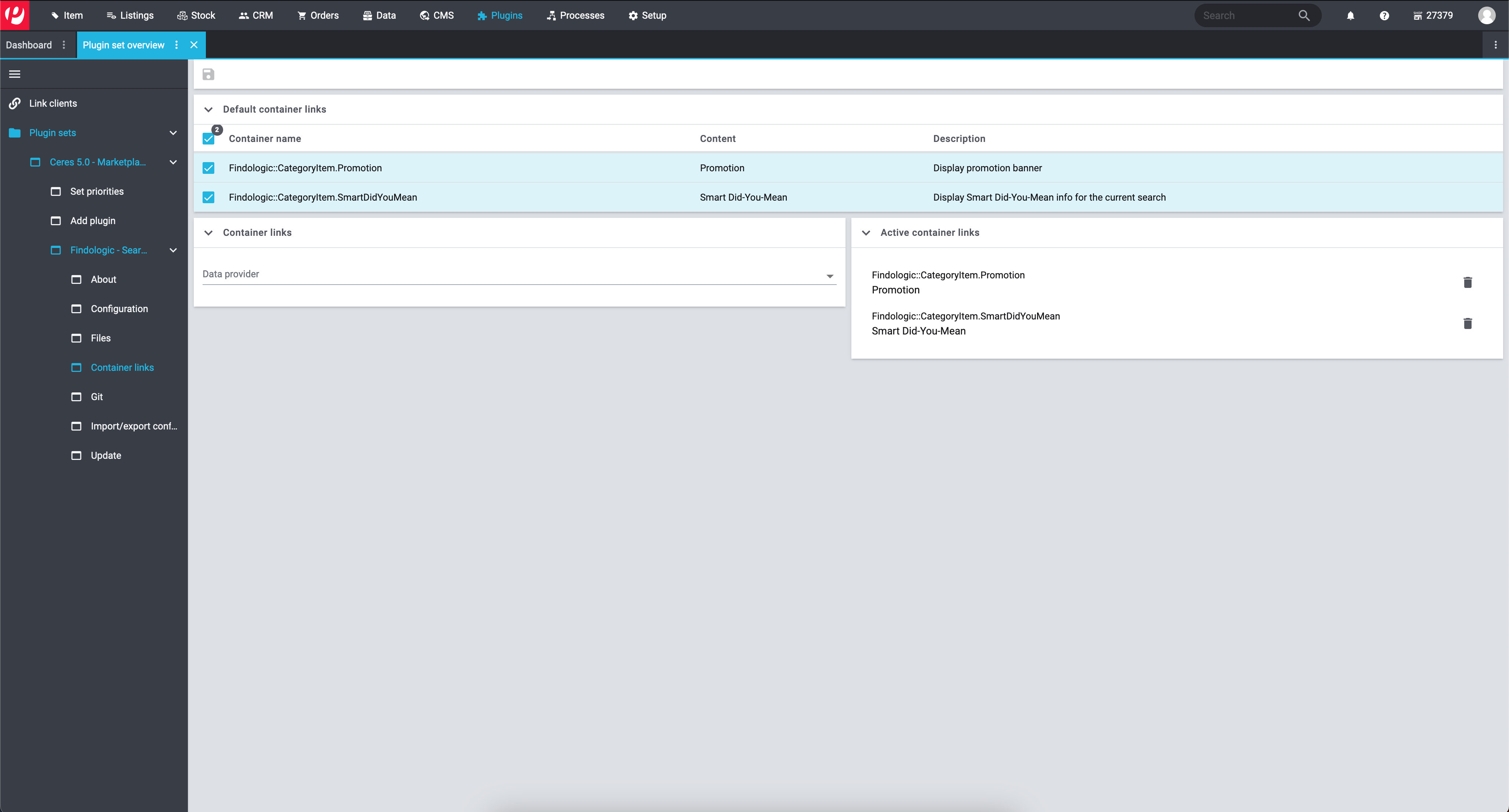integration_documentation:plugin:en:api:plentymarkets:plugin_configuration
Findologic plugin configuration
- Open the menu Plugins » plugin overview.
- Choose the desired plugin set.
- Click on the Findologic plugin.
Findologic Search
- Navigation active: Use Findologic on category pages.
- Shopkey: Enter the shopkey(s) and the language(s) in the appropriate field. If you are using more than one language, enter more rows - required.
Example:
de: A1B2C3D4E5F6 en: A7B8C9D10E11 es: A12B13C14D15
You can see all the languages that are supported by Findologic here
Style (CSS)
- Filters per row: Configure the number of filters per row. When the filters are displayed in a sidebar this should get reduced to one.
- Show selected filters count: Shows the number of selected filter values next to the filter name.
- Decimal places for range sliders: Define the amount of decimal places for all range sliders.
- Load Findologic filter styles: Include base style for the filters. If a custom base style is not needed and provided by the used theme this can be deactivated.
- Load no-ui-slider styles: Essential styles for the range-slider filter. If no range-slider filter is used this can be deactivated.
Set container links
- Open the menu Container links.
- Press on Default container links
- Set checkbox for containers:
- Findologic::CategoryItem.Promotion to display promotion banners, also see using promotions - optional
- Findologic::CategoryItem.SmartDidYouMean to display Smart-Did-You-Mean suggestions for search, also see using Smart-Did-You-Mean - optional