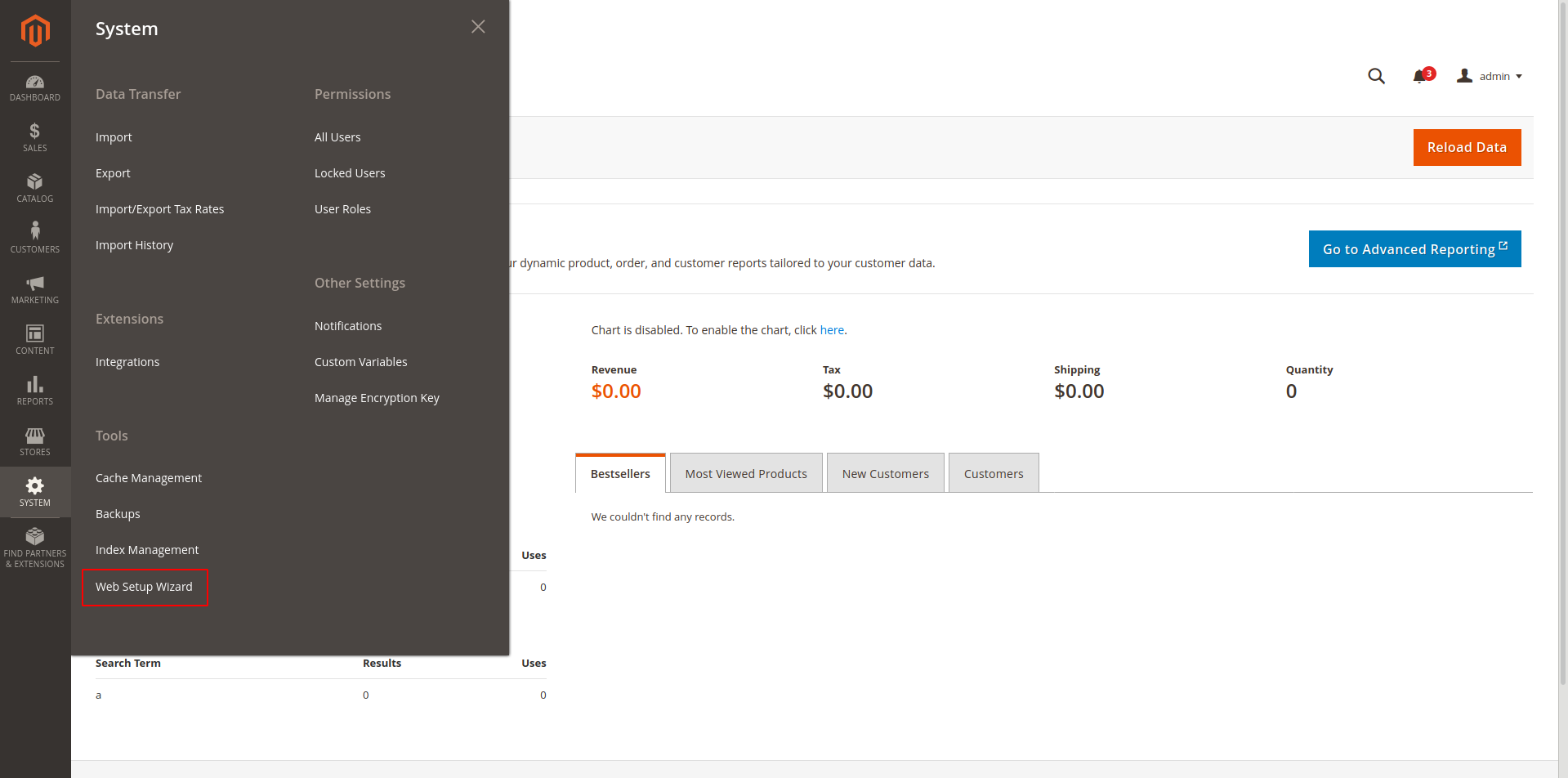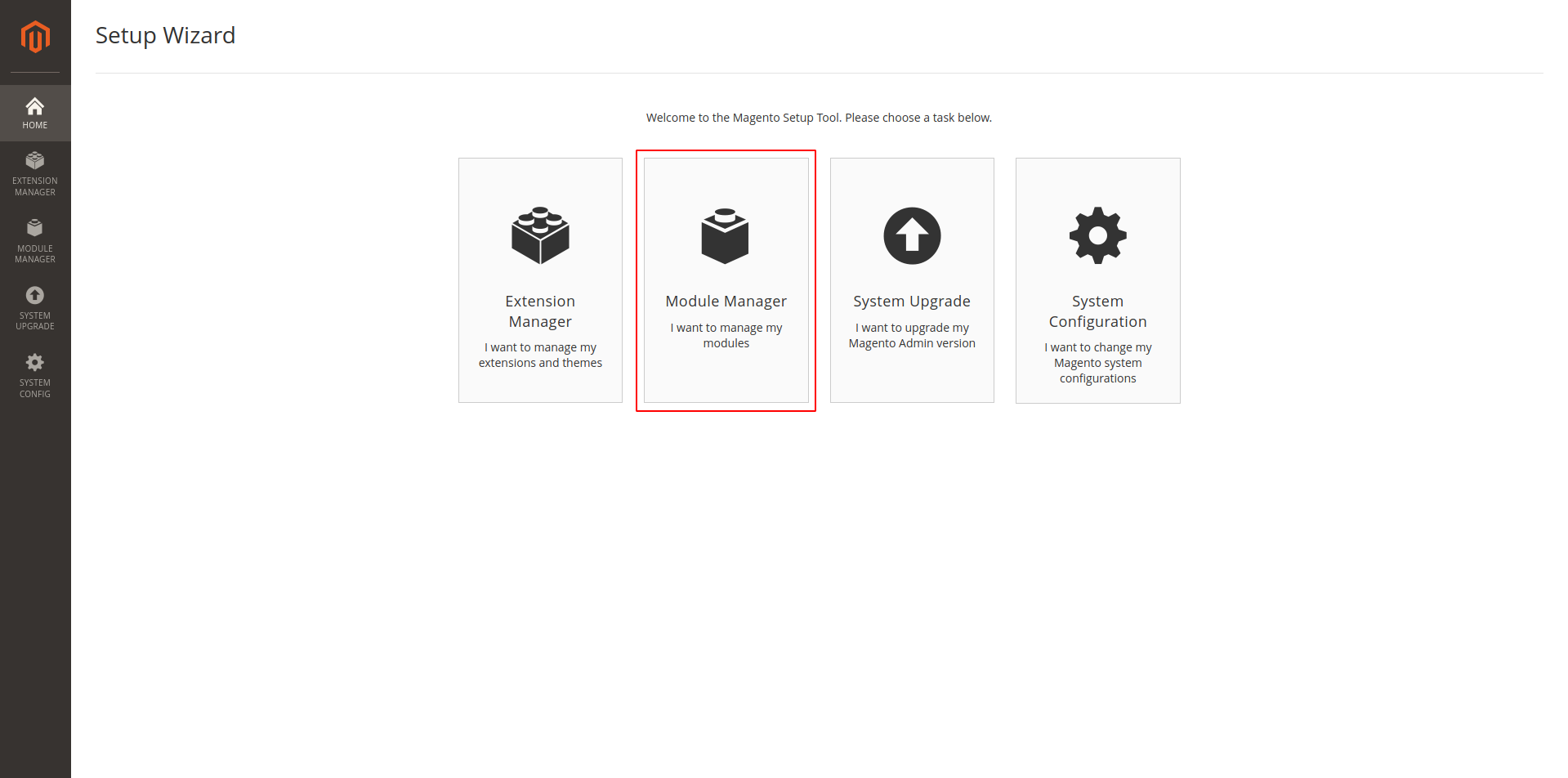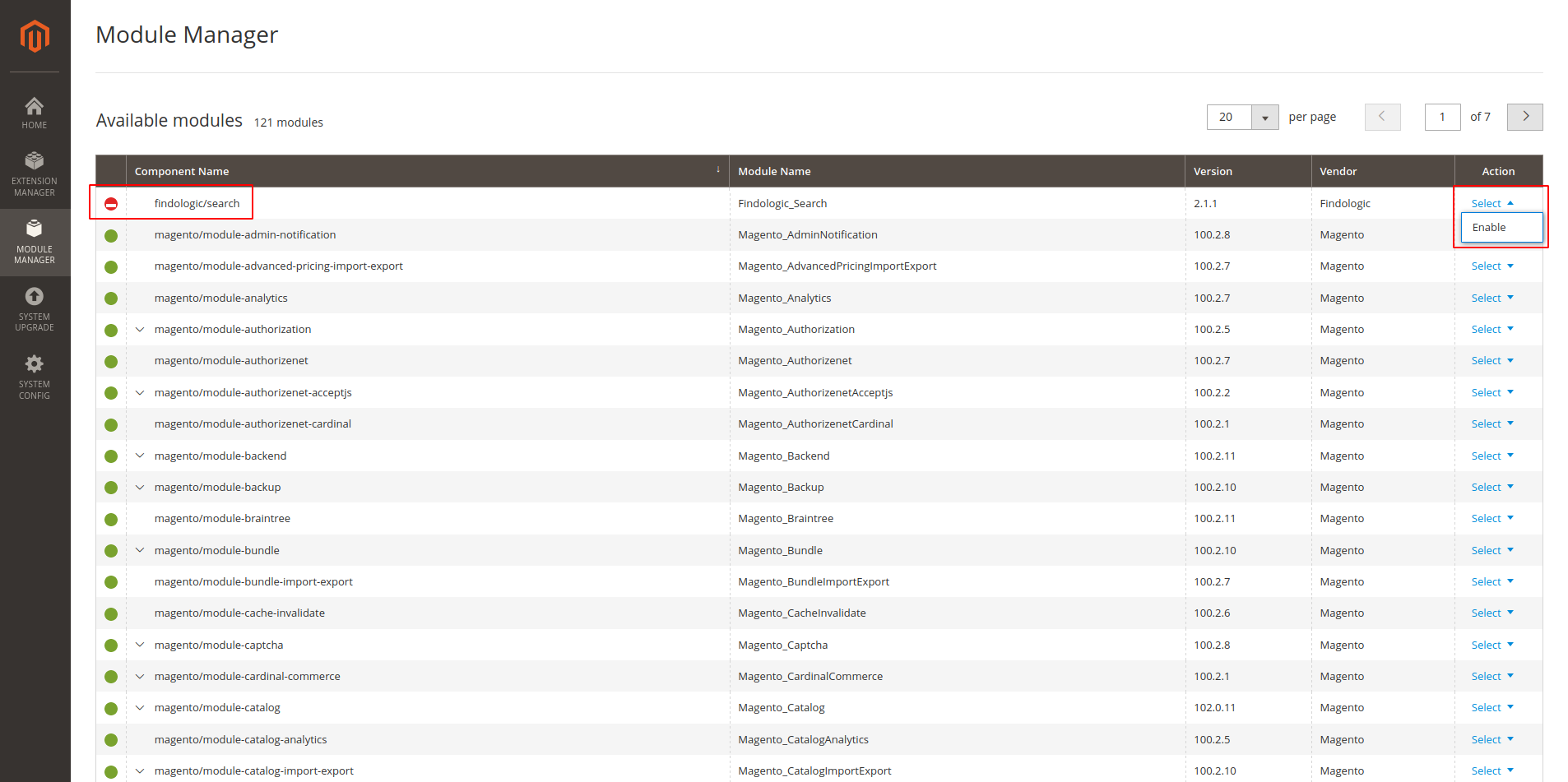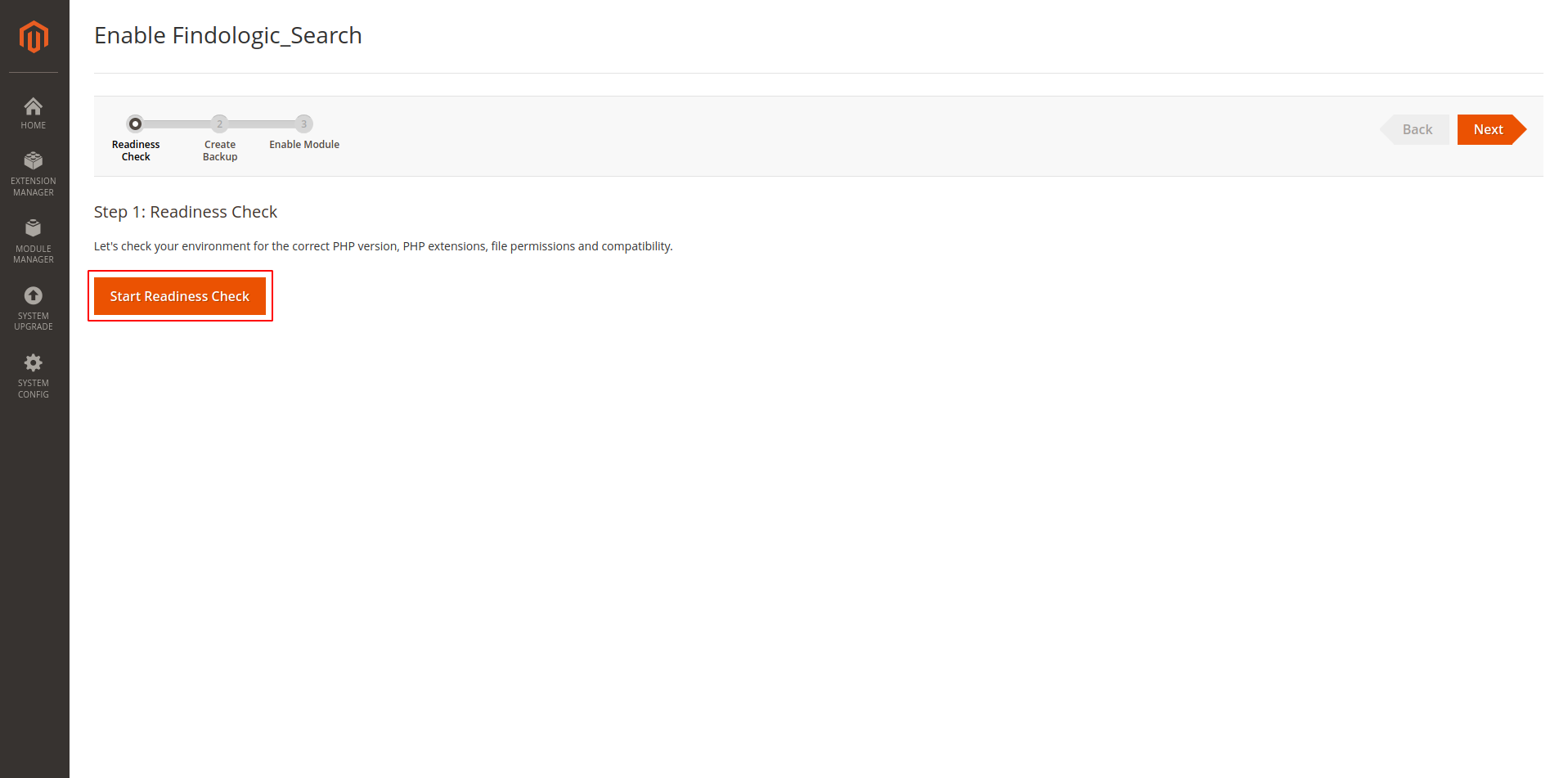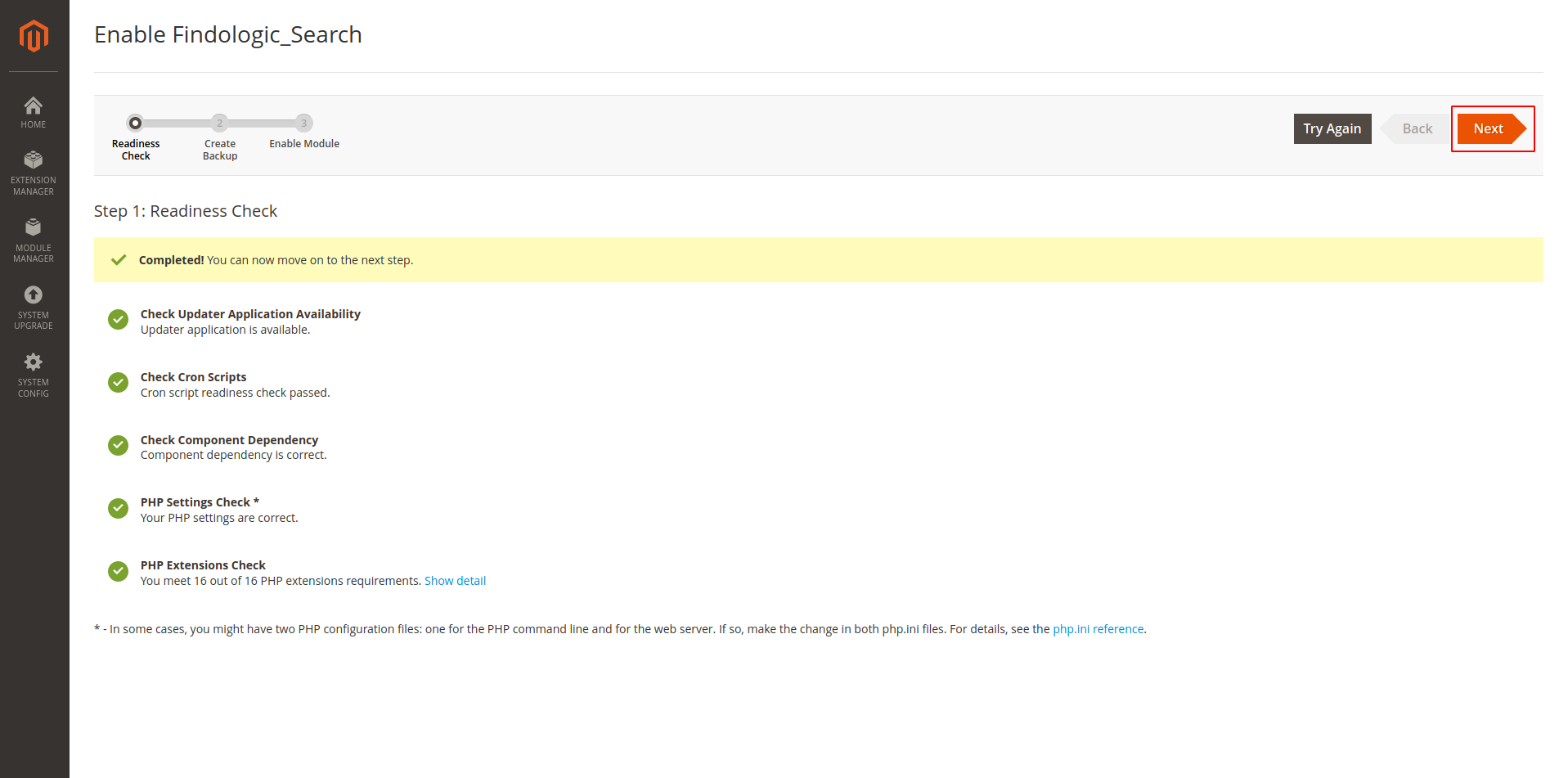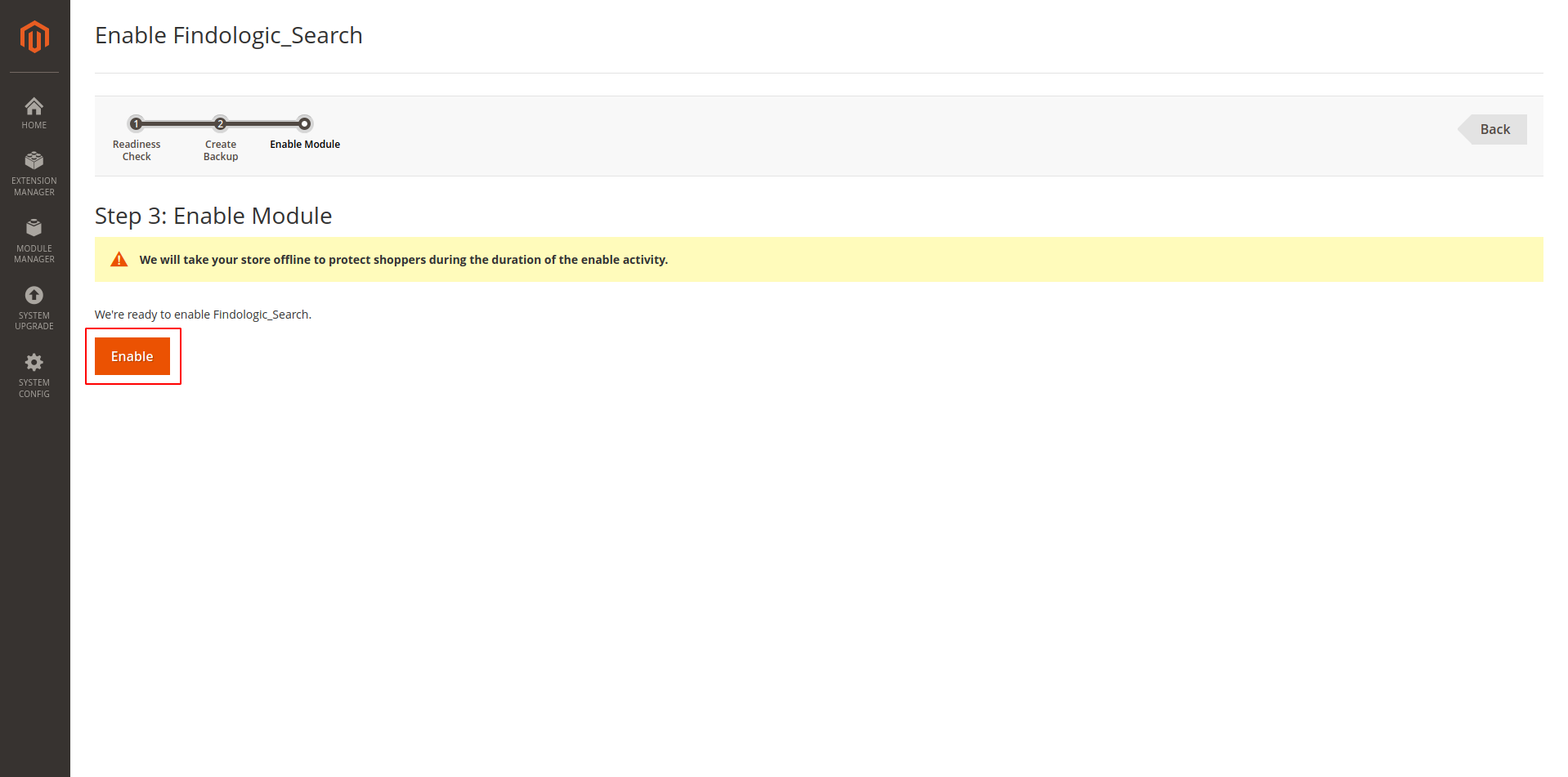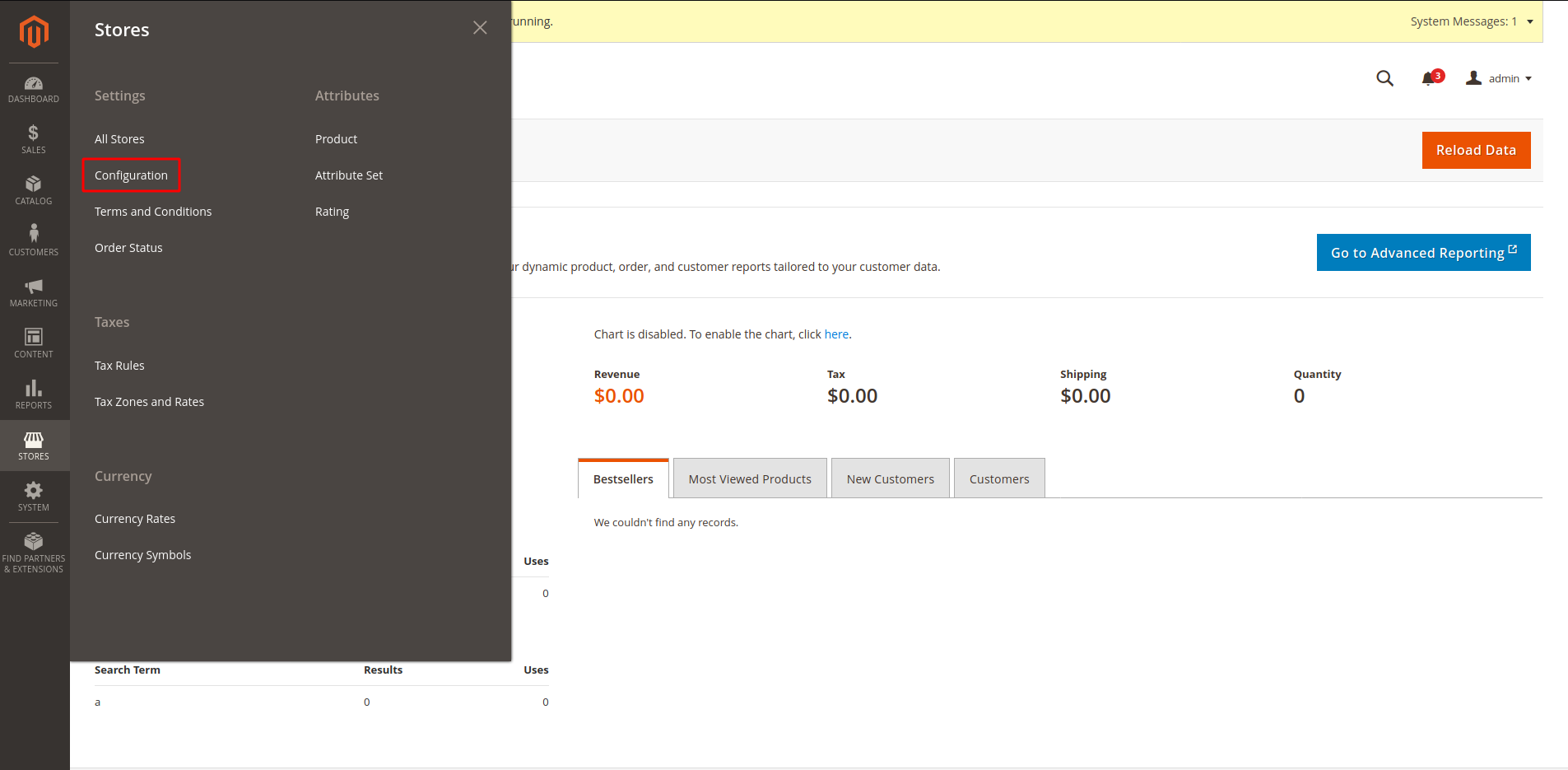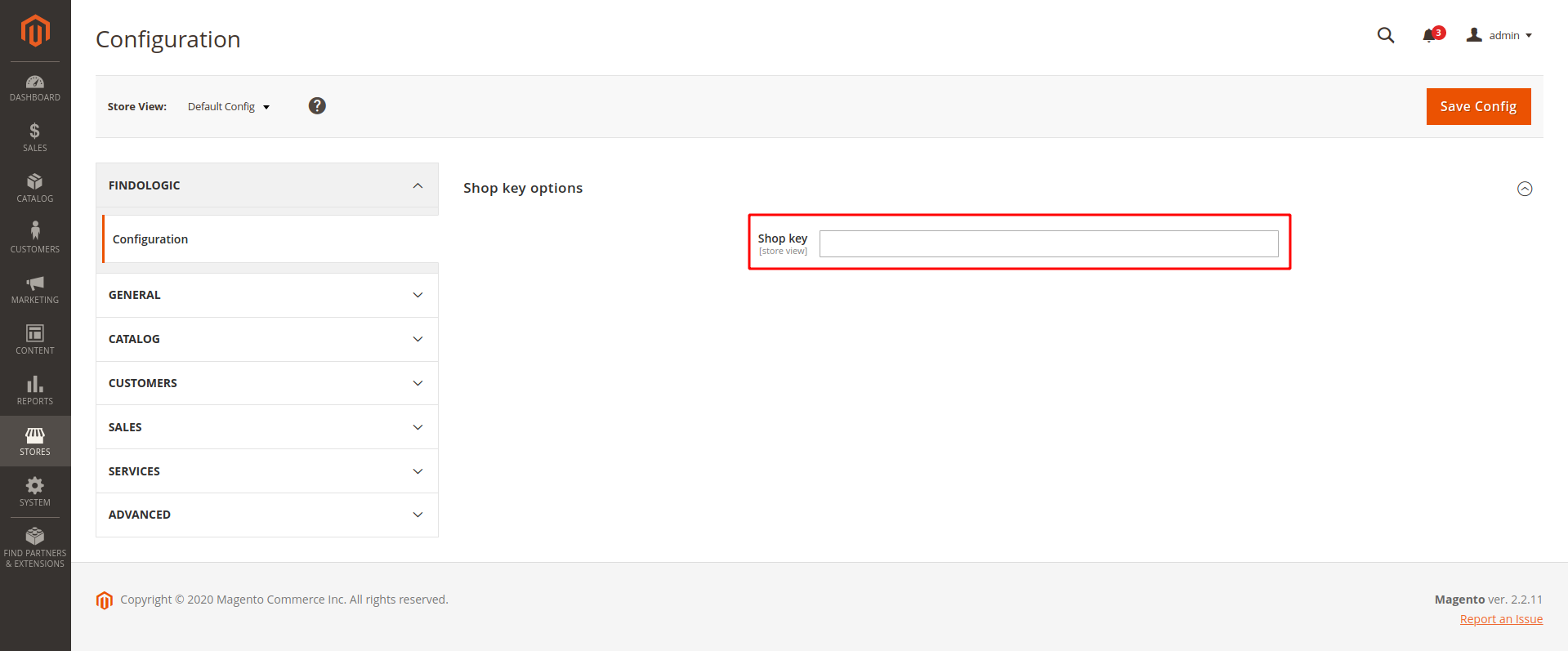integration_documentation:plugin:en:direct_integration:magento_2
This is an old revision of the document!

Integration with Magento 2 plugin
Supports Magento 2.x for Direct Integration.
Download
- Download Findologic search & navigation from the Magento Marketplace.
- Download the Findologic export plugin. The following steps need to be followed also for the export plugin.
Also available on Github for developers:
- plugin-magento-di for Findologic search & navigation platform.
- plugin-magento-2-di-export for Findologic product export.
Install plugin
- Navigate to the directory of your Magento shop (root directory).
- Extract the plugin archive and move the folder Findologic to the directory /app/code. Create code directory in case it doesn't exist.
- In the root directory include the Findologic export library by executing
composer require findologic/libflexport
When both plugins have been copied the file structure should look like:

Enable the extension
There are two ways to enable this extension:
Magento Module Manager
- In your Magento backend navigate to SYSTEM → Web Setup Wizard.
- Choose the Module Manager.
- Go to the extension Findologic_Search and click Select → Enable.
- Click Start Readiness Check and wait for the checks to pass, afterwards click Next.
- Although not strictly required, we highly recommend you to perform a backup. Check all backup options and click Create Backup.
- Click Enable and Magento 2 will enable Findologic_Search and clear all relevant caches.
Continue with configure extension.
Using the command line interface
- Go to the root directory of your Magento shop.
- Check status of modules by executing
bin/magento module:status - Enable the modules by executing
bin/magento module:enable Findologic_Search
bin/magento module:enable Findologic_Export
- Clear compiled code and cache by executing
bin/magento setup:upgrade
- Generate application code by executing
bin/magento setup:di:compile
- Deploy static view files by executing
bin/magento setup:static-content:deploy
Configure extension
Once the extension Findologic Search & Navigation has been enabled successfully, the last thing left to do is configuring it properly.
- In your Magento backend navigate to Stores → Configuration.
- Click on Findologic → Configuration.
- Enter the Shopkey that you received from Findologic to the input field and click Save Config.
Product export
For the functionality of the plugin it's essential to export the product data from the shop to Findologic. For this purpose, the Findologic export library libflexport is included.
The export is triggerred by the plugin-magento-di and calls
Export::startExport
Please use this example and modify it to your needs. The library provides you with the functionality to export XML according to the xml export documentation. The exported XML will be validated against a predefined XSD Schema.
Run export
The export can be triggered by URL in your browser:
https://<SHOP_URL>/search/Export/ExportController?shopkey=<SHOPKEY>&start=<NUMBER>&count=<NUMBER>
- shopkey: API key provided by Findologic
- start: number that should not be lower than zero
- count: number that should not lower than zero and “start” number
This export url has to be set in the Findologic Account Settings, see documentation.
If you have troubles with the export please contact us at support@findologic.com.