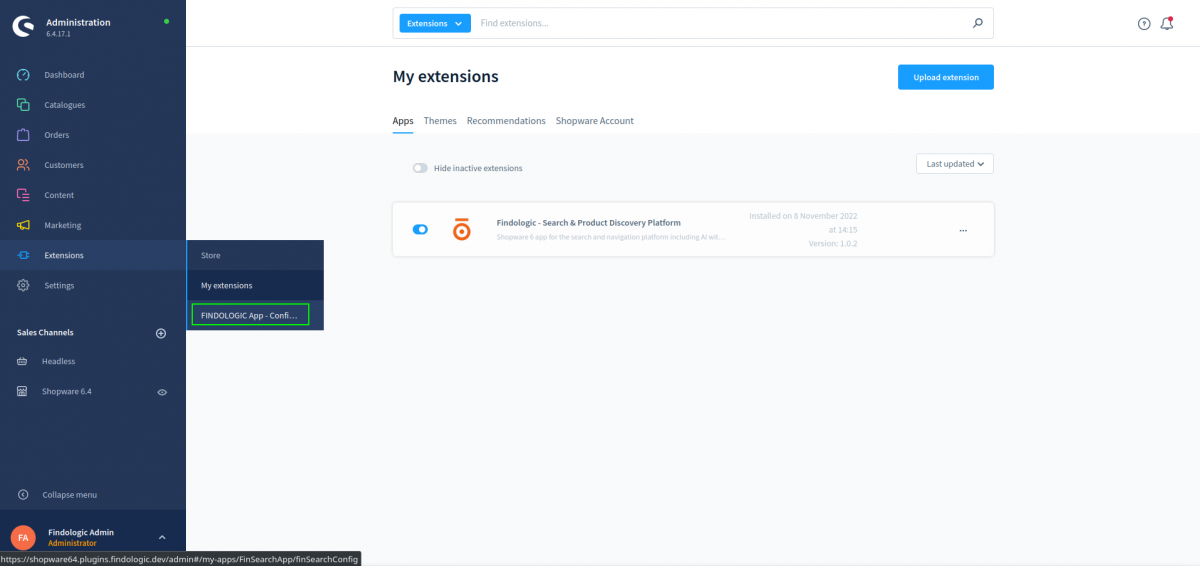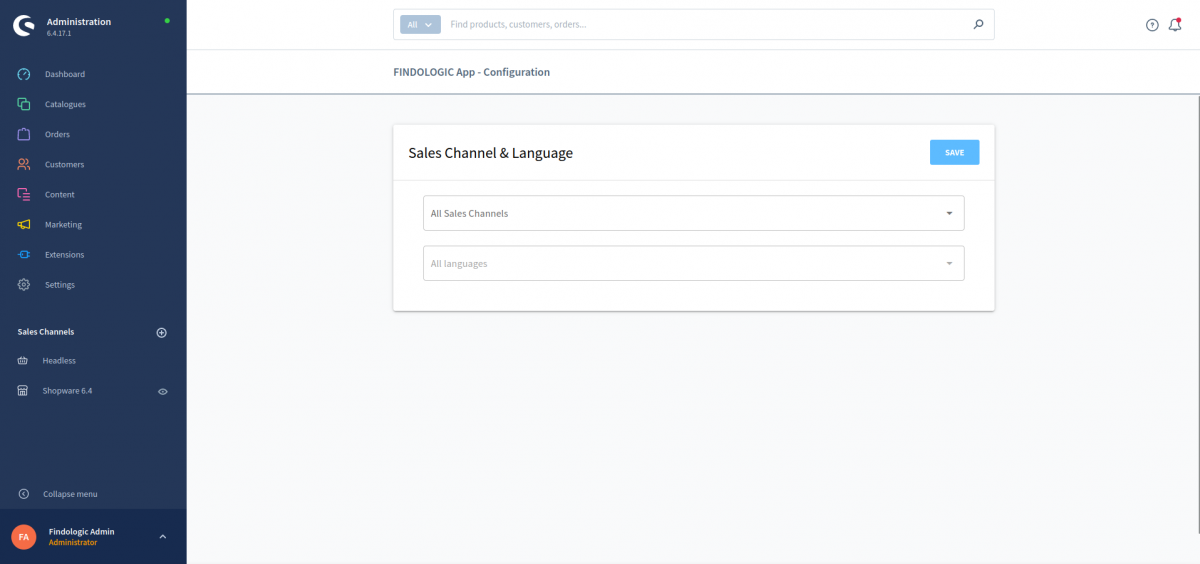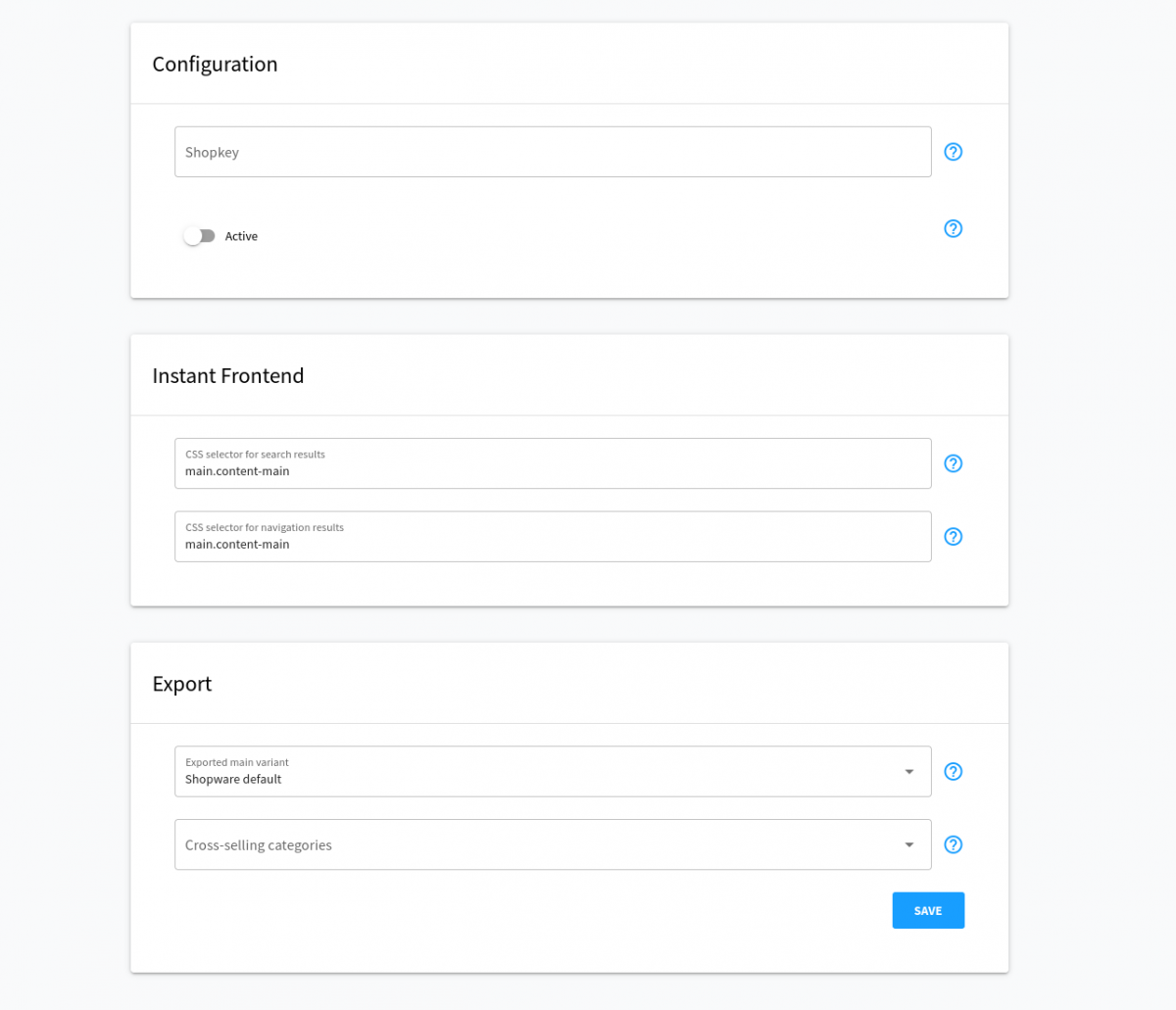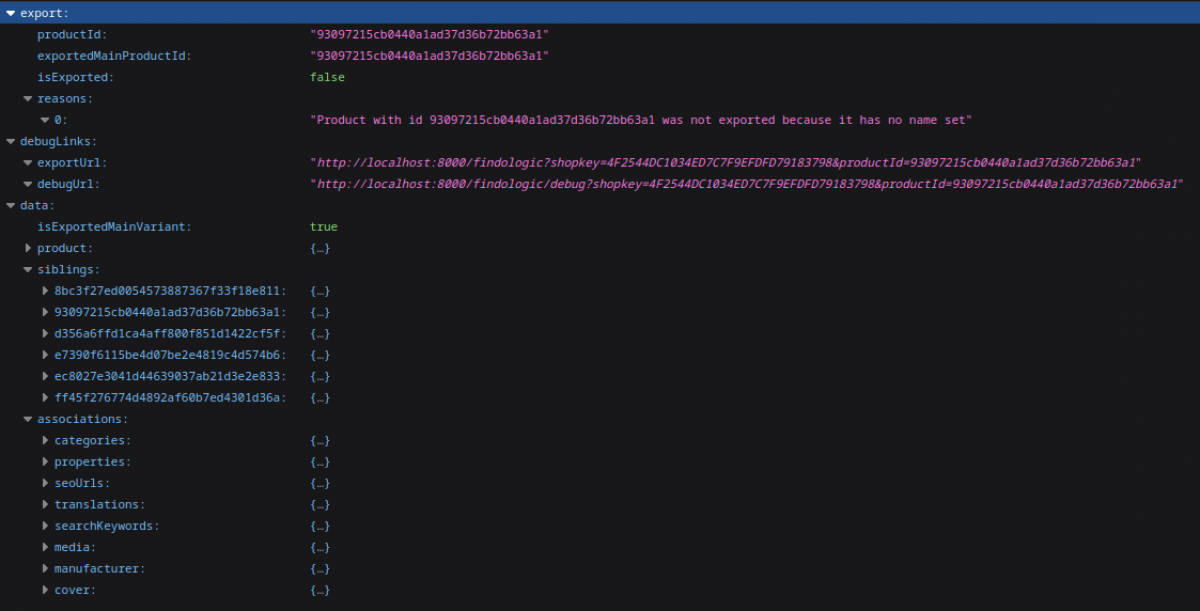integration_documentation:shopware_6_app
Shopware 6 App integration - EN
Download from Shopware Store
Installation
1. Go to Extensions → FINDOLOGIC App - Configuration
2. Open the Extension
3. Select your sales channel and language
4. Insert required configuration
5. Accept the relevant App permissions
System config: View, Edit, Create and Delete permissions are required
Configuration
Basic
- Shopkey: Enter the shopkey provided by Findologic - required
- Active: Activate to enable Findologic search for your shop - required
Instand Frontend
- CSS Selector for search results: Configure the same selector as in the Findologic Account
- CSS Selector for navigation: Configure the same selector as in the Findologic Account
Export
- Exported main variant: Define what type of product should be considered as main product.
- Cross-Selling categories: Products in these categories are excluded from the export. If you have multiple subcategories in your Cross-Selling category, make sure to add all subcategories.
Product export
Default export
Please see Shopware 6 - Export information to get an overview which values are exported by default and where they can be found in your Shopware 6 backend.
Trigger product export
The export can be called with:
https://shopware-app.findologic.com/export?shopkey=<SHOPKEY>&start=<NUMBER>&count=<NUMBER>
- shopkey: <SHOPKEY> provided by Findologic
- start: <NUMBER> that should not be lower than zero, default: 0.
- count: <NUMBER> that should be higher than zero, default: 20.
Export specific product
For testing purposes the export can be called for a specific product:
https://shopware-app.findologic.com/findologic?shopkey=<SHOPKEY>&productId=<PRODUCT_ID>
- shopkey: <SHOPKEY> provided by Findologic.
- productId: <PRODUCT_ID> is a 32 digit hex value created by Shopware.
Debug specific product
For testing and debugging purposes, the export information of a product can be called directly:
https://shopware-app.findologic.com/findologic/debug?shopkey=<SHOPKEY>&productId=<PRODUCT_ID>
- shopkey: <SHOPKEY> provided by Findologic.
- productId: <PRODUCT_ID> is a 32 digit hex value created by Shopware.
Export:
- exportedMainProductId: The ID of the exported main product or variant. (Depends on the configuration)
- isExported: Whether the product is exported and the correct
exportedMainProductIdor not. - reasons: List of reasons, why the product is not exported.
Debug links
- exportUrl: Url to XML Export of the exported main product.
- debugUrl: Url to Debug information of the exported main product.
Data
- isExportedMainVariant: Whether the product is the exported main product.
- product: The whole requested data of the requested product.
- siblings: All siblings, that are considered in the export. Only set for variant products.
- associations: All associations used for requesting the product from the database.
If you have troubles with the export please contact us at support@findologic.com.