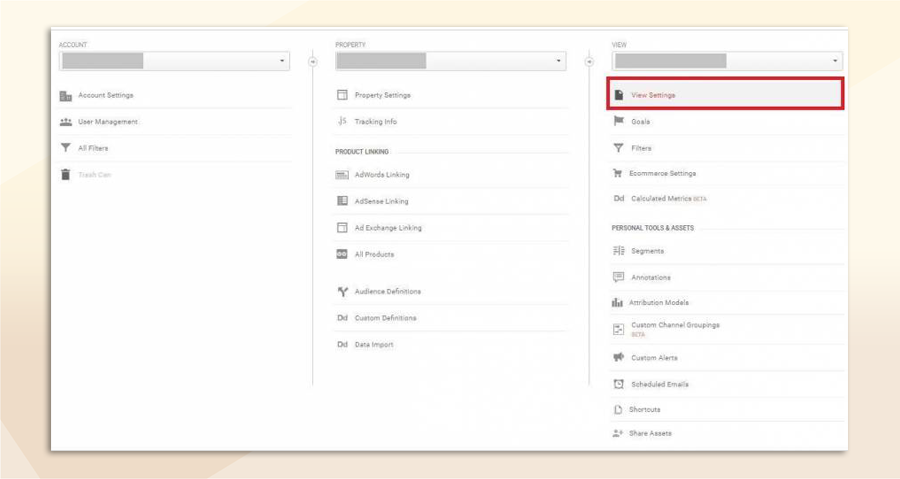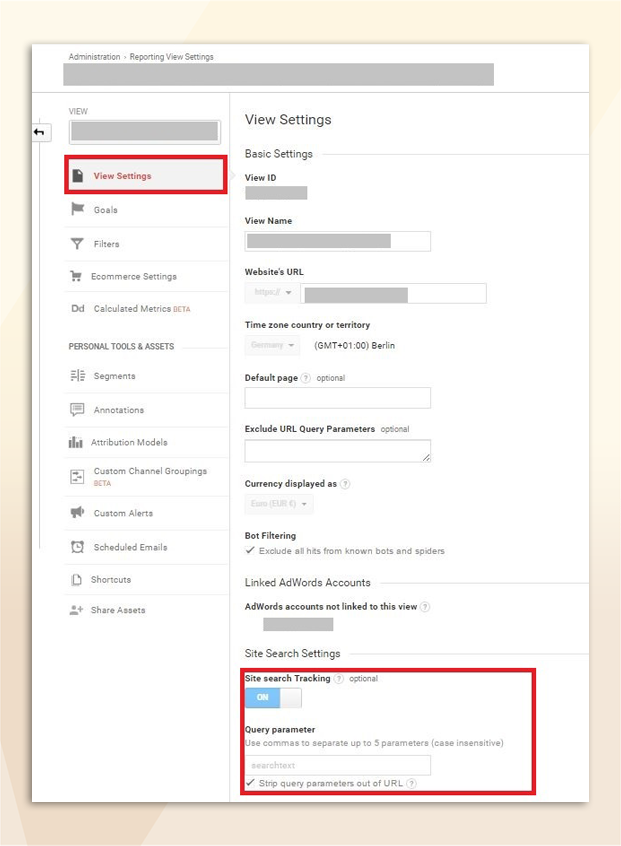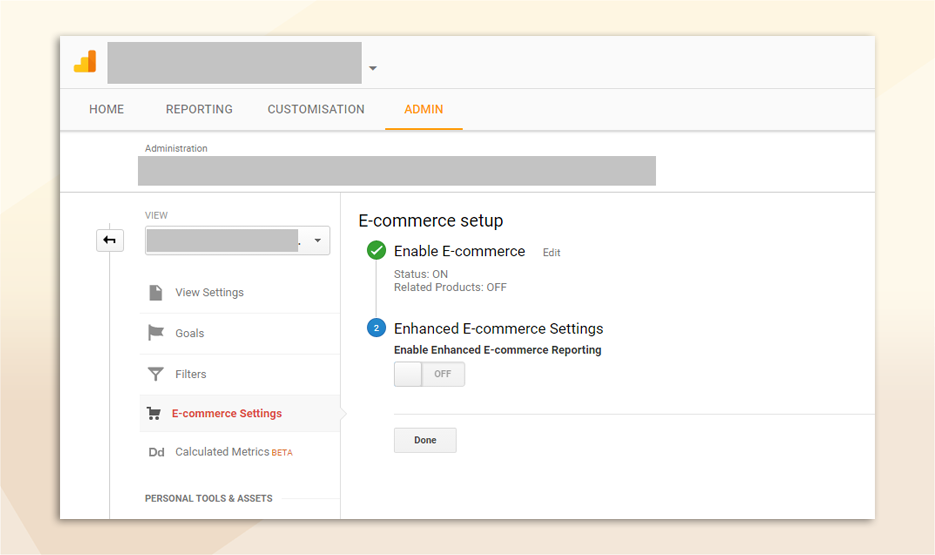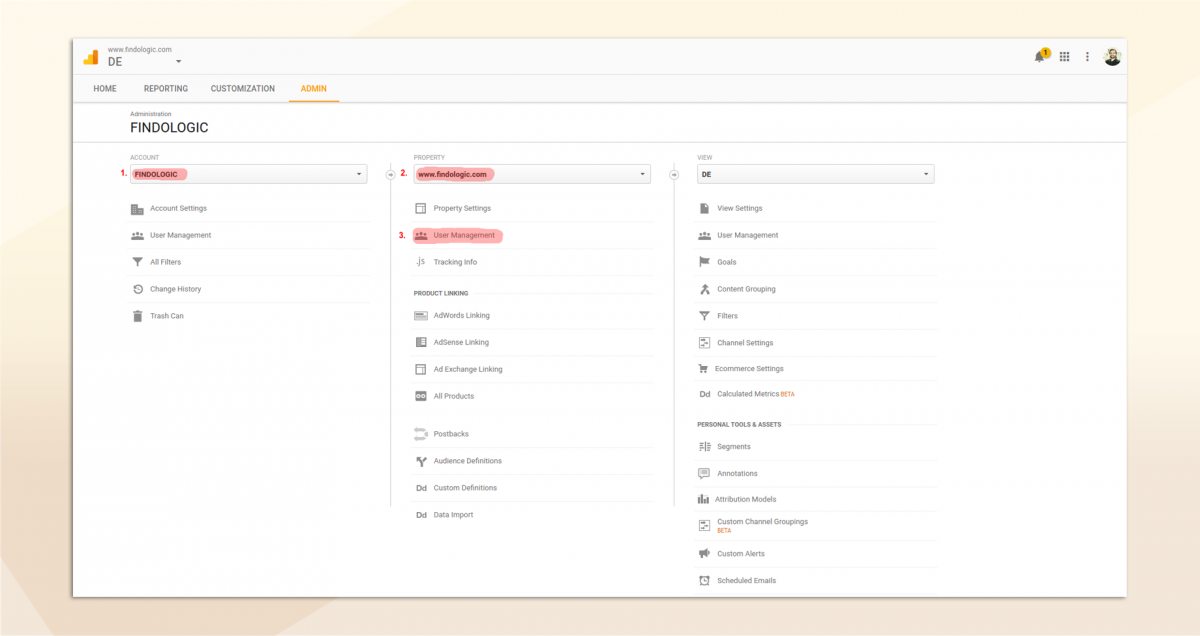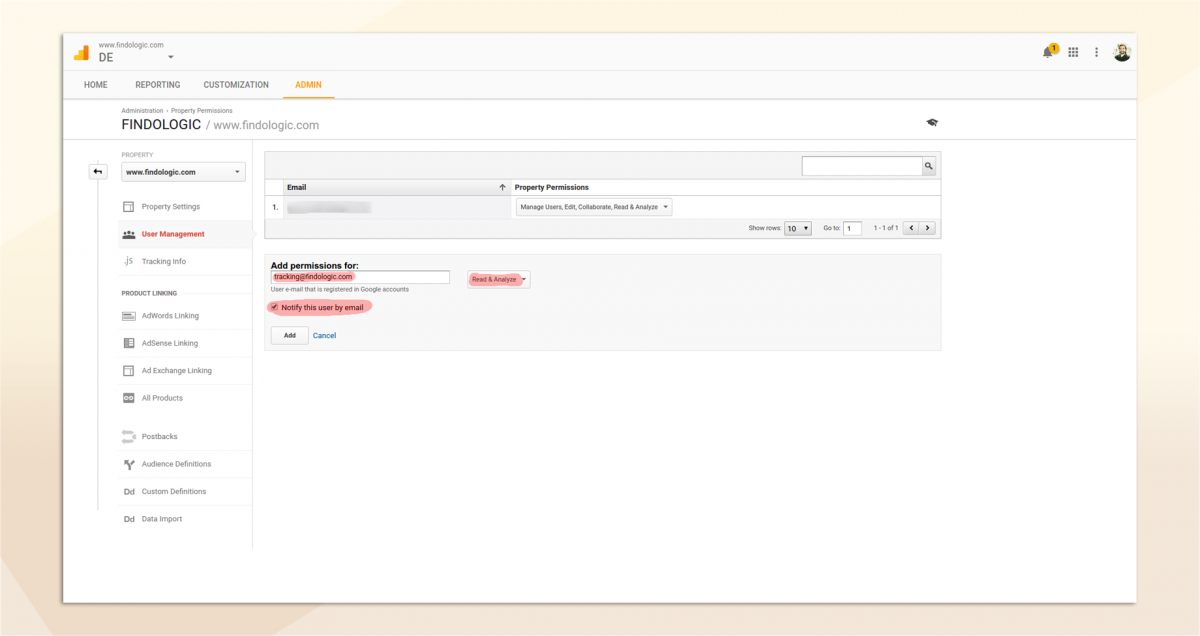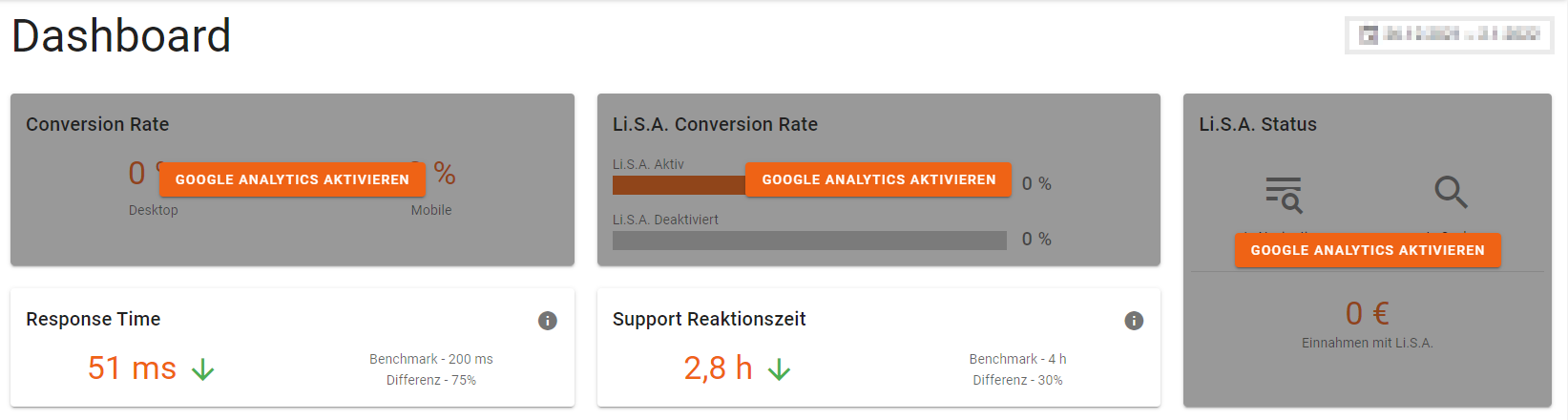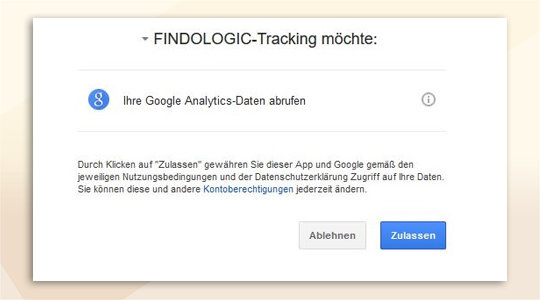use_findologic_with_google_analytics:connect_google_analytics_with_findologic
Connect Findologic with Google Analytics
The usage of Findologic can be tracked with Google Analytics and Google Tag Manager. Find a step-by-step instruction below:
If Google Tag Manager is installed, no other tracking options will be considered - find more information in the configuration guide for Google Tag Manager
Connect Google Analytics
To implement Google Analytics tracking, please follow the instructions given from Google. https://support.google.com/analytics/answer/1008080?hl=en&ref_topic=1008079
- After you have followed these steps, navigate to the column VIEW and click on View Settings.
- Switch the site search tracking to ON and add the name of the search field from your shop into query parameter.
- You can identify the name of the search field with the inspect function of the browser. The value of name is the value you need to use as query parameter. In the example below, the correct query parameter is searchparam.
- Verify the settings with the Done button on the bottom of the page.
- Now navigate to the E-commerce Settings menu in the View column and set Enable E-commerce to ON
After these steps, Google Analytics should be set up properly for tracking of the Findologic search.
Add Read & Analyze permission
Adding the Read & Analyze permission to our tracking account is crucial for our account managers to be able to analyze and improve the quality of the search queries.
- First choose your Google Analytics account. Select the User Management of your shop in the Property column.
- In the User Management menu add the mail adress that you get from Findologic (tracking3@findologic.com), choose Read & Analyze and mark the checkbox to inform the user via E-Mail.
Adding this permission is not necessary for a working connection. Please note that we can not support the connection to Google Analytics without this permission.