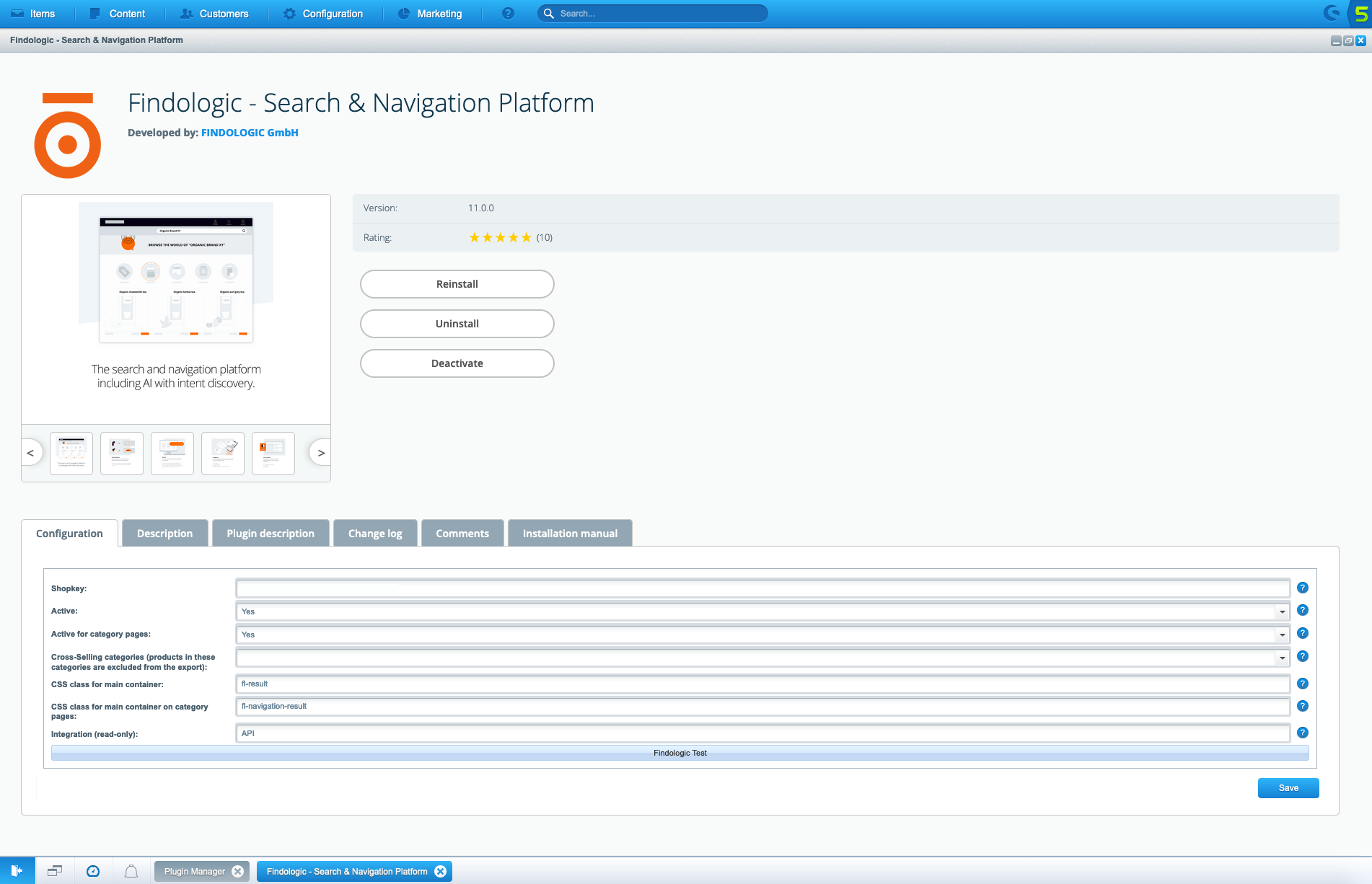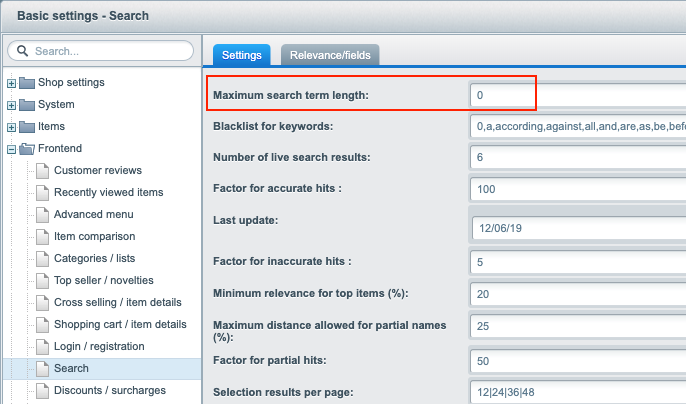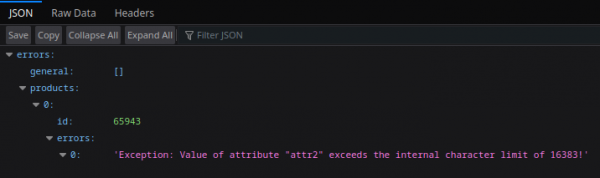integration_documentation:plugin:en:integration:shopware_5
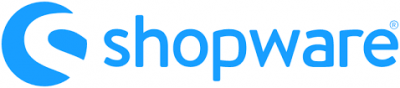
Shopware 5 plugin integration
Download from Shopware store
Installation
- As with other Shopware plugins:
- Install the plugin via the Shopware store or the plugin manager in the Shopware backend.
- Activate the plugin.
Configuration
In the plugin manager open the configuration by clicking on the pen icon.
- Shopkey: Enter the shopkey provided by Findologic - required
- Active: Activate to enable Findologic search for your shop - required
- Active for category pages: Activate Findologic on navigation pages - for API integration.
- Cross-Selling categories: Select categories to exclude the products within from getting exported. Those products will not show up in search or navigation results, used for cross-selling products.
- Findologic Test: This button is shown when the Findologic integration is still in staging mode. Clicking the button will redirect you to the shop frontend, where Findologic can be tested. Please be aware that a successful product export must happen before the test mode can be used.
Findologic Staging mode
During integration the Findologic service can be tested with the Findologic Test button or by calling
https://<SHOP_URL>/?findologic=on
The orange Findologic staging banner should be shown.
Configure search word length
- In order for the category and the vendor suggestions of the Findologic Smart Suggest to work properly it is necessary to set the minimal allowed length of the search word to 0.
- Clear Shopware cache after saving the setting.
Product export
Default export
Please see Shopware 5 - Export information to get an overview which values are exported by default and where they can be found in your Shopware 5 backend.
Trigger product export
The export can be called with
https://<SHOP_URL>/findologic?shopkey=<SHOP_KEY>&start=<NUMBER>&count=<NUMBER>
- shopkey: <SHOPKEY> provided by Findologic
- start: <NUMBER> that should not be lower than zero, default: 0.
- count: <NUMBER> that should be higher than zero, default: 20.
This export url should be used automatically in the Findologic Account for the data sync, see documentation.
Products are going to be exported when:
- Product is active.
- Active category is set.
- Product is visible in standard search and product detail page.
Export specific product
For testing purposes the export can be called for a specific product. If the product is not exported, it will list the errors, otherwise the XML is shown.
https://<SHOP_URL>/findologic?shopkey=<SHOP_KEY>&productId=<PRODUCT_ID>
- shopkey: <SHOPKEY> provided by Findologic
- productId: Id or order number of the product
If you have troubles with the export please contact us at support@findologic.com.
The generated XML is validated against our predefined XSD scheme and built with our export library libflexport.
Plugin extension
To extend the default behavior of the Findologic main plugin and still be able get the to latest plugin updates, we've created the Findologic extension plugin. It already contains some code for extending the export logic, but you can also extend the plugin to override search logic, or even the templates of filters.
For detailed information on how to use the extension and code examples, please follow:
- Shopware 5 plugin extension in the Findologic documentation.
- Extend an existing plugin via another plugin in the Shopware documentation.
Integration of promotions
The promotion template will be provided by the plugin if there is a match with the query and can be added via the following smarty-plugin:
{include file='frontend/fin_search_unified/promotion.tpl'}
This will add the following block of HTML to template:
{block name="frontend_listing_promotion"}
{if $finPromotion}
<div id="fl-promotion" class="panel has--border is--rounded">
<div class="panel--body is--wide">
<a href="{$finPromotion.link}"><img class="image" src="{$finPromotion.image}"></a>
</div>
</div>
{/if}
{/block}
Integration of Smart Did-You-Mean
See Customize Smart Did-You-Mean in Shopware 5.
Upgrade information
Breaking changes to the main plugin will only be released in major releases (e.g. 10.x.x => 11.x.x) and a respective UPGRADE-x.x guide can be found at GitHub.