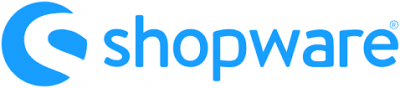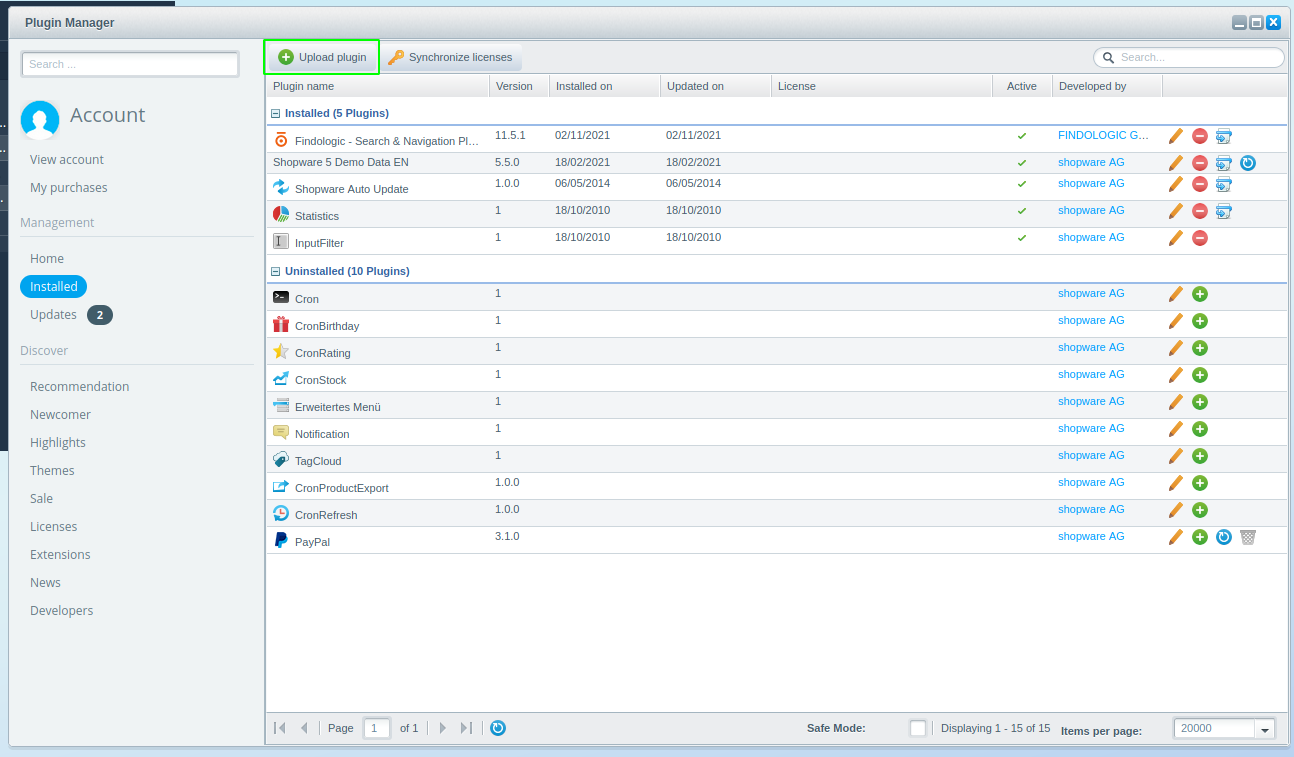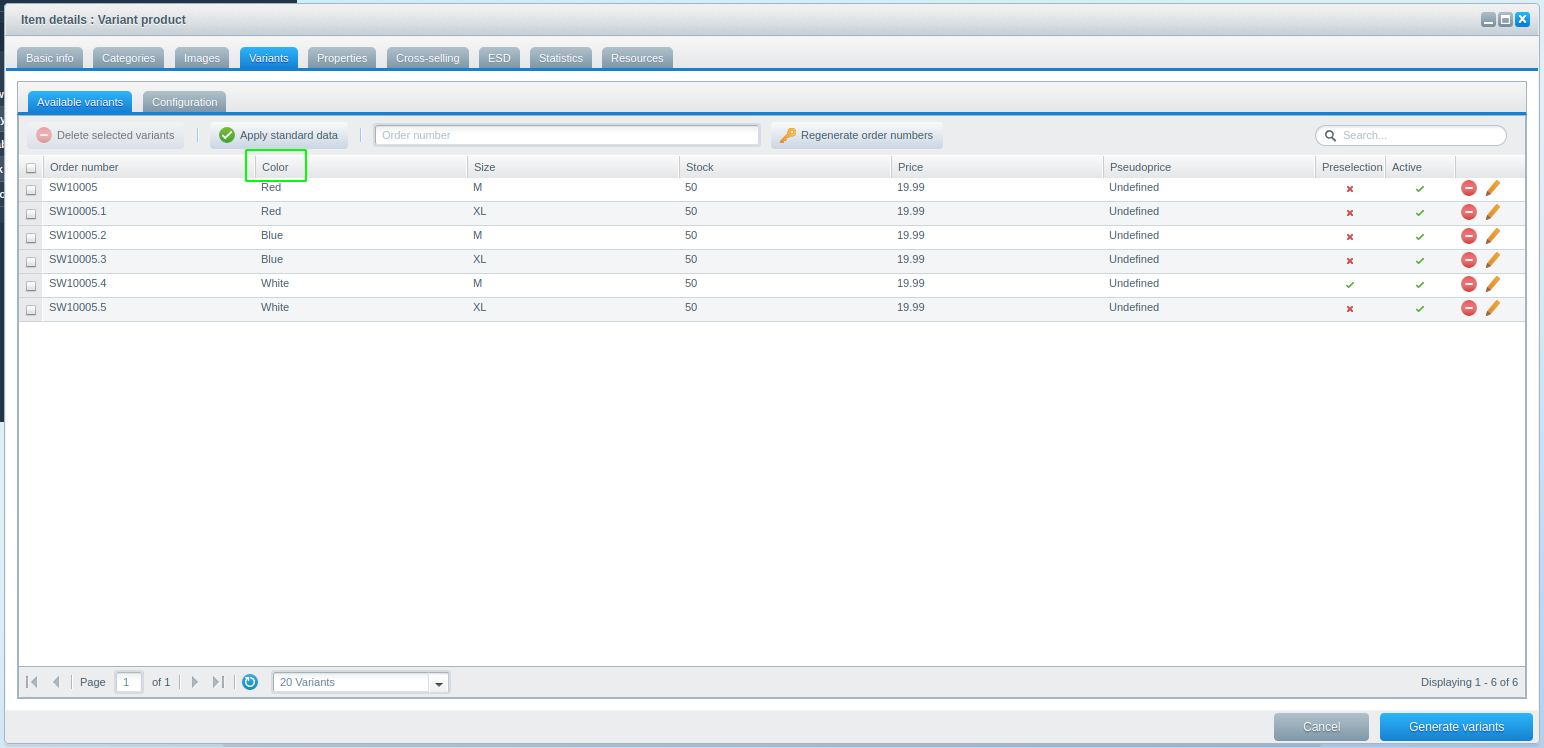integration_documentation:plugin:en:integration:shopware_5:extension
Shopware 5 plugin extension
The Findologic extension plugin for Shopware 5 allows manual adaptions to the behavior of the main Findologic plugin.
It's possible override, extend and replace components, to fit the needs of your store. The most common use case is to add additional data to the Findologic product export.
Installation
Download the latest zip file from our GitHub release page.
Open the Plugin Manager in the Shopware backend.
Basics
Decorators
Adaptions need to be done using Symfony decorators.
By default the extension plugin decorates the FindologicArticleFactory which is responsible for creating new FindologicArticleModel instances. Those products are used by the export to build an XML.
Resources/services.xml
<?xml version="1.0" encoding="utf-8"?> <container xmlns="http://symfony.com/schema/dic/services" xmlns:xsi="http://www.w3.org/2001/XMLSchema-instance" xsi:schemaLocation="http://symfony.com/schema/dic/services http://symfony.com/schema/dic/services/services-1.0.xsd"> <services> <service id="extend_fin_search_unified.article_model_factory" class="ExtendFinSearchUnified\BusinessLogic\FindologicArticleFactory" decorates="fin_search_unified.article_model_factory" > </service> </services> </container>
FindologicArticleFactory
With the decoration in place, the plugin returns an extended FindologicArticleModel instance also defined in the extension plugin.
BusinessLogic/FindologicArticleFactory.php
<?php namespace ExtendFinSearchUnified\BusinessLogic; use ExtendFinSearchUnified\BusinessLogic\Models\FindologicArticleModel; use Shopware\Models\Article\Article; use Shopware\Models\Category\Category; class FindologicArticleFactory { public function create(Article $shopwareArticle, $shopKey, array $allUserGroups, array $salesFrequency, Category $baseCategory) { return new FindologicArticleModel($shopwareArticle, $shopKey, $allUserGroups, $salesFrequency, $baseCategory); } }
FindologicArticleModel
This class can be used to customize functionality of the main plugin.
BusinessLogic\Models\FindologicArticleModel.php
<?php namespace ExtendFinSearchUnified\BusinessLogic\Models; use Exception; use FINDOLOGIC\Export\Data\Property; use FinSearchUnified\BusinessLogic\Models\FindologicArticleModel as OriginalFindologicArticleModel; use FinSearchUnified\Helper\StaticHelper; use Shopware\Bundle\MediaBundle\MediaService; use Shopware\Models\Article\Article; use Shopware\Models\Article\Detail; use Shopware\Models\Article\Image; use Shopware\Models\Category\Category; use Shopware\Models\Media\Media; class FindologicArticleModel extends OriginalFindologicArticleModel { // The variant column that differentiates the different variants const VARIANT_TYPE = 'Farbe'; const URL_REPLACEMENTS = [ '[' => '%5B', ']' => '%5D' ]; /** * @var MediaService|null */ protected $mediaService; public function __construct( Article $shopwareArticle, $shopKey, array $allUserGroups, array $salesFrequency, Category $baseCategory ) { parent::__construct($shopwareArticle, $shopKey, $allUserGroups, $salesFrequency, $baseCategory); // $this->mediaService = Shopware()->Container()->get('shopware_media.media_service'); // // if ($this->legacyStruct) { // $this->addVariantsJson(); // } } //... }
Examples
Add custom properties/attributes to the export
You can manually add attributes and properties by adding them to $this->xmlArticle with the help of libflexport.
BusinessLogic\Models\FindologicArticleModel.php
use FINDOLOGIC\Export\Data\Attribute; use FINDOLOGIC\Export\Data\Property; // ... public function setAttributes(): void { parent::setAttributes(); $this->xmlArticle->addAttribute( new Attribute( 'filter_name', ['value1', 'value2'] ) ); } public function setProperties(): void { parent::setProperties(); $this->xmlArticle->addProperty( new Property('new_property', ['' => 'I am a property value!']) ); } // ...
The part ['' => 'I am a property value!'] has an empty string as array index. An empty string as an array key, simply means that there is no usergroup, as property data can be usergroup-specific.
You can read more about usergroups in the libflexport documentation, which is the library used to build the export xml.
Add a custom free text field
The default attributes export contains the free text field from attr1 to attr20. Additional and custom free text fields can be exported using the example below.
use FINDOLOGIC\Export\Data\Attribute; use FINDOLOGIC\Export\Data\Property; public function __construct( Article $shopwareArticle, $shopKey, array $allUserGroups, array $salesFrequency, Category $baseCategory ) { parent::__construct($shopwareArticle, $shopKey, $allUserGroups, $salesFrequency, $baseCategory); if ($this->legacyStruct) { $this->addAdditionalFreeTextFields(); } } // ... public function addAdditionalFreeTextFields(): void { $freeTextFields = $this->baseVariant->getAttribute(); // Add free text field as property (without usergroup) if(is_callable([$freeTextFields, 'getCustomRatingCount'])) { $customRatingCount = $freeTextFields->getCustomRatingCount(); if (!StaticHelper::isEmpty($customRatingCount)) { $this->xmlArticle->addProperty( new Property('rating_count', ['' => StaticHelper::cleanString($customRatingCount)]) ); } } // Add free text field as attribute if(is_callable([$freeTextFields, 'getCustomRatingAvg'])) { $customRatingAvg = $freeTextFields->getCustomRatingAvg(); if (!StaticHelper::isEmpty($customRatingAvg)) { $this->xmlArticle->addAttribute( new Attribute('rating_avg', [StaticHelper::cleanString($customRatingAvg)]) ); } } } // ...
The function names are dynamically generated by Shopware. They are accessible as PascalCase, prefixed with "get". So the getter for the free text field custom_rating_count, is generated as getCustomRatingCount.
Add variant data to the export
The default extension plugin already includes the code to export variants as a JSON string, the provided code just needs a small adaption:
Configure the variant name in the constant
VARIANT_TYPE(line 19)Comment out the line 40-44
// $this->mediaService = Shopware()->Container()->get('shopware_media.media_service'); // // if ($this->legacyStruct) { // $this->addVariantsJson(); // }
The exported variant JSON could look like:
{
"red": {
"productUrl": "https://www.example.com/de/jacket?number=SW10000-01",
"images": [
"https://www.example.com/media/image/73/bc/ef/jacket-red-01.jpg",
"https://www.example.com/media/image/73/bc/ef/jacket-red-02.jpg",
],
"thumbnails": [
"https://www.example.com/media/image/73/bc/ef/jacket-red-01_200x200.jpg",
"https://www.example.com/media/image/73/bc/ef/jacket-red-02_200x200.jpg",
],
},
"black": {
"productUrl": "https://www.example.com/de/jacket?number=SW10000-02",
"images": [
"https://www.example.com/media/image/73/bc/ef/jacket-black-01.jpg",
"https://www.example.com/media/image/73/bc/ef/jacket-black-02.jpg",
],
"thumbnails": [
"https://www.example.com/media/image/73/bc/ef/jacket-black-01_200x200.jpg",
"https://www.example.com/media/image/73/bc/ef/jacket-black-02_200x200.jpg",
],
}
}
Add custom sorting options for API Integration
The Findologic plugin already provides sorting options for the most common use-cases. The plugin uses SortingHandler to send the currently selected sorting option via API parameters to the Findologic Search-API (see all available SortingHandlers).
To handle custom sorting options, create a custom SortingHandler in the extension plugin, and override the responsible QueryBuilderFactory to include the created SortingHandler.
Supported Shopware 5 sortings by default:
- Release date
- Popularity
- Product name
- Price
- Relevance
Prerequisites
Before a custom sorting can be used, make sure to export the value for the custom sort in the <sort> field in the export. See the XML Format documentation for further details.
Implementation
Example implementation for sorting according to the stock value. This can be done for any non-supported sorting option, or with some sorting from a third-party plugin.
Step 1: Export the sort value
The export of the stock value needs to be added to ExtendFinSearchUnified/BusinessLogic/Models/FindologicArticleModel.php
<?php namespace ExtendFinSearchUnified\BusinessLogic\Models; use FINDOLOGIC\Export\Data\Sort; use FinSearchUnified\BusinessLogic\Models\FindologicArticleModel as OriginalFindologicArticleModel; use Shopware\Models\Article\Article; use Shopware\Models\Category\Category; class FindologicArticleModel extends OriginalFindologicArticleModel { public function __construct( Article $shopwareArticle, $shopKey, array $allUserGroups, array $salesFrequency, Category $baseCategory ) { parent::__construct($shopwareArticle, $shopKey, $allUserGroups, $salesFrequency, $baseCategory); $this->setSort(); } public function setSort() { $sort = new Sort(); $sort->setValue($this->baseVariant->getInStock()); $this->xmlArticle->setSort($sort); } }
Step 2: Find the correct Shopware/Third-party sorting class
The available Shopware sorting classes can be found here. This is needed for the compatibility check inside the SortingHandler.
Using ProductStockSorting for this example.
Step 2: Create a SortingHandler
Create the folder structure Bundle/SearchBundleFindologic/SortingHandler in the extension plugin, and add a custom sorting handler class. In this example it will be ProductStockSortingHandler:
<?php namespace ExtendFinSearchUnified\Bundle\SearchBundleFindologic\SortingHandler; use FinSearchUnified\Bundle\SearchBundleFindologic\QueryBuilder\QueryBuilder; use FinSearchUnified\Bundle\SearchBundleFindologic\SortingHandlerInterface; use Shopware\Bundle\SearchBundle\Sorting\ProductStockSorting; use Shopware\Bundle\SearchBundle\SortingInterface; use Shopware\Bundle\StoreFrontBundle\Struct\ShopContextInterface; class ProductStockSortingHandler implements SortingHandlerInterface { /** * Checks if the passed sorting can be handled by this class * * @param SortingInterface $sorting * * @return bool */ public function supportsSorting(SortingInterface $sorting) { return $sorting instanceof ProductStockSorting; } /** * Handles the passed sorting object. * * @param SortingInterface $sorting * @param QueryBuilder $query * @param ShopContextInterface $context */ public function generateSorting(SortingInterface $sorting, QueryBuilder $query, ShopContextInterface $context) { /** @var ProductStockSorting $sorting */ $query->addOrder('shopsort ' . $sorting->getDirection()); } }
Step 3: Decorate the QueryBuilderFactory
The QueryBuilderFactory registers all the available sorting options. Add your custom sort to this factory.
Create the folder structure Bundle/SearchBundleFindologic/QueryBuilder in the extension plugin, and add the file QueryBuilderFactory. Override the registerSortingHandlers method and add your handler to the array.
<?php namespace ExtendFinSearchUnified\Bundle\SearchBundleFindologic\QueryBuilder; use ExtendFinSearchUnified\Bundle\SearchBundleFindologic\SortingHandler\ProductStockSortingHandler; use FinSearchUnified\Bundle\SearchBundleFindologic\QueryBuilder\QueryBuilderFactory as OriginalQueryBuilderFactory; use FinSearchUnified\Bundle\SearchBundleFindologic\SortingHandlerInterface; class QueryBuilderFactory extends OriginalQueryBuilderFactory { /** * @return SortingHandlerInterface[] */ protected function registerSortingHandlers() { $sortingHandlers = parent::registerSortingHandlers(); $sortingHandlers[] = new ProductStockSortingHandler(); return $sortingHandlers; } }
Step 4: Add the decorated factory to the services.xml
Finally decorate it in your Resources/services.xml:
<?xml version="1.0" encoding="utf-8"?> <container xmlns="http://symfony.com/schema/dic/services" xmlns:xsi="http://www.w3.org/2001/XMLSchema-instance" xsi:schemaLocation="http://symfony.com/schema/dic/services http://symfony.com/schema/dic/services/services-1.0.xsd"> <services> <service id="extend_fin_search_unified.article_model_factory" class="ExtendFinSearchUnified\BusinessLogic\FindologicArticleFactory" decorates="fin_search_unified.article_model_factory" > </service> <service id="extend_fin_search_unified.query_builder_factory" class="ExtendFinSearchUnified\Bundle\SearchBundleFindologic\QueryBuilder\QueryBuilderFactory" decorates="fin_search_unified.query_builder_factory" > <argument type="service" id="shopware_plugininstaller.plugin_manager" /> <argument type="service" id="config" /> </service> </services> </container>
Once this step is done, selecting your relevant sorting option will send the order parameter to the Findologic API.