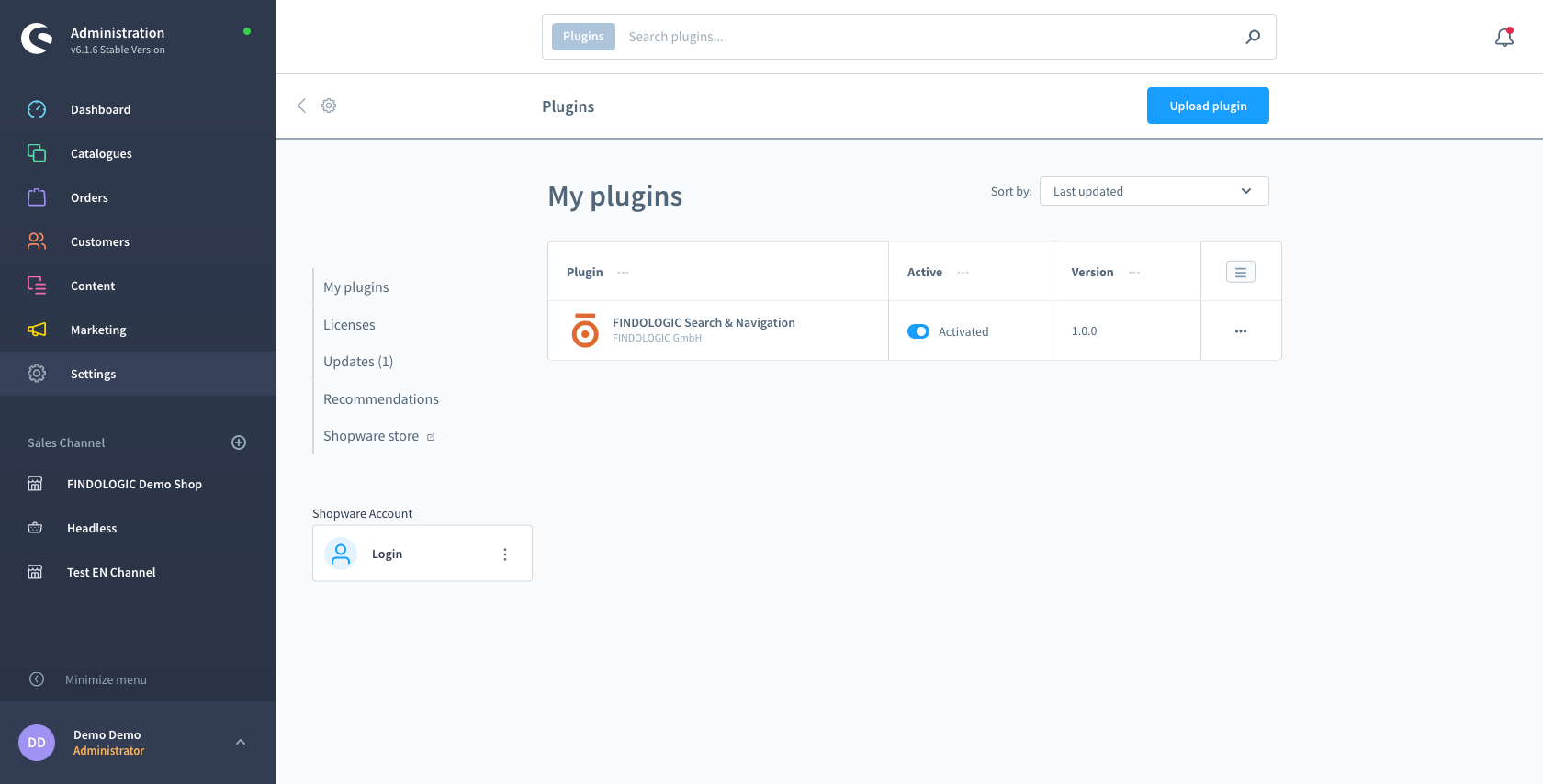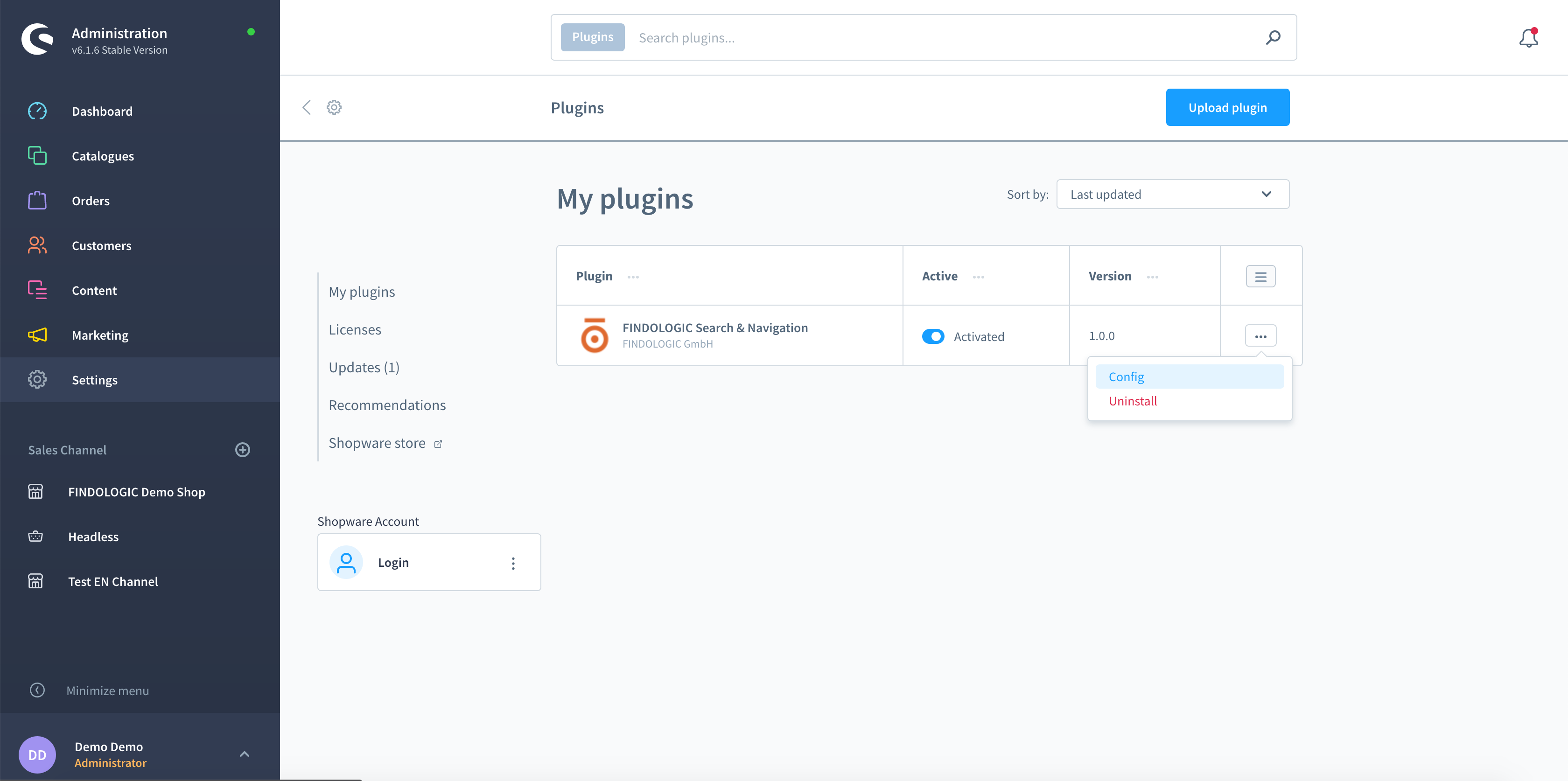integration_documentation:plugin:en:integration:shopware_6
This is an old revision of the document!

Shopware 6 plugin integration - EN
Download from Shopware store
Installation
- Shopware >= 6.4: Go to Extensions → My extensions.
- Shopware < 6.4: Go to Settings → System → Plugins.
Install and activate the Findologic plugin.
Click on Config
Select your sales channel and language
Insert required configuration
Configuration
- Shopkey: Enter the shopkey provided by Findologic - required
- Active: Activate to enable Findologic search for your shop - required
- Active on category pages: Activate Findologic on navigation pages - for API integration.
- Cross-Selling categories: Products in these categories are excluded from the export. If you have multiple subcategories in your Cross-Selling category, make sure to add all subcategories.
- Test mode: This button is shown when the Findologic integration is still in staging mode. Clicking the button will redirect you to the shop frontend, where Findologic can be tested. Please be aware that a successful product export must happen before the test mode can be used.
- Filter position for search result pages: The Findologic filters can be placed either on the top or on the left side of the search result.
After setting the configuration press the Save button on the top right corner.
Product export
Default export
Please see Shopware 6 - Export information to get an overview which values are exported by default and where they can be found in your Shopware 6 backend.
Trigger product export
The export can be called with
<SHOP-URL>/findologic?shopkey=<SHOPKEY>&start=<NUMBER>&count=<NUMBER>
- shopkey: <SHOPKEY> provided by Findologic
- start: <NUMBER> that should not be lower than zero, default: 0.
- count: <NUMBER> that should be higher than zero, default: 20.
This export url is used automatically in the Findologic Account for the data sync, see documentation.
Export specific product
For testing purposes the export can be called for a specific product:
<SHOP-URL>/findologic?shopkey=<SHOPKEY>&productId=<PRODUCT_ID>
- shopkey: <SHOPKEY> provided by Findologic.
- productId: <PRODUCT_ID> is a 32 digit hex value created by Shopware.
If you have troubles with the export please contact us at support@findologic.com.
The generated XML is validated against our predefined XSD scheme and built with our export library libflexport.
Plugin extension
To extend the default behavior of the Findologic main plugin and still be able to get the latest plugin updates, we've created the Findologic extension plugin. It already contains some code for extending the export logic, but you can also extend the plugin to override search logic, or even the templates of filters.
For detailed information on how to use the extension and code examples, please see Shopware 6 plugin extension
Upgrade information
Breaking changes to the main plugin will only be released in major releases (e.g. 1.x.x => 2.x.x) and a respective UPGRADE-x.x guide can be found at GitHub.